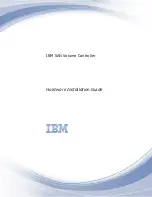Содержание SAN Volume Controller 2145-SV1
Страница 1: ...IBM SAN Volume Controller Hardware Installation Guide IBM...
Страница 6: ...vi...
Страница 48: ...16 SAN Volume Controller Model 2145 SV1 Hardware Installation Guide...
Страница 62: ...30 SAN Volume Controller Model 2145 SV1 Hardware Installation Guide...
Страница 72: ...40 SAN Volume Controller Model 2145 SV1 Hardware Installation Guide...
Страница 156: ...Figure 136 Connecting the SAS cables 124 SAN Volume Controller Model 2145 SV1 Hardware Installation Guide...
Страница 168: ...136 SAN Volume Controller Model 2145 SV1 Hardware Installation Guide...
Страница 176: ...144 SAN Volume Controller Model 2145 SV1 Hardware Installation Guide...
Страница 178: ...146 SAN Volume Controller Model 2145 SV1 Hardware Installation Guide...
Страница 182: ...150 SAN Volume Controller Model 2145 SV1 Hardware Installation Guide...
Страница 192: ...160 SAN Volume Controller Model 2145 SV1 Hardware Installation Guide...
Страница 193: ......
Страница 194: ...IBM...