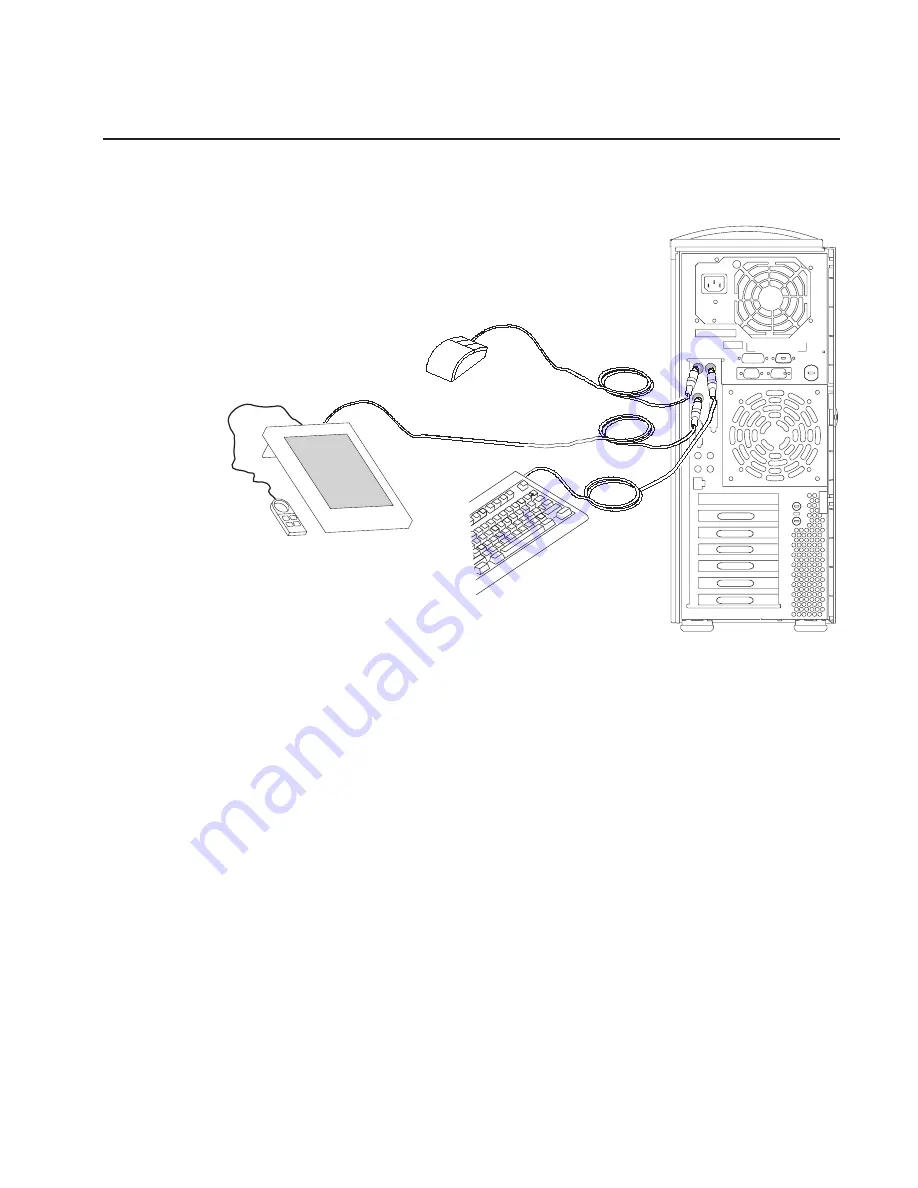
Step 13: Connect the Keyboard, Mouse, and Tablet
If you are using a keyboard, mouse, tablet, or other input device with your system unit,
connect them to the appropriate connectors.
If a wrist/palm rest was included with your keyboard and you want to attach it, refer to
the keyboard documentation for installation instructions.
Chapter 1. Setting Up the RS/6000 44P Series Model 170
9
Содержание RS/6000 44P 170
Страница 1: ...RS 6000 44P Series Model 170 Installation Guide SA38 0561 02 IBM ...
Страница 6: ...vi 44P Series Model 170 Installation Guide ...
Страница 10: ...x 44P Series Model 170 Installation Guide ...
Страница 32: ...20 44P Series Model 170 Installation Guide ...
Страница 68: ...56 44P Series Model 170 Installation Guide ...
Страница 70: ...58 44P Series Model 170 Installation Guide ...
Страница 72: ...60 44P Series Model 170 Installation Guide ...
Страница 76: ...64 44P Series Model 170 Installation Guide ...
Страница 85: ......






























