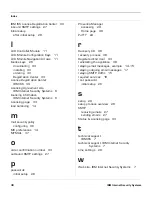Installing License Keys
33
IBM Proventia Network Mail Security System Getting Started Guide, Version 1.6
Installing License Keys
Introduction
The appliance requires license keys if you want to download and install
updates to the mail security database (such as signatures or heuristics).
About the Licensing
page
The Licensing page displays important information about the current
status of license keys, including expiration dates. Additionally, this page
allows you to access the License Information page, which includes
information on how to acquire current license keys.
Ordering license
keys
When a Registered End User orders the license keys from IBM ISS, they
will receive an email message containing order confirmation information
and instructions for registering, generating, and downloading license
keys.
Downloading license
keys
The Registered End User will need to follow these steps in order to
download the license key(s) from the License Registration Center:
1. Go to the IBM ISS License Registration Center at
https://www1.iss.net/lrc/
.
2. Enter the order confirmation number (OCN) and the password
provided in the email message.
3. Optional: Complete the survey.
4. The key is generated and ready for download.
5. Download the key to a temporary directory on your computer.
Installing the
license key file
To install the license keys on the appliance:
1. In Proventia Manager, click Updates, and then click Status &
Licensing
.
If your appliance model requires it, the Export Administration
Regulations window appears.
2. Review the content of this window, and then click Yes, I agree.
3. Expand the Mail Security License section.
4. Click Browse to locate the directory where you copied your key(s).
5. Click Install Key.
Содержание Proventia
Страница 4: ...Contents 4 IBM Internet Security Systems ...
Страница 8: ...Preface 8 IBM Internet Security Systems ...