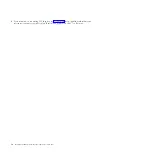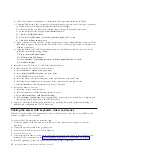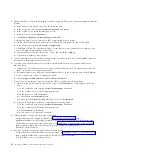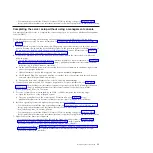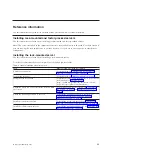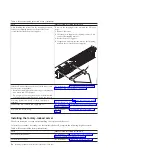Cabling the server and setting up the console
Your console, monitor, or interface choices are guided by whether you create logical partitions, which
operating system you install in your primary partition, and whether you install a Virtual I/O Server
(VIOS) in one of your logical partitions.
Note:
If you ordered your system or expansion unit preinstalled into a rack, you must remove the
shipping bracket that is on the left side of the rear of the system or expansion unit before you cable it.
Choose one of the consoles, interfaces, or terminals in the following table.
Table 1. Available console types
Console type
Operating system
Logical partitions
Cable required
Cabling and setup
instructions
ASCII terminal
Linux or VIOS
Yes for VIOS, no for
Linux
Serial cable equipped
with a null modem
“Cabling the server
with an ASCII
terminal”
Hardware
Management Console
Linux or VIOS
Yes
Ethernet (or
cross-over cable)
“Cabling the server to
the Hardware
Management
Console” on page 16
Integrated
Virtualization
Manager for VIOS
Linux
Yes
Serial cable
“Cabling the server
and accessing the
Integrated
Virtualization
Manager” on page 17
Keyboard, video, and
mouse (KVM)
Linux or VIOS
Yes
Monitor and USB
cables equipped with
KVM
“Cabling the server
with keyboard, video,
and mouse” on page
18
Cabling the server with an ASCII terminal
If you are not creating logical partitions, you can use an ASCII terminal to manage a server that is
running the Linux or the VIOS operating system. From the ASCII terminal, you can access the Advanced
System Management Interface (ASMI) to perform additional installation tasks.
The ASCII terminal is connected to the server through a serial link. The ASCII interface to the ASMI
provides a subset of the web interface functions. The ASCII terminal for the ASMI interface is available
only when the system is in the standby state. It is not available during the initial program load (IPL) or
run time.
Note:
If you are using a serial connection to the ASMI terminal, you must use a conversion cable. This
cable (part number 46K5108) is used to convert the ASCII terminal nine–pin Dshell connector to an RJ45
serial port connector on the system. For more information about the locations of the connectors on the
system, see 8246-L2D and 8246-L2T locations (http://publib.boulder.ibm.com/infocenter/systems/scope/
hw/topic/p7ecsl/p7ecslocations_8231e1c.htm).
To cable an ASCII terminal to the server, complete the following steps:
1.
Using a serial cable that is equipped with a null modem, connect the ASCII terminal to system
connector 1 (S1, which is the default) or 2 (S2) on the rear of the server.
© Copyright IBM Corp. 2013
15
Содержание PowerLinux 7R2
Страница 1: ...Installing the IBM PowerLinux 7R2 8246 L2D or 8246 L2T GI11 9888 01...
Страница 2: ......
Страница 3: ...Installing the IBM PowerLinux 7R2 8246 L2D or 8246 L2T GI11 9888 01...
Страница 6: ...iv Installing the IBM PowerLinux 7R2 8246 L2D or 8246 L2T...
Страница 36: ...24 Installing the IBM PowerLinux 7R2 8246 L2D or 8246 L2T...
Страница 57: ......
Страница 58: ...Part Number 00L5074 Printed in USA GI11 9888 01 1P P N 00L5074...