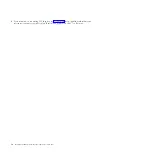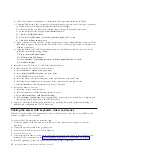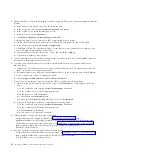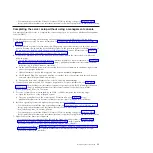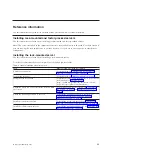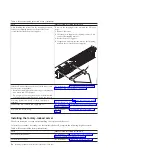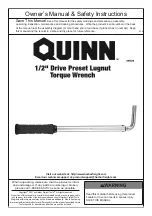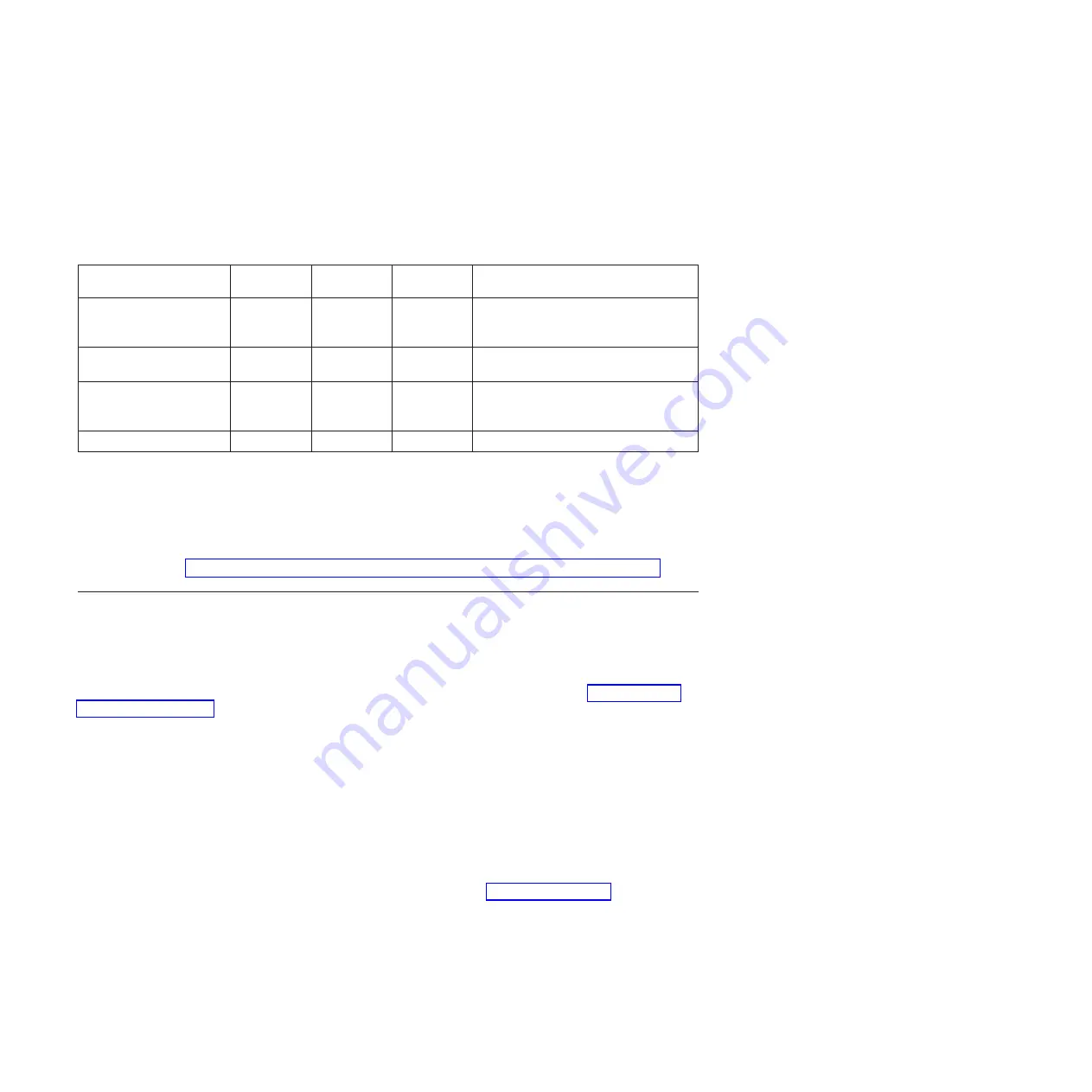
2.
Connect the power cord from the server to a power source.
3.
Wait for the green light on the control panel to start flashing.
4.
Ensure that your ASCII terminal is set to the following general attributes.
These attributes are the default settings for the diagnostic programs. Be sure that your terminal is set
according to these attributes before proceeding to the next step.
Table 2. Default settings for the diagnostic programs
General setup attributes
3151 /11/31/41
settings
3151 /51/61
settings
3161 /64
settings
Description
Line speed
19,200
19,200
19,200
Uses the 19,200 (bits per second) line
speed to communicate with the system
unit.
Word length (bits)
8
8
8
Selects 8 bits as a data word length
(byte).
Parity
No
No
No
Does not add a parity bit and is used
together with the word length attribute
to form the 8–bit data word (byte).
Stop bit
1
1
1
Places a bit after a data word (byte).
5.
Press a key on the ASCII terminal to allow the service processor to confirm the presence of the ASCII
terminal.
6.
When the login display appears for the ASMI, enter
admin
for the user ID and password.
7.
Change the default password when you are prompted.
You have completed the setup for an ASCII terminal, and have started the ASMI.
8.
Continue with “Completing the server setup without using a management console” on page 23.
Cabling the server to the Hardware Management Console
The Hardware Management Console (HMC) controls managed systems, including the management of
logical partitions and the use of capacity on demand. Using service applications, the HMC communicates
with managed systems to detect, consolidate, and forward information to IBM service for analysis.
If you have not already done so, install and configure your HMC. For instructions, see Installation and
configuration scenarios (http://publib.boulder.ibm.com/infocenter/systems/scope/hw/topic/p7hail/
basichmcinstallationandconfigurationtaskflow.htm).
To manage processor-based servers, the HMC must be at Version 7 Release 7.7.0, or later. To view the
HMC version and release, complete the following steps:
1.
In the navigation area, click
Updates
.
2.
In the work area, view and record the information that appears in the HMC Code Level section,
including the HMC version, release, maintenance level, build level, and base versions.
To cable the server to the HMC, complete the following steps:
1.
If you want to directly attach your HMC to the managed system, connect
Ethernet Connector 1
on
the HMC to the
HMC1
port on the managed system, as shown in Figure 19 on page 17.
16
Installing the IBM PowerLinux 7R2 (8246-L2D or 8246-L2T)
Содержание PowerLinux 7R2
Страница 1: ...Installing the IBM PowerLinux 7R2 8246 L2D or 8246 L2T GI11 9888 01...
Страница 2: ......
Страница 3: ...Installing the IBM PowerLinux 7R2 8246 L2D or 8246 L2T GI11 9888 01...
Страница 6: ...iv Installing the IBM PowerLinux 7R2 8246 L2D or 8246 L2T...
Страница 36: ...24 Installing the IBM PowerLinux 7R2 8246 L2D or 8246 L2T...
Страница 57: ......
Страница 58: ...Part Number 00L5074 Printed in USA GI11 9888 01 1P P N 00L5074...