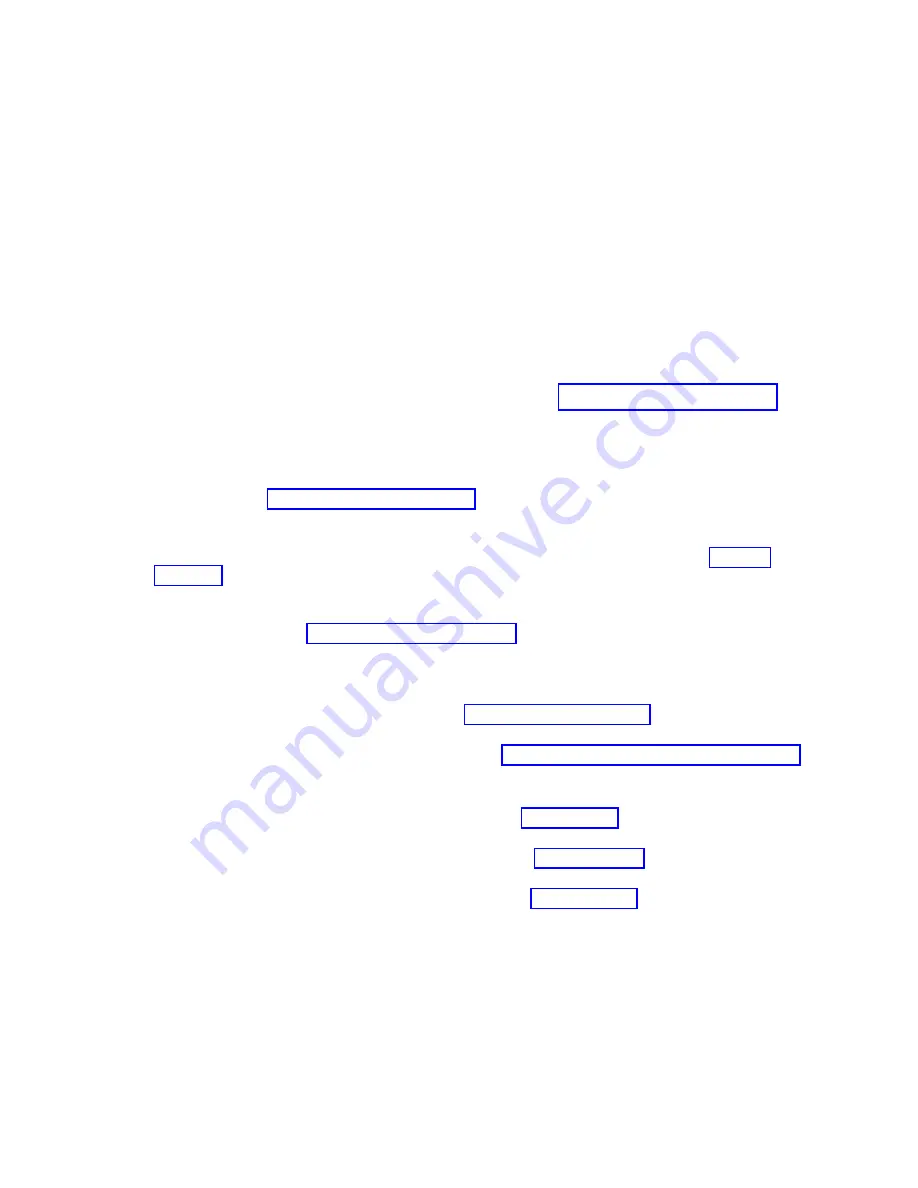
f.
When you have completed this task, click Close.
6.
To power on a managed system, choose one of the following navigation options depending on the
interface type of the HMC:
If you are using an HMC Classic or HMC Enhanced interface, complete the following steps:
a.
In the navigation area, click Systems Management > Servers.
b.
In the contents pane, select the required managed system.
c.
Click Tasks > Operations > Power On.
Follow any additional on-screen instructions.
If you are using an HMC E interface, complete the following steps:
a.
In the navigation area, click the Resources icon, and then select All Systems.
b.
In the content pane, select the required managed system name.
c.
In the navigation area, click System Actions > Operations > Power On.
Follow any additional on-screen instructions.
7.
Configure and manage virtual resources. For instructions, see Getting started with PowerVM
(http://www.ibm.com/support/knowledgecenter/POWER8/p8eew/p8eew_kickoff.htm).
8.
Create partitions using templates, if you logged in to the HMC by using the Enhanced or HMC
E login option.
v
If you are creating new partitions, you can use the templates that are on your HMC. For more
information, see Accessing the template library (http://www.ibm.com/support/knowledgecenter/
POWER8/p8efc/p8efc_accessing_template_library.htm).
v
If you have existing partitions on another system, you can capture those configurations, save it to
the template library and deploy the partition template. For more information, see Partition
templates (http://www.ibm.com/support/knowledgecenter/POWER8/p8efc/
p8efc_partition_template_concept.htm).
v
If you want to use an existing template from another source, you can import that and use it. For
more information, see Importing a partition template (http://www.ibm.com/support/
knowledgecenter/POWER8/p8efc/p8efc_import_partition_template.htm).
If you are using system plans or you did not log in to the HMC by using the HMC Enhanced or
HMC E login option, you can create partitions or deploy system plans.
v
For instructions about creating partitions, see Partitioning with the HMC (http://www.ibm.com/
support/knowledgecenter/POWER8/p8hat/p8hat_lparwithhmcp6.htm).
v
For instructions about deploying system plans, see Deploying a system plan by using an HMC
(http://www.ibm.com/support/knowledgecenter/8286-41A/p8hc6/p8hc6_deploysysplanp6.htm).
9.
Install an operating system and update the operating system.
v
Install the AIX operating system. For instructions, see Installing AIX (http://www.ibm.com/
support/knowledgecenter/POWER8/p8hdx/p8hdx_installaix.htm).
v
Install the Linux operating system. For instructions, see Installing Linux (http://www.ibm.com/
support/knowledgecenter/POWER8/p8hdx/p8hdx_installlinux.htm).
v
Install the VIOS operating system. For instructions, see Installing VIOS (http://www.ibm.com/
support/knowledgecenter/POWER8/p8hch/p8hch_installvios.htm).
10.
If you have a stand-alone server, install the front door, if necessary, by completing the following
steps:
a.
Hold the front door at an approximate 120 degree angle to the system as shown in the figure.
b.
Follow the direction of the arrow as shown in the figure to attach the door.
c.
Close the door.
Note:
If you must remove the front door, complete the following steps:
Installing the IBM Power System S824 (8286-42A)
19
Содержание Power Systems 8286-42A
Страница 1: ...Power Systems Installing the IBM Power System S824 8286 42A GI11 9905 06 IBM ...
Страница 2: ......
Страница 3: ...Power Systems Installing the IBM Power System S824 8286 42A GI11 9905 06 IBM ...
Страница 6: ...iv Power Systems Installing the IBM Power System S824 8286 42A ...
Страница 16: ...xiv Power Systems Installing the IBM Power System S824 8286 42A ...
Страница 50: ...34 Power Systems Installing the IBM Power System S824 8286 42A ...
Страница 62: ...46 Power Systems Installing the IBM Power System S824 8286 42A ...
Страница 63: ......
Страница 64: ...IBM Part Number 01LK523 Printed in USA GI11 9905 06 1P P N 01LK523 ...
















































