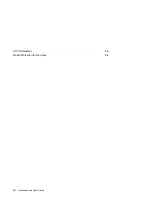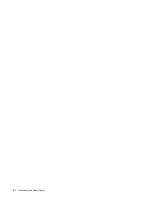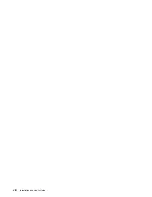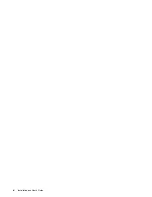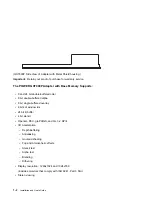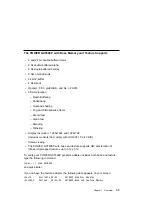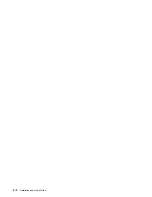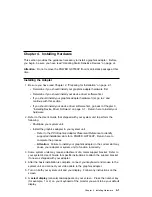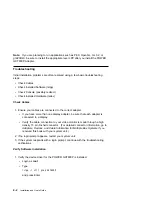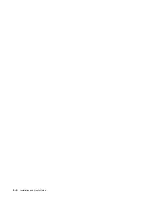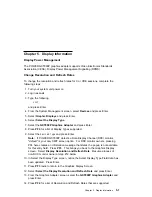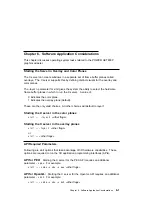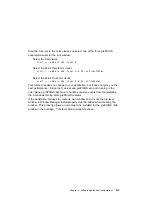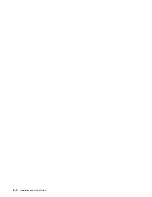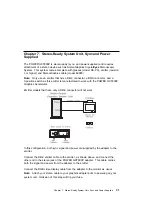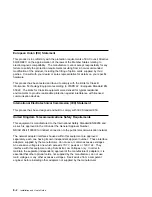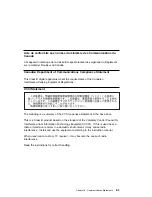10. Type the following to display the Find window:
/
11. Type the following
devices.pci.141ð5eðð
and press Enter.
(The system finds and highlights this device driver software.)
12. Press PF7 to select the highlighted device driver software and press Enter.
Example:
4.1.5.ð devices.pci.devices
13. The Install Additional Device Software screen displays. Entry data fields are
automatically updated. Press Enter to accept the data.
14. The ARE YOU SURE window displays. Press Enter to accept the data.
15. The COMMAND STATUS screen appears.
The term
RUNNING
is highlighted to indicate that the install and configure
command is in progress.
When
RUNNING
changes to
OK
, scroll down to the bottom of the page and
locate the Installation Summary.
After a successful installation,
SUCCESS
will appear in the Result column of the
summary at the bottom of the page.
16. Remove the installation media from the drive.
17. Press F10 to exit SMIT.
18. Reference your system unit documentation to shutdown your system unit.
19. Go to graphics adapter install procedure, Chapter 4, “Installing Hardware” on
page 4-1.
3-2
Installation and User's Guide
Содержание Power GXT800P
Страница 1: ...POWER GXT800P Graphics Adapter Installation and User s Guide...
Страница 4: ...VCCI Statement 8 3 Radio Protection for Germany 8 4 iv Installation and User s Guide...
Страница 6: ...vi Installation and User s Guide...
Страница 8: ...viii Installation and User s Guide...
Страница 10: ...x Installation and User s Guide...
Страница 16: ...2 2 Installation and User s Guide...
Страница 22: ...4 4 Installation and User s Guide...
Страница 28: ...6 4 Installation and User s Guide...
Страница 35: ......
Страница 36: ...Part Number 93H2131 Printed in U S A 93H2131...