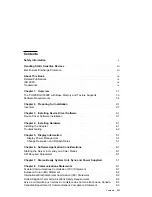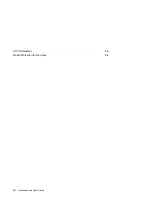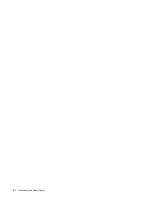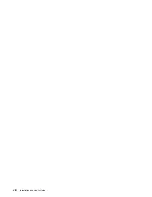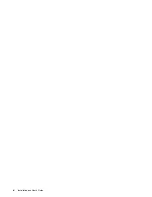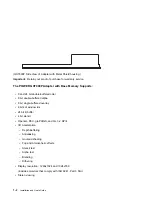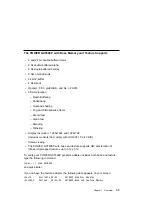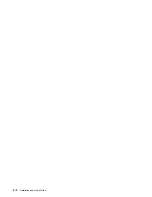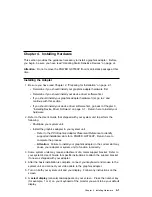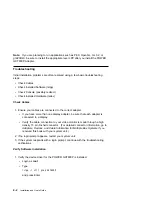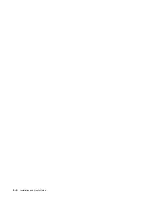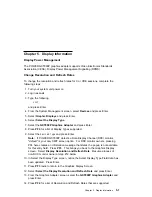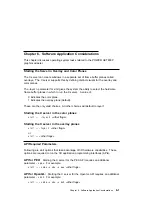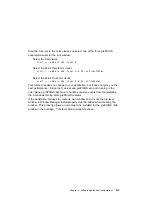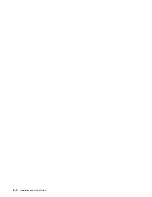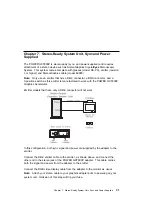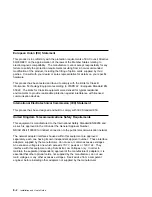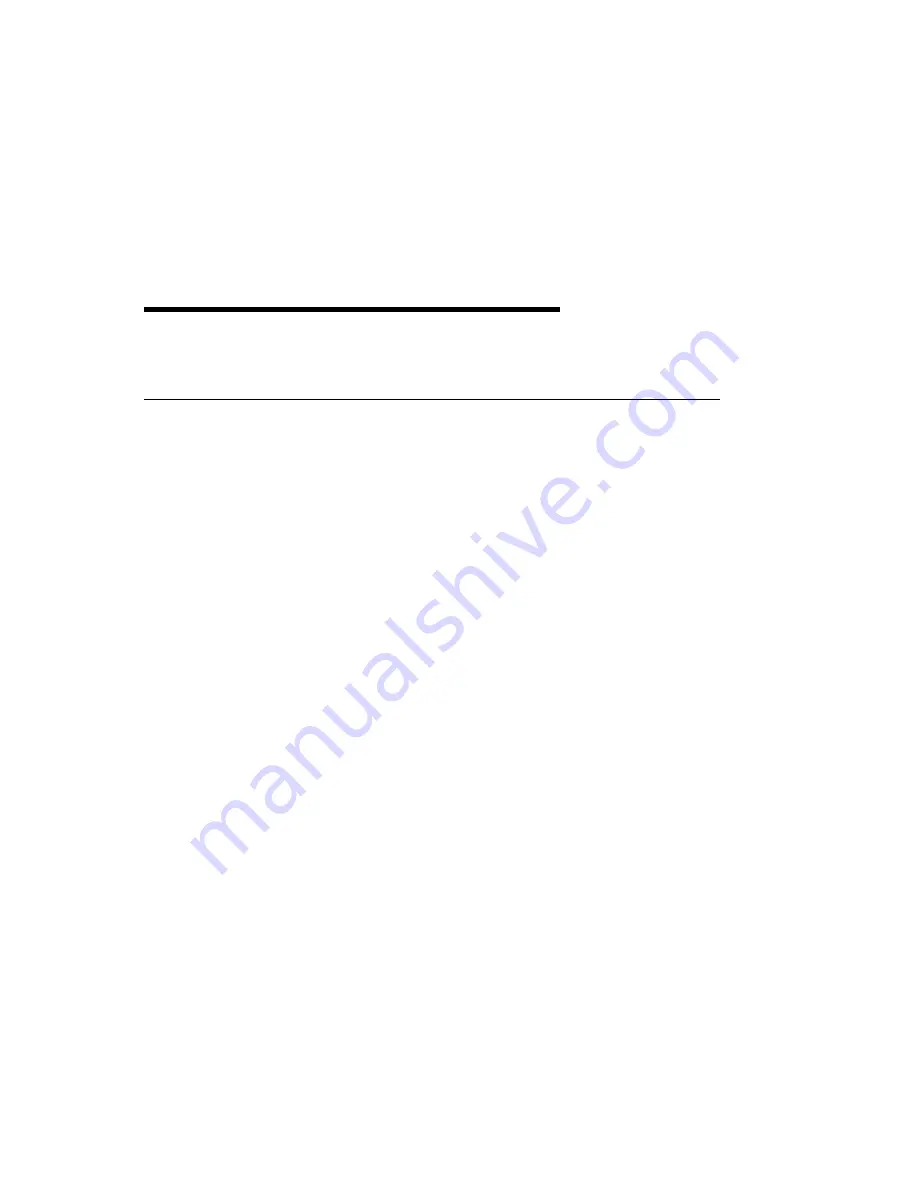
Chapter 3. Installing Device Driver Software
This section explains how to install device driver software.
Device Driver Software Installation
1. Be sure you have read Chapter 2, “Preparing for Installation” on page 2-1.
Determine if you should install your device driver software first.
Determine if you should install your graphics adapter hardware first.
If you should install your device driver software first, go to step 2 and
continue with this section.
If you should install your hardware first, go to Chapter 4, “Installing
Hardware” on page 4-1. When you install AIX, your device driver
automatically installs.
2. Turn the system unit power on.
3. Log in as root.
4. Insert the media containing the device driver software (example: CD-ROM) into
the appropriate media device.
5. Type the following
smit devinst
and press Enter.
6. The Install Additional Device Software screen highlights the "INPUT
device/directory for software" option.
7. Select or type
your input device:
Press F4 to display the input device list. Select the
name of the device
(example: CD-ROM) that you are using and press Enter.
-- or --
In the Entry Field, type the
name of the input device you are using and press
Enter.
8. The Install Additional Device Software window highlights the SOFTWARE to
install option.
9. Press F4 to display the SOFTWARE to install window.
Chapter 3. Installing Device Driver Software
3-1
Содержание Power GXT800P
Страница 1: ...POWER GXT800P Graphics Adapter Installation and User s Guide...
Страница 4: ...VCCI Statement 8 3 Radio Protection for Germany 8 4 iv Installation and User s Guide...
Страница 6: ...vi Installation and User s Guide...
Страница 8: ...viii Installation and User s Guide...
Страница 10: ...x Installation and User s Guide...
Страница 16: ...2 2 Installation and User s Guide...
Страница 22: ...4 4 Installation and User s Guide...
Страница 28: ...6 4 Installation and User s Guide...
Страница 35: ......
Страница 36: ...Part Number 93H2131 Printed in U S A 93H2131...