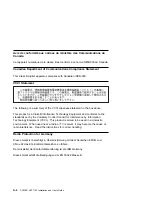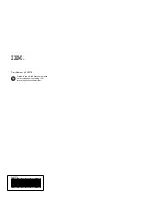Troubleshooting
Initial installation problems are often resolved using a few basic troubleshooting
steps:
Check Cables
Check Installed Software (lslpp)
Check Console (possibly redirect)
Check Installed Hardware (lsdev)
Check Cables
1. Ensure your cables are connected to the correct adapter.
If you have more than one display adapter, be sure that each adapter is
connected to a display.
Verify the cable connection to your video monitor is made through a high
density 15 pin D-shell connector. (For detailed connector information, go to
Adapters, Devices, and Cable Information for Multiple Bus Systems if you
received this book with your system unit.)
2. If no login prompt appears, restart your system unit.
3. If still no login appears, reset your system to its original configuration and
continue with the Troubleshooting verifications.
Verify Software Installation
1. Verify the device driver for the POWER GXT110P is installed.
Login as root
Type:
lslpp -l all | grep GXT11ðP
and press Enter.
4-2
POWER GXT110P Installation and User's Guide
Содержание POWER GXT110P
Страница 1: ...IBM POWER GXT110P Graphics PCI Adapter Installation and User s Guide...
Страница 4: ...iv POWER GXT110P Installation and User s Guide...
Страница 6: ...vi POWER GXT110P Installation and User s Guide...
Страница 8: ...viii POWER GXT110P Installation and User s Guide...
Страница 10: ...x POWER GXT110P Installation and User s Guide...
Страница 14: ...2 2 POWER GXT110P Installation and User s Guide...
Страница 18: ...3 4 POWER GXT110P Installation and User s Guide...
Страница 22: ...4 4 POWER GXT110P Installation and User s Guide...
Страница 27: ......