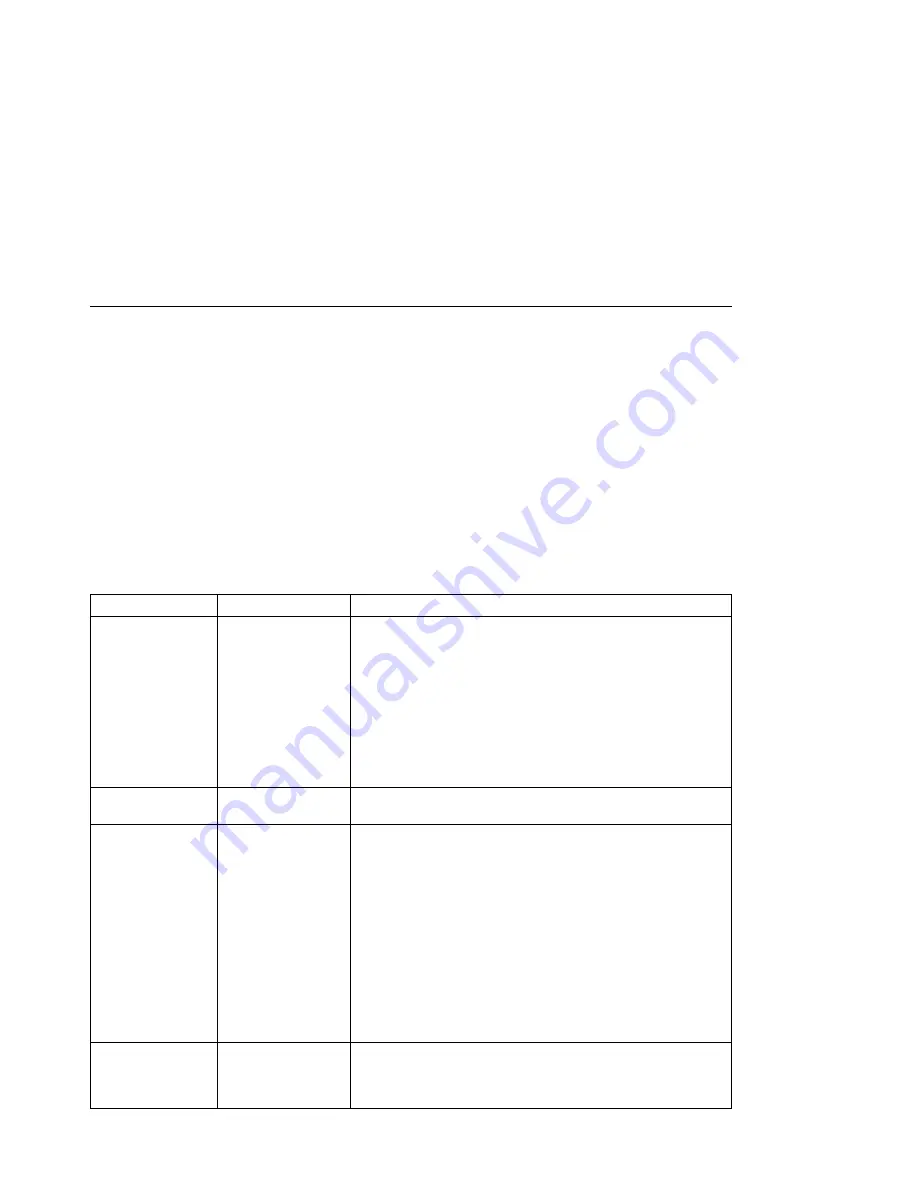
PCL Menu
Use the PCL Menu to define the way the printer handles PCL5e jobs. The following
table describes the settings you can change from the PCL Menu. An asterisk (*) next
to a value in the table indicates the factory default.
Notes:
1. To select a new value, press the Continue/Enter key when the value is displayed
in the message display area. An asterisk (*) appears next to the value in the
message display area, indicating that it is now active.
2. Values set in PCL5e print jobs (either by the print application or the printer driver)
override PCL Menu values you set at the printer.
3. If you are unfamiliar with using the operator panel to work with menus, please read
“Using the Operator Panel Keys” on page 10 and “Navigating Menus” on page 12
before continuing.
PCL MENU ITEM
VALUE
Description
PAGEPROT
AUTO*
ON
Sets page protection:
AUTO—the printer uses the minimum amount of memory
necessary to print a page.
ON—the printer reserves enough memory to process an
entire page without compression before it prints the page.
This can help in the rare case where the printer compression
scheme causes a loss of quality in complex graphics. This
setting is available only when the printer has enough
memory. See “Memory Requirements” on page 3 for more
information.
COPIES
nnn
Specifies how many copies of each job to print. nnn can be from
1 to 999. 1 is the default.
PAGESIZE
LETTER*
LEGAL
A4
A5
EXEC
COM10
MONARC
C5
DL
B5-JIS
B5-ISO
FOLIO
STAMNT
A6
Specifies the default page size for PCL5e jobs.
ORIENTATION
P*
L
Specifies the default page orientation.
P—portrait (taller than wide)
L—landscape (wider than tall)
Chapter 5. Operator Panel Menus
65
Содержание Network Printer 12
Страница 1: ...IBM Network Printer 12 IBM User s Guide S544 5370 03 ...
Страница 2: ......
Страница 3: ...IBM Network Printer 12 IBM User s Guide S544 5370 03 ...
Страница 12: ...x User s Guide ...
Страница 18: ...xvi User s Guide ...
Страница 20: ...xviii User s Guide ...
Страница 51: ...b Fold up the tray extension c Close the tray door Chapter 3 Paper Handling 31 ...
Страница 72: ...52 User s Guide ...
Страница 120: ...c At the back of the printer loosen the screws that fasten the side cover 100 User s Guide ...
Страница 126: ...c At the back of the printer loosen the screws that fasten the side cover d Grip the cover as shown 106 User s Guide ...
Страница 198: ...178 User s Guide ...
Страница 210: ...190 User s Guide ...
Страница 223: ......
Страница 224: ...IBM Part Number 63H3232 File Number S370 4300 9370 16 Printed in U S A S544 537ð ð3 63H3232 ...






























