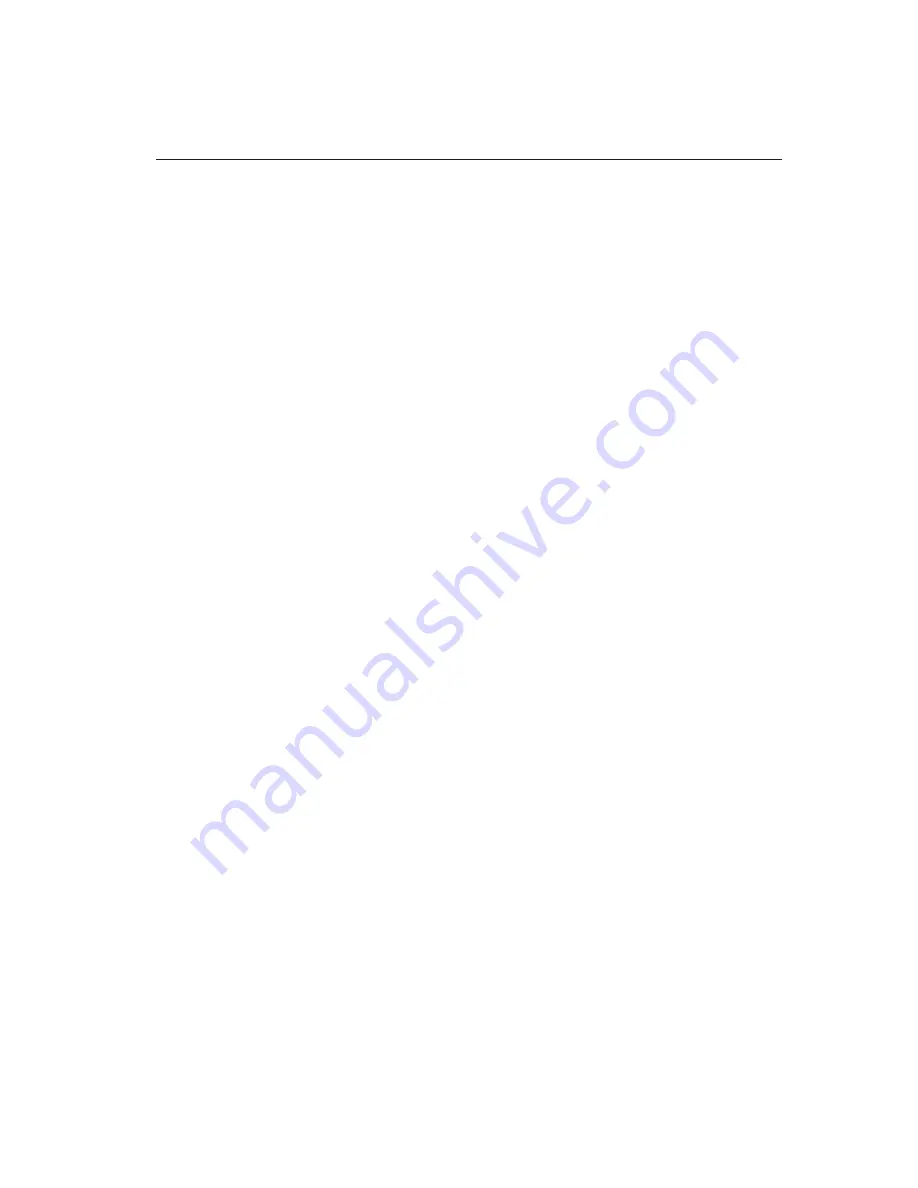
If you experience any problems during startup, refer to “Chapter 3. Getting
information, help, and service” on page 17.
Finishing the software installation
After you start the computer for the first time, follow the instructions on the
screen to complete the software installation. If you do not complete the
software installation the first time the computer is turned on, unexpected
results might occur. Once the installation is complete, click the Access IBM icon
on your desktop for more information about your computer.
Software Selections CD
The
Software Selections CD
contains application programs and support software
for use with your computer. Insert the
Software Selections CD
into your CD
drive and follow the instructions on the screen.
You can use the CD to:
v
Install software products or documentation directly from the CD on models
equipped with a CD drive.
v
Create an image of the
Software Selections CD
on your hard disk or on a local
area network (LAN) disk and install the software products from that image.
The
Software Selections CD
has an easy-to-use, graphical interface and
automated installation procedure for most programs. It also has a help system
that describes the features of the CD.
For more information about installing software from the
Software Selections CD
,
go to Access IBM on your desktop.
Creating a Recovery Repair diskette
On some computers, the Product Recovery program is accessed by pressing
F11 during startup while the Press F11 prompt is visible. If the file that controls
the F11 prompt becomes damaged or is accidentally erased, the F11 prompt
will not appear and you will not have access to the Product Recovery program.
The only method of recovering from this problem is through the use of the
Recovery Repair
diskette. Create a
Recovery Repair
diskette as soon as possible
and store it in a safe place as a precautionary measure.
To create a
Recovery Repair
diskette:
1.
Start your computer and operating system.
2.
Use Windows Explorer to display the directory structure of your hard disk.
3.
Open the C:\IBMTOOLS folder.
4.
Double-click RRDISK.BAT and follow the instructions on the screen.
Chapter 1. Setting up your computer
5
Содержание NetVista A20
Страница 1: ...Quick Reference...
Страница 2: ......
Страница 3: ...Quick Reference...
Страница 10: ...viii Quick Reference...
Страница 14: ...xii Quick Reference...
Страница 22: ...8 Quick Reference...
Страница 30: ...16 Quick Reference...
Страница 36: ...22 Quick Reference...
Страница 59: ......
















































