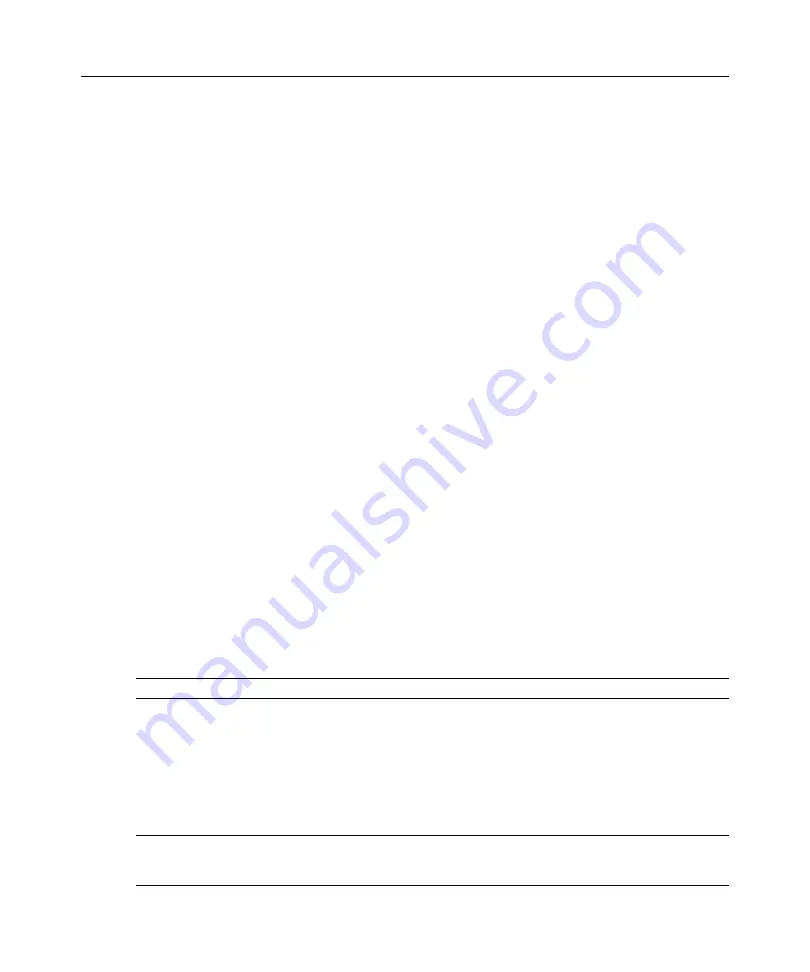
26
Local Console Manager LCM8 and LCM16 Installation and User’s Guide
Viewing and disconnecting user connections
You can view and disconnect users through the User Status dialog box. The username (U) and
device (S) will always be displayed when connected to a device (local or remote). You can display
either the device name or eID number to which a user is connected. If there is no user currently
connected to a channel, the username and device fields will be blank.
To view current user connections, activate the OSCAR interface and click
Commands > User
Status
to open the User Status dialog box.
To disconnect a user:
1. On the User Status dialog box, click the letter corresponding to the user to disconnect. The
Disconnect dialog box will appear.
2. Click
Disconnect
to disconnect the user and return to the User Status dialog box.
-or-
Click
X
or press
Escape
to exit the dialog box without disconnecting a user.
Displaying version information and upgrading firmware
For troubleshooting and support, the OSCAR interface enables you to display the version number
of the switch firmware and any auxiliary devices connected to the switch, as well as upgrade your
firmware for optimum performance.
To display version information and upgrade firmware:
1. Activate the OSCAR interface and click
Commands > Display Versions
.
The top half of the
box lists the subsystem version in the switch. The lower half displays the current IP address,
Mask, MAC, and eID.
2. If you want to upgrade the firmware, click
Upgrade
and then click
OK
to open the download
box. You will be prompted for an FTP or TFTP device IP address and the related information.
3. Click
Download
.
After the firmware is downloaded, the Upgrade dialog box will appear.
4. Click the
Upgrade
button.
NOTE:
The switch will reboot when the upgrade is complete.
To upgrade individual CO cables:
1. Click the
CO
button to view individual CO version information.
2. Select the CO cable to view and click the
Version
button.
3. Click the
Load Firmware
button.
4. Click
OK
to initiate the upgrade and return to the Status dialog box.
NOTE:
During an upgrade, the CO cable status indicator in the Main dialog box is yellow. The CO cables is
unavailable when an upgrade is in progress. When an upgrade is initiated, any current connection to the device
using the CO cable is terminated.
Содержание LCM8
Страница 1: ...46M4171 590 992 501A LOCAL CONSOLE MANAGER LCM8 AND LCM16 INSTALLATION AND USER S GUIDE...
Страница 2: ......
Страница 3: ...Local Console Manager LCM8 and LCM16 Installation and User s Guide...
Страница 4: ......
Страница 8: ...vi Local Console Manager LCM8 and LCM16 Installation and User s Guide...
Страница 10: ...viii Local Console Manager LCM8 and LCM16 Installation and User s Guide...
Страница 12: ...x Local Console Manager LCM8 and LCM16 Installation and User s Guide...
Страница 16: ...4 Local Console Manager LCM8 and LCM16 Installation and User s Guide...
Страница 40: ...28 Local Console Manager LCM8 and LCM16 Installation and User s Guide...
Страница 58: ...46 Local Console Manager LCM8 and LCM16 Installation and User s Guide...
Страница 62: ...50 Local Console Manager LCM8 and LCM16 Installation and User s Guide...
Страница 78: ...66 Local Console Manager LCM8 and LCM16 Installation and User s Guide...
Страница 79: ......
Страница 80: ...46M4171 590 992 501A LOCAL CONSOLE MANAGER LCM8 AND LCM16 INSTALLATION AND USER S GUIDE...






























