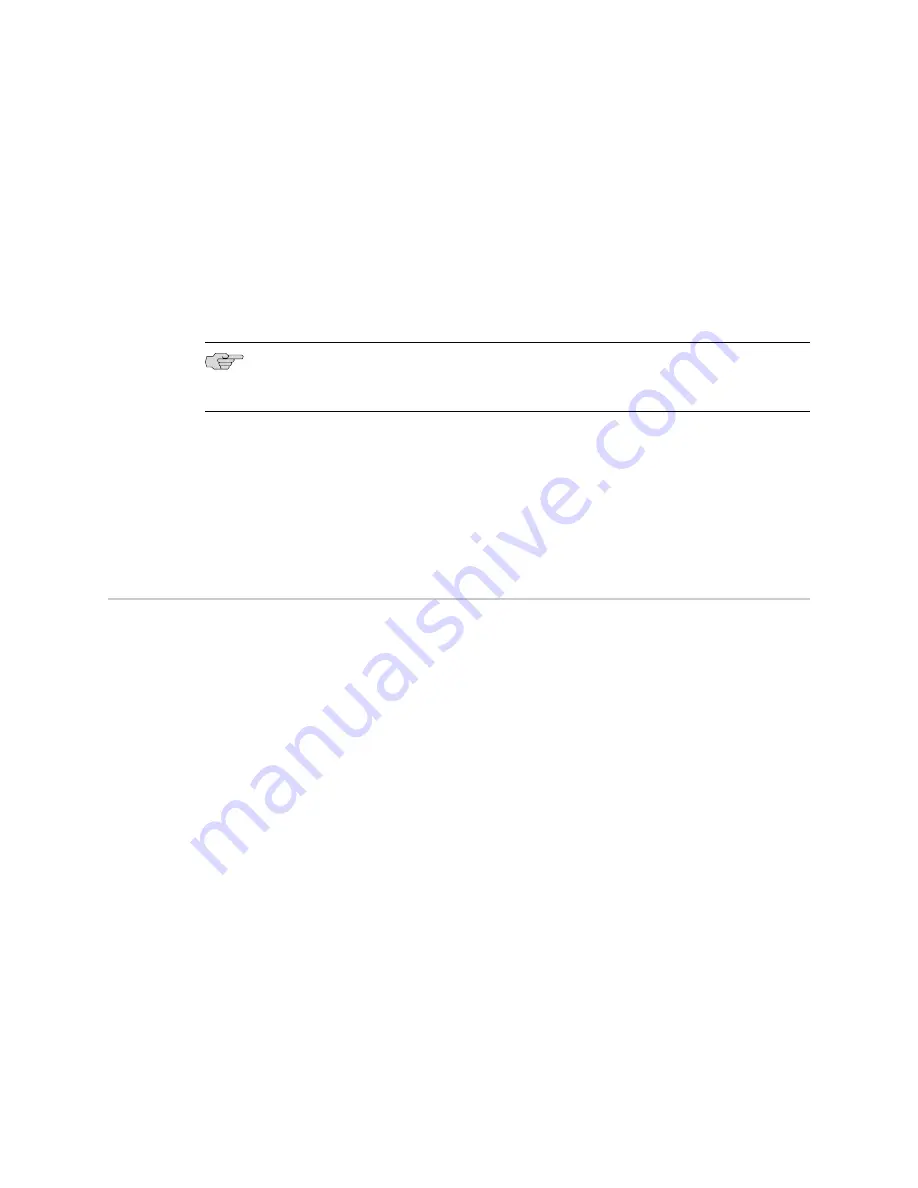
f.
Secure the power cable lugs to the terminal studs on the power supply, first
with the split washer, then with the nut. Apply between 23 lb-in. (2.6 Nm)
and 25 lb-in. (2.8 Nm) of torque.
g.
Replace the clear plastic cover over the terminal studs on the faceplate.
4.
Attach an electrostatic discharge (ESD) grounding strap to your bare wrist and
connect the strap to an approved site ESD grounding point. See the instructions
for your site.
5.
Connect each DC power cable to the appropriate external DC power source.
NOTE:
For information about connecting to external DC power sources, see the
instructions for your site.
6.
Switch on the external circuit breakers to provide voltage to the DC power source
cable leads.
7.
Switch the circuit breakers on each power supply to the
ON
position (
|
). Observe
the status LEDs on each power supply faceplate. If a DC power supply is correctly
installed and functioning normally, the
PWR OK
,
BRKR ON
, and
INPUT OK
LEDs
light green steadily.
Step 6: Perform Initial Software Configuration
This procedure connects the device to the network but does not enable it to forward
traffic. For complete information about enabling the device to forward traffic, including
examples, see the appropriate JUNOS Software configuration guides.
To configure the software:
1.
Verify that the device is powered on.
2.
Log in as the root user. There is no password.
3.
Start the CLI.
root#
cli
root@>
4.
Enter configuration mode.
configure
[edit]
root@#
5.
Set the root authentication password by entering a cleartext password, an
encrypted password, or an SSH public key string (DSA or RSA).
[edit]
root@#
set system root-authentication plain-text-password
New password:
password
Retype new password:
password
18
■
Step 6: Perform Initial Software Configuration
IBM Ethernet Appliance J56S Getting Started Guide
























