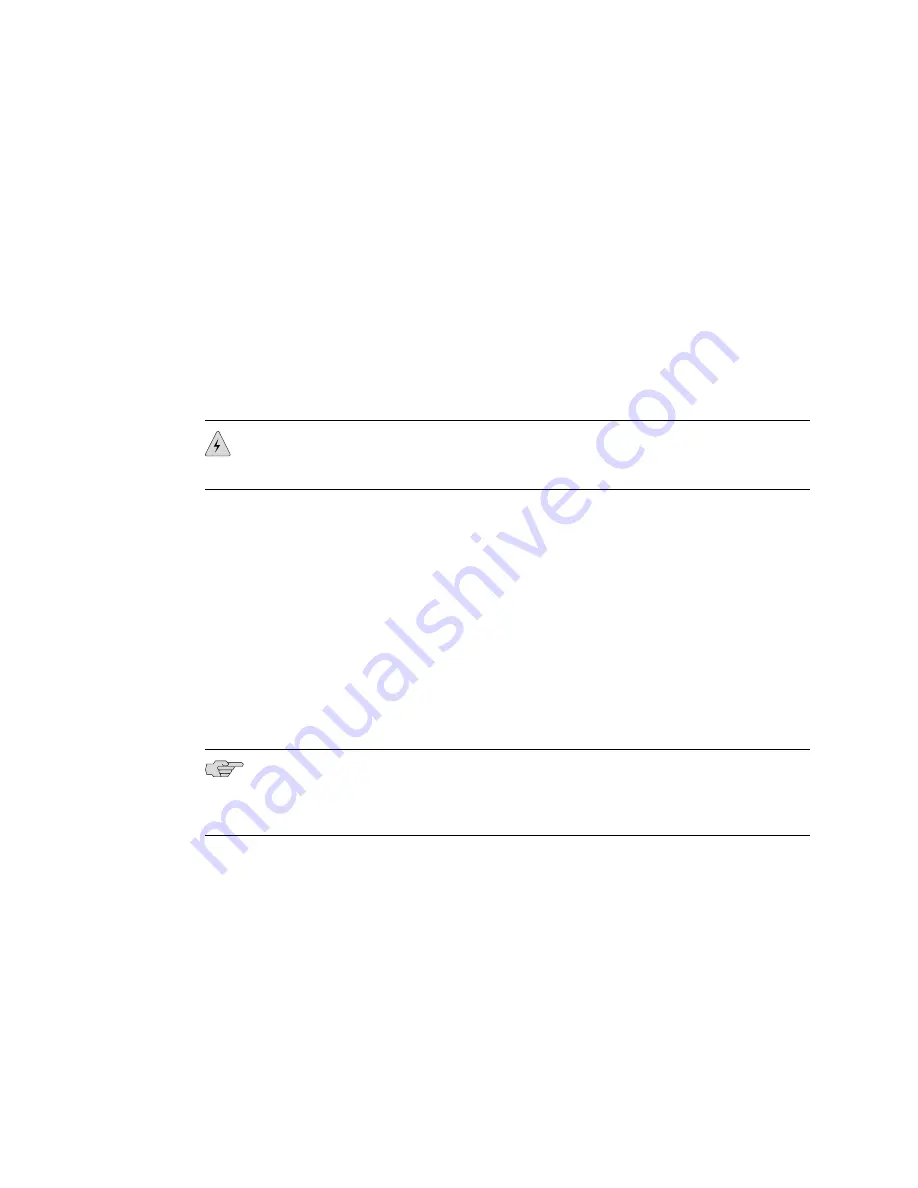
5.
Attach an electrostatic discharge (ESD) grounding strap to your bare wrist, and
connect the strap to one of the ESD points on the chassis. For more information
about ESD, see the
IBM Ethernet Appliance J56S Hardware Guide
.
6.
Place the grounding cable lug over the grounding point. The grounding point is
sized for UNC 1/4-20 nuts.
7.
Secure the grounding cable lug to the grounding point, first with the washers,
then with the screws.
8.
Verify that the grounding cabling is correct, that the grounding cable does not
touch or block access to device components, and that it does not drape where
people could trip on it.
Connect Power to an AC-Powered Ethernet Appliance
WARNING:
The device must be properly grounded before you connect the AC power
cords.
1.
Attach an electrostatic discharge (ESD) grounding strap to your bare wrist, and
connect the strap to one of the ESD points on the chassis. For more information
about ESD, see the
IBM Ethernet Appliance J56S Hardware Guide
.
2.
Locate the power cord or cords you will use to connect the device to AC power.
See the
IBM Ethernet Appliance J56S Hardware Guide
for specifications.
3.
For each power supply:
a.
Move the power switch on the power supply faceplate to the
OFF
(
O
) position.
b.
Insert the appliance coupler end of the power cord into the appliance inlet
on the power supply.
c.
Insert the power cord plug into an external AC power source receptacle.
NOTE:
Each power supply must be connected to a dedicated AC power feed and a
dedicated external circuit breaker. We recommend that you use a 15 A (250 VAC)
minimum, or as permitted by local code.
d.
Dress the power cord appropriately. Verify that the power cord does not
block the air exhaust and access to device components, or drape where
people could trip on it.
Step 5: Connect Ground and Power Cables
■
15
Step 5: Connect Ground and Power Cables



























