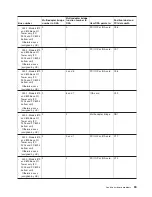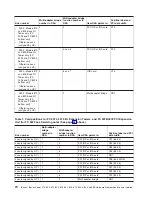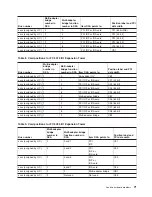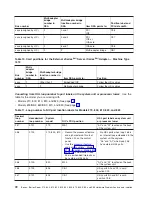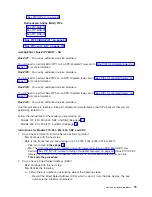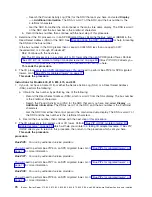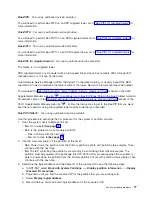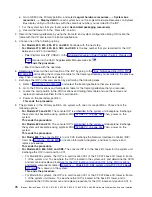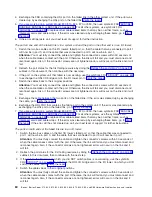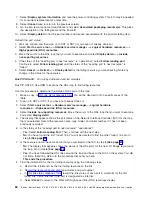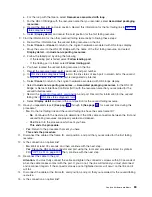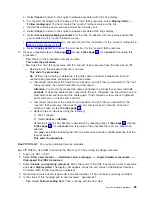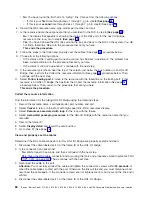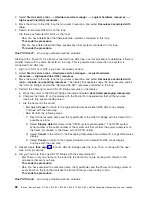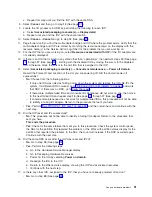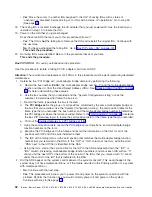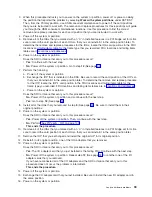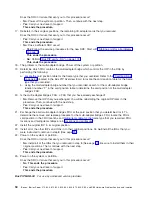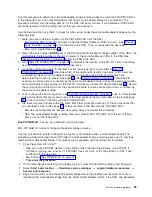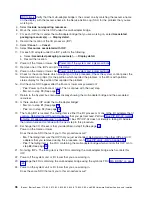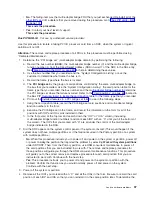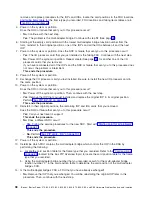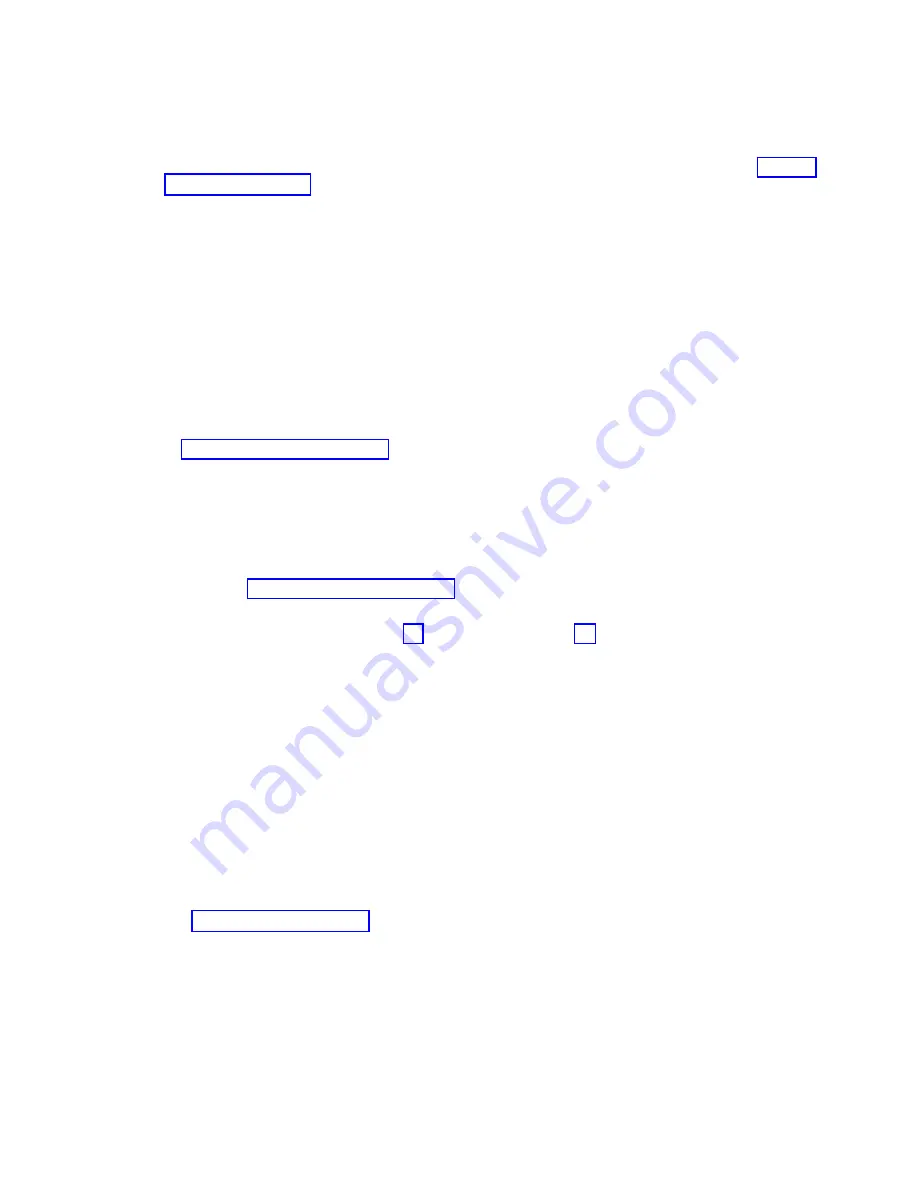
e.
For
the
loop
with
the
failure,
select
Resources
associated
with
loop
.
f.
For
the
HSL
I/O
Bridge
with
the
resource
name
that
you
recorded,
select
Associated
packaging
resources
.
g.
Record
the
frame
ID
and
card
position.
Record
this
information
for
the
first
failing
link
in
h.
Select
Display
detail
,
and
record
the
card
position
for
the
first
failing
resource.
9.
Find
the
information
for
the
other
(second)
failing
resource
by
following
these
steps:
a.
Record
this
information
as
the
second
failing
resource
on
the
link.
b.
Select
Cancel
—>
Cancel
to
return
to
the
Logical
hardware
associated
with
HSL
loops
display.
c.
Move
the
cursor
to
the
HSL
I/O
Bridge
with
the
name
of
the
first
failing
resource,
and
select
Display
detail
—>
Include
non-reporting
resources
.
d.
Follow
the
failed
port
by
doing
the
following:
v
If
the
leading
port
is
failed,
select
Follow
leading
port
.
v
If
the
trailing
port
is
failed,
select
Follow
trailing
port
.
e.
You
have
located
the
second
failing
resource
on
the
link.
f.
Record
the
resource
name,
card
type-model,
and
part
number.
g.
In
record
the
link
status
of
each
port
in
column
A
for
the
second
failing
link.
Circle
’Internal’
if
the
port
is
designated
as
internal.
h.
Select
Cancel
to
return
to
the
Logical
hardware
associated
with
HSL
loops
display.
i.
Select
Include
non-reporting
resources
—>
Associated
packaging
resources
for
the
HSL
I/O
Bridge
or
Network
Interface
Controller
(NIC)
with
the
resource
name
that
you
recorded
for
the
second
failed
resource.
j.
Record
the
frame
ID
(if
present),
card
position,
and
port.
Record
this
information
for
the
second
failing
link
in
k.
Select
Display
detail
and
record
the
card
position
for
the
second
failing
resource.
10.
Have
you
repeated
steps
2
(See
page
through
9
(See
page
for
a
second
time
during
this
procedure?
v
No
:
Do
the
first
failing
link
and
the
second
failing
link
have
the
same
frame
ID?
–
No
:
Continue
with
the
next
step
to
determine
if
the
HSL
cable
connectors
between
the
first
and
second
failing
resources
are
properly
seated
and
cleaned.
–
Yes
:
Return
to
the
procedure
which
sent
you
here.
This
ends
the
procedure.
v
Yes
:
Return
to
the
procedure
that
sent
you
here.
This
ends
the
procedure.
11.
Disconnect
the
cable
at
the
frame
ID,
card
position,
and
port
that
you
recorded
for
the
first
failing
resource.
12.
Is
the
connection
an
optical
link?
v
No
:
Wait
at
least
30
seconds,
and
then
continue
with
the
next
step.
v
Yes
:
Clean
the
HSL
cable
connector
and
port
using
the
tools
and
procedures
listed
in
symbolic
FRU
Then,
continue
with
the
next
step.
13.
Reconnect
the
cable
to
the
port.
Attention:
You
must
fully
connect
the
cable
and
tighten
the
connector’s
screws
within
30
seconds
of
when
the
cable
makes
contact
with
the
port.
If
you
do
not,
the
link
will
fail
and
you
must
disconnect
and
reconnect
it
again.
If
the
connector
screws
are
not
tightened
errors
will
occur
on
the
link
and
it
will
fail.
14.
Disconnect
the
cable
at
the
frame
ID,
card
position,
and
port
that
you
recorded
for
the
second
failing
resource.
15.
Is
the
connection
an
optical
link?
Analyze
hardware
problems
83
Содержание iSeries Series
Страница 2: ......
Страница 504: ...492 iSeries iSeries Server 270 800 810 820 825 830 840 870 890 SB2 and SB3 Hardware Problem Analysis and Isolation...
Страница 508: ...496 iSeries iSeries Server 270 800 810 820 825 830 840 870 890 SB2 and SB3 Hardware Problem Analysis and Isolation...
Страница 511: ......
Страница 512: ...Printed in USA SY44 5914 01...