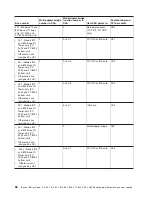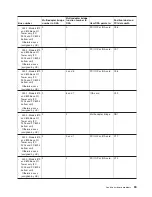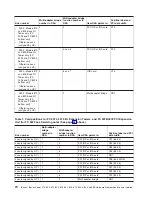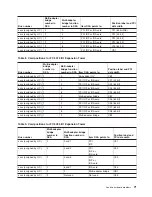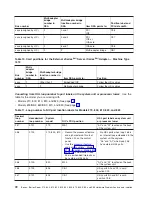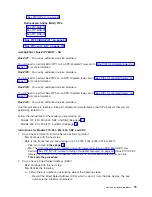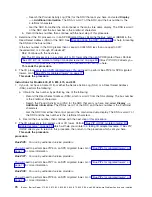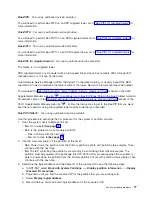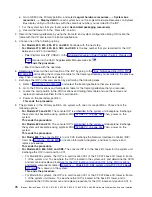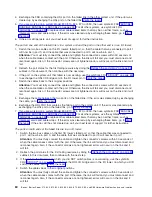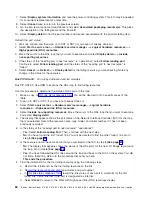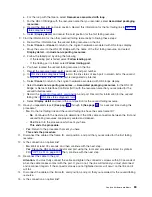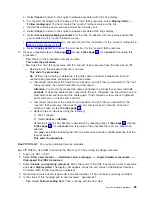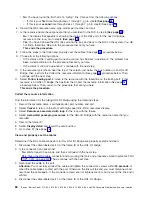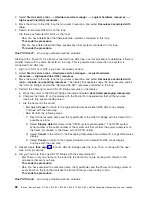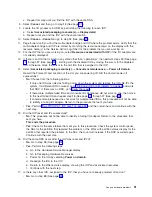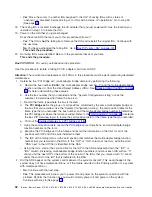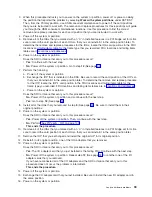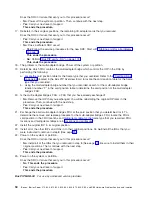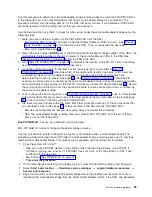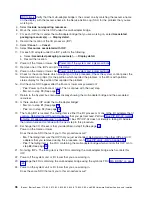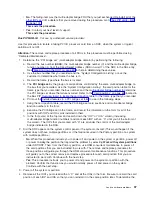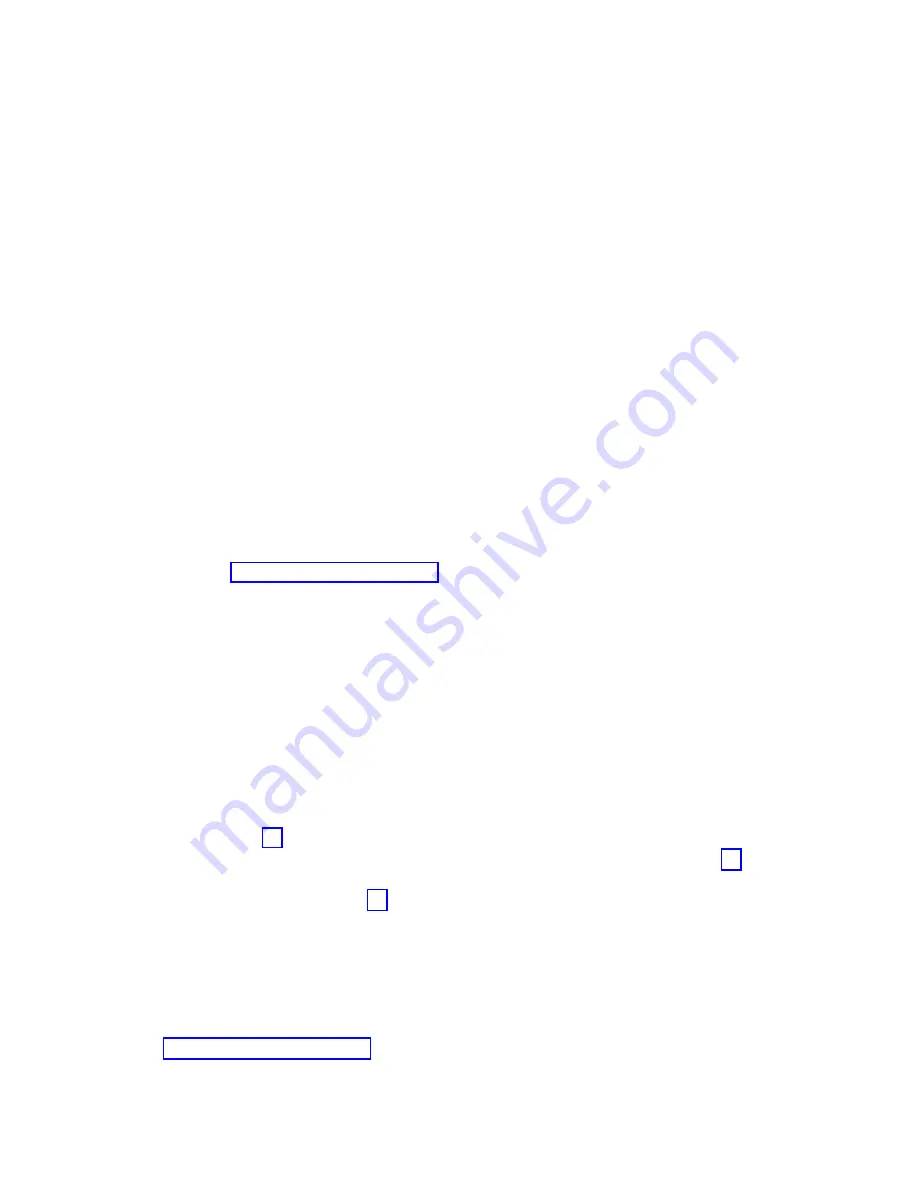
7.
Select
Display
system
information
and
note
the
power
controlling
system.
This
info
may
be
needed
for
concurrent
replacement
at
a
later
time.
8.
Select
Cancel
twice
to
return
to
the
previous
screen.
9.
Go
to
each
resource
name
(found
above)
and
select
Associated
packaging
resource(s)
.
This
gives
the
description
of
the
failing
item
and
the
frame
ID.
10.
Select
Display
detail
to
find
the
part
number
and
location
associated
with
the
possible
failing
item.
Refresh
the
port
status:
1.
Wait
one
minute,
and
then
sign
on
to
SST
or
DST
(if
you
have
not
already
done
so).
2.
Select
Start
a
service
tool
—>
Hardware
service
manager
—>
Logical
hardware
resources
—>
High-speed
link
(HSL)
resources
.
3.
Move
the
cursor
to
the
HSL
loop
that
you
want
to
examine
and
select
Display
detail
—>
Include
non-reporting
resources
.
4.
If
the
status
of
the
″
Leading
port
to
next
resource
″
is
″
operational
″
,
select
Follow
leading
port
.
Continue
to
select
Follow
leading
port
until
the
status
of
the
″
Leading
port
to
next
resource
″
is
″
failed.
″
5.
Select
Cancel
—>
Refresh
—>
Display
detail
for
the
failing
resource
you
are
checking.
Note
any
change
in
the
status
for
the
resource.
Bus
PIP
HSL-02:
For
use
by
authorized
service
providers.
Bus
PIP
HSL-02,
Use
HSM
to
examine
the
HSL
loop
to
find
failing
resources.
Use
this
procedure
to
determine
the
status
of
HSL
ports
in
the
loop.
1.
Make
a
copy
of
You
will
be
directed
to
fill
in
specific
areas
of
the
table.
2.
Sign
on
to
SST
or
DST
(if
you
have
not
already
done
so).
3.
Select
Start
a
service
tool
—>
Hardware
service
manager
—>
Logical
hardware
resources
—>
High-speed
link
(HSL)
resources
.
4.
Select
Include
non-reporting
resources
.
Move
the
cursor
to
the
HSL
loop
that
you
want
to
examine
and
select
Display
detail
.
5.
The
display
that
appears
shows
the
port
status
of
the
Network
Interface
Controller
(NIC)
for
the
loop
that
you
selected.
Record
the
resource
name,
type-model,
and
serial
number,
if
it
has
not
been
previously
recorded.
6.
Is
the
status
of
the
″
Leading
port
to
next
resource
″
″
operational
″
?
v
Yes
:
Select
Follow
Leading
Port
.
Then,
continue
with
the
next
step.
v
No
:
You
have
found
the
first
″
failed
″
link.
You
will
be
directed
to
find
the
other
″
failed
″
link.
Go
to
step
8
(See
page
.
7.
Is
the
resource
name
the
same
name
that
you
recorded
for
the
NIC
in
step
5
(See
page
?
v
No
:
The
display
that
appears
shows
the
status
of
the
HSL
ports
for
the
next
I/O
Bridge
resource
on
the
loop.
Go
to
step
6
(See
page
.
v
Yes
:
You
have
followed
the
HSL
links
around
the
loop
and
back
to
the
NIC
on
the
system.
You
did
not
find
a
failed
link.
Return
to
the
procedure
that
sent
you
here.
This
ends
the
procedure.
8.
Find
the
information
for
the
first
failing
resource
using
the
following
steps:
a.
Record
the
information
as
the
first
failing
resource
on
the
link.
b.
Record
the
resource
name,
card
type-model,
and
part
number.
c.
In
record
the
link
status
of
each
port
in
column
A
for
the
first
failing
link.
Circle
’Internal’
if
the
port
is
designated
as
internal.
d.
Select
Cancel
to
return
to
the
Work
with
High-speed
link
(HSL)
resources
display.
82
iSeries:
iSeries
Server
270,
800,
810,
820,
825,
830,
840,
870,
890,
SB2,
and
SB3
Hardware
Problem
Analysis
and
Isolation
Содержание iSeries Series
Страница 2: ......
Страница 504: ...492 iSeries iSeries Server 270 800 810 820 825 830 840 870 890 SB2 and SB3 Hardware Problem Analysis and Isolation...
Страница 508: ...496 iSeries iSeries Server 270 800 810 820 825 830 840 870 890 SB2 and SB3 Hardware Problem Analysis and Isolation...
Страница 511: ......
Страница 512: ...Printed in USA SY44 5914 01...