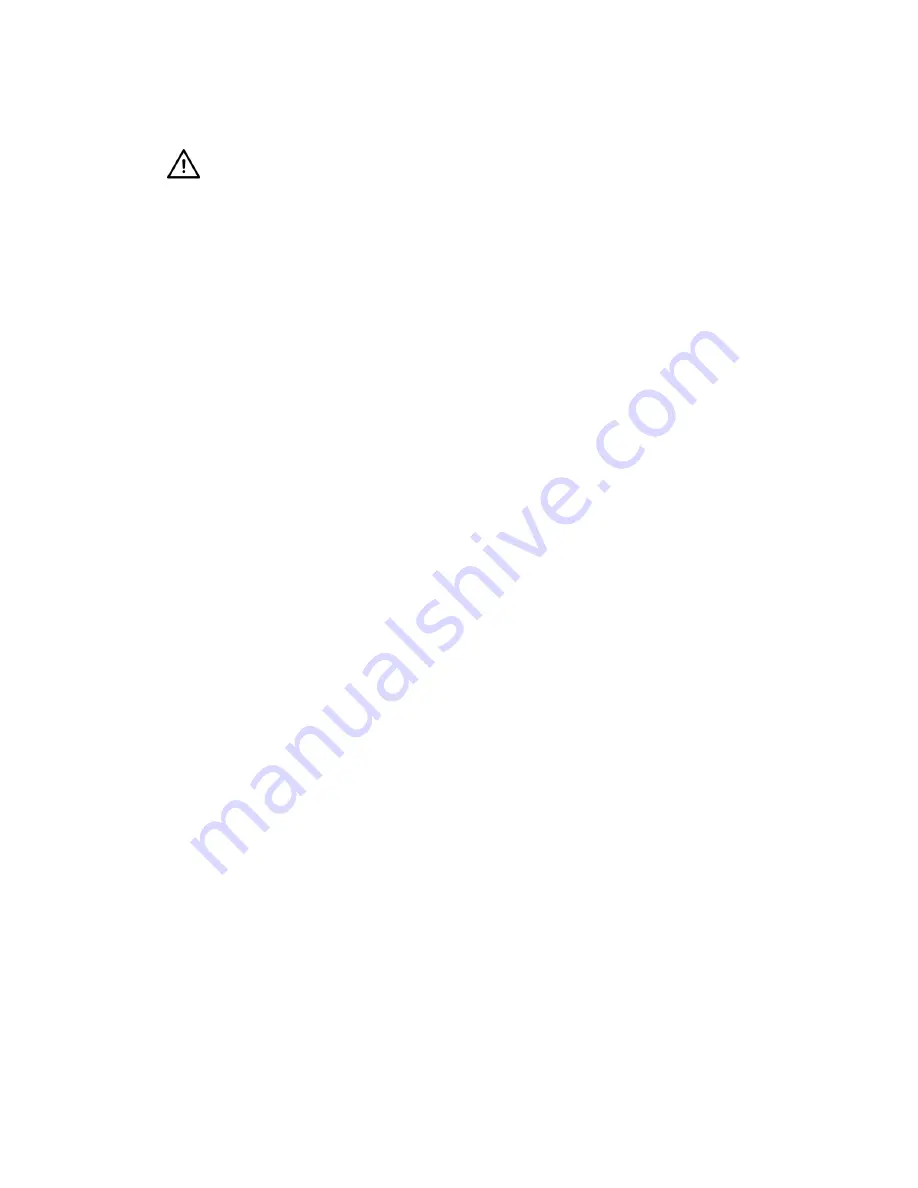
Configuring Lustre to Connect to the Autodesk Control Surface
31
Configuring Lustre to Connect to the Autodesk Control Surface
After you have configured the IP address of the control surface, you must configure Lustre to
use the control surface.
To configure Lustre to use the Autodesk control surface on Windows- or Linux-based
workstations:
1.
Turn the power on to each of the modules and look at the top display panel on the module.
It should display the panel name and ID.
2.
After you install Lustre 2008, open the
lustre.config
file for each project and the
lustre.config
template file. See the
Autodesk Lustre 2008 Software Installation Guide
.
3.
In the
lustre.config
file of your project, enter the panel ID after each panel keyword.
The keyword section should look similar to the following example.
AutodeskPanels
Panel-BT 1
Panel-K 2
Panel-T 3
4.
Start Lustre. The following message should appear in the Console:
Panel #<panel_ID> is detected
The Autodesk control surface should now work.
Connecting the Tangent CP100 Control Surface
The Tangent CP100 control surface is usually connected to the Master Station. You connect the
control surface to the Master Station network port using a Category 5 crossover network cable.
The control surface is automatically detected when Lustre is launched.
N
OTE
:
The illustration in this procedure contains a comprehensive IBM IntelliStation Z Pro 6223
backplane, since the Broadcom network card is in the same location independent of the platform
running on the workstation.
W
ARNING
:
The last digits of the IP address must not conflict with the panel IDs included in the
lustre.config
file.
Содержание IntelliStation Z Pro 6223
Страница 1: ...AUTODESK LUSTRE 2008 A Discreet Systems product Hardware Setup Guide IBM Z PRO 6223 WORKSTATION...
Страница 16: ...Introduction 1 12...
Страница 28: ...Connecting Peripherals 2 24...






























