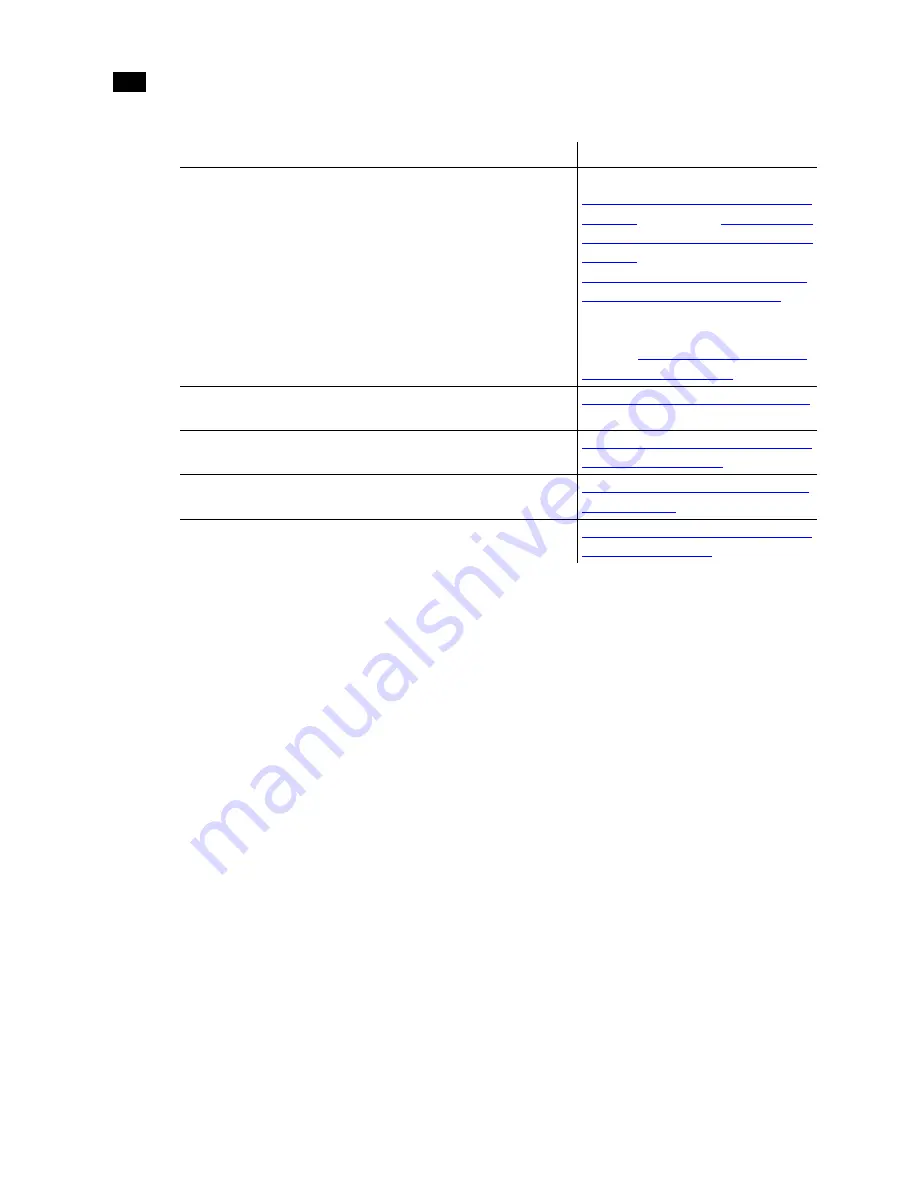
Connecting System Components
3
26
Connecting the Autodesk Control Surface
The Autodesk control surface consists of three panels. You can use any combination of one or
all of the panels.
If you will use more than one panel of the control surface, you must use the four port network
switch to cross-connect all of the panels.
N
OTE
:
The illustrations in this procedure contain a comprehensive IBM IntelliStation Z Pro 6223
backplane, since the Broadcom network card is in the same location independent of the platform
running on the workstation. The illustrations also show the colour grading panel. The colour
grading panel is the only one that has a USB connection for the integrated tablet.
Step:
Refer to:
1. Connect the control surface to your workstation.
For the Autodesk control surface:
“Connecting the Autodesk Control
Surface”
on page 26,
“Assigning an
IP Address to the Autodesk Control
Surface”
on page 28, and
“Configuring Lustre to Connect to
the Autodesk Control Surface”
on
page 31.
For the Tangent CP100 control
surface:
“Connecting the Tangent
CP100 Control Surface”
on page 31.
2. If necessary, connect a tablet to your workstation.
“Connecting a Stand-Alone Tablet”
on page 32.
3. Connect a Slave Renderer to the Lustre workstation.
“Connecting the Slave Renderer to
a Lustre Workstation”
on page 33.
4. Connect the workstation to video I/O components.
“Connecting Video I/O to a Master
or HD Station”
on page 34.
5. Connect the workstation to a high-speed data link
device.
“Connecting to a High-Speed Data
Link Device (HSDL)”
on page 43.
Содержание IntelliStation Z Pro 6223
Страница 1: ...AUTODESK LUSTRE 2008 A Discreet Systems product Hardware Setup Guide IBM Z PRO 6223 WORKSTATION...
Страница 16: ...Introduction 1 12...
Страница 28: ...Connecting Peripherals 2 24...






























