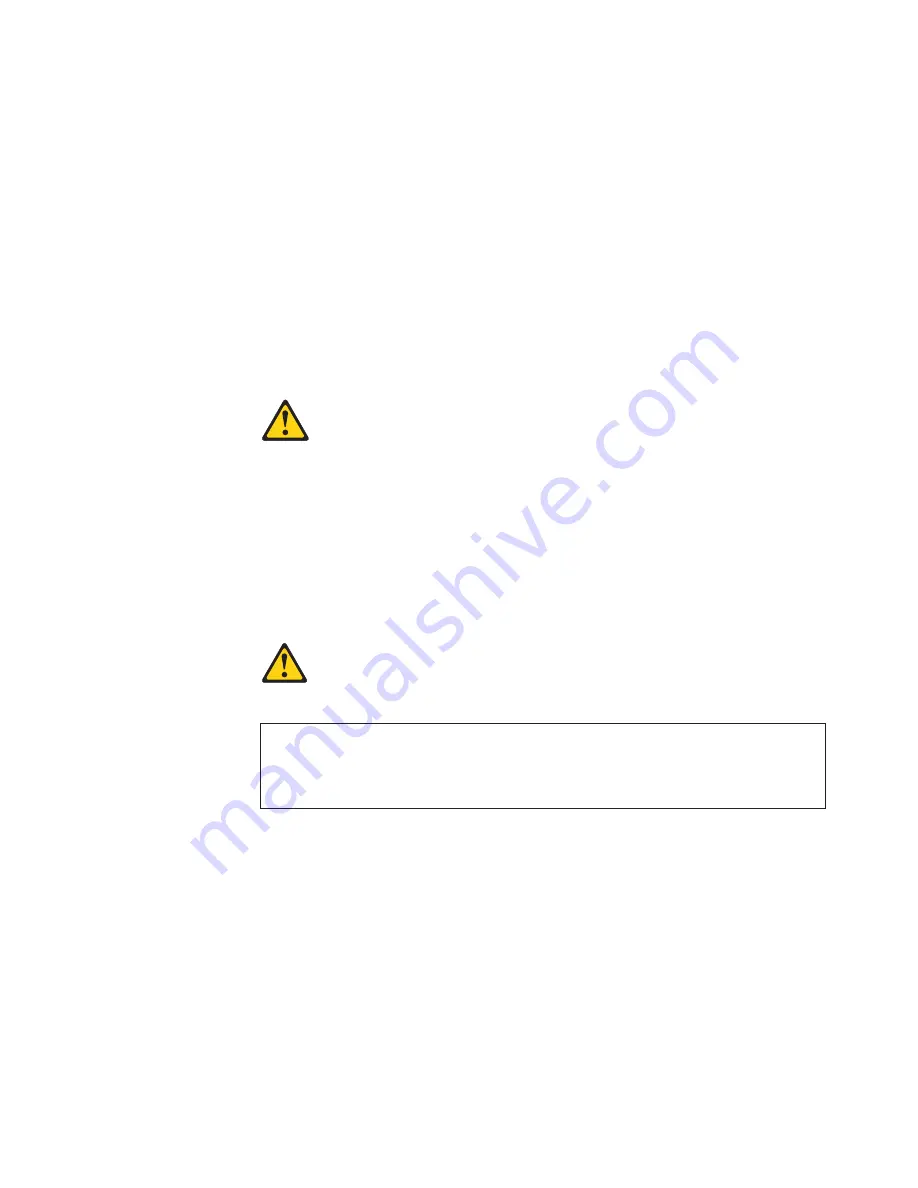
Installing
a
drive
in
bay
1
Before
you
begin,
do
the
following:
Attention:
When
you
handle
static-sensitive
devices,
take
precautions
to
avoid
damage
from
static
electricity.
For
details
on
handling
these
devices,
refer
to
“Handling
static-sensitive
devices”
on
page
43.
v
For
information
on
installing
SCSI
drives,
see
the
SCSI
information
on
the
Software
Selections
CD
that
comes
with
the
computer.
v
Review
the
“Safety
information”
on
page
103.
v
Read
the
documentation
that
comes
with
the
hard
disk
drive.
v
Turn
off
the
computer
and
all
peripheral
devices.
v
Disconnect
all
external
cables
and
power
cords;
then,
remove
the
computer
side
cover.
See
“Removing
the
cover
and
front
bezel”
on
page
47.
Statement
3
CAUTION:
When
laser
products
(such
as
CD-ROMs,
DVD-ROM
drives,
fiber
optic
devices,
or
transmitters)
are
installed,
note
the
following:
v
Do
not
remove
the
covers.
Removing
the
covers
of
the
laser
product
could
result
in
exposure
to
hazardous
laser
radiation.
There
are
no
serviceable
parts
inside
the
device.
v
Use
of
controls
or
adjustments
or
performance
of
procedures
other
than
those
specified
herein
might
result
in
hazardous
radiation
exposure.
DANGER:
Some
laser
products
contain
an
embedded
Class
3A
or
Class
3B
laser
diode.
Note
the
following:
Laser
radiation
when
open.
Do
not
stare
into
the
beam,
do
not
view
directly
with
optical
instruments,
and
avoid
direct
exposure
to
the
beam.
To
install
a
drive
in
drive
bay
1,
do
the
following:
Note:
You
need
an
industry
standard
bay
adapter
bracket
to
install
a
3.5-inch
hard
disk
drive
in
drive
bay
1.
1.
Touch
the
static-protective
package
containing
the
new
drive
to
any
unpainted
metal
surface
in
the
computer;
then,
remove
the
drive
from
the
package.
2.
Remove
the
EMC
shield
covering
drive
bay
1
and
insert
the
drive
into
the
empty
drive
bay.
Then,
tighten
the
screws
to
hold
the
drive
in
place.
Installing
options
55
Содержание IntelliStation M Pro 6233
Страница 1: ...Hardware Maintenance Manual IBM IntelliStation M Pro Type 6233 and 6850...
Страница 2: ......
Страница 3: ...Hardware Maintenance Manual IBM IntelliStation M Pro Type 6233 and 6850...
Страница 10: ...viii Hardware Maintenance Manual IBM IntelliStation M Pro Type 6233 and 6850...
Страница 26: ...16 Hardware Maintenance Manual IBM IntelliStation M Pro Type 6233 and 6850...
Страница 42: ...32 Hardware Maintenance Manual IBM IntelliStation M Pro Type 6233 and 6850...
Страница 92: ...82 Hardware Maintenance Manual IBM IntelliStation M Pro Type 6233 and 6850...
Страница 124: ...114 Hardware Maintenance Manual IBM IntelliStation M Pro Type 6233 and 6850...
Страница 125: ...Related service information 115...
Страница 126: ...116 Hardware Maintenance Manual IBM IntelliStation M Pro Type 6233 and 6850...
Страница 127: ...Related service information 117...
Страница 128: ...118 Hardware Maintenance Manual IBM IntelliStation M Pro Type 6233 and 6850...
Страница 129: ...Related service information 119...
Страница 130: ...120 Hardware Maintenance Manual IBM IntelliStation M Pro Type 6233 and 6850...
Страница 131: ...Related service information 121...
Страница 141: ...Related service information 131...
Страница 142: ...132 Hardware Maintenance Manual IBM IntelliStation M Pro Type 6233 and 6850...
Страница 143: ...Related service information 133...
Страница 144: ...134 Hardware Maintenance Manual IBM IntelliStation M Pro Type 6233 and 6850...
Страница 145: ...Related service information 135...
Страница 146: ...136 Hardware Maintenance Manual IBM IntelliStation M Pro Type 6233 and 6850...
Страница 153: ......
Страница 154: ...Part Number 24P2929 1P P N 24P2929...
Страница 155: ......
Страница 156: ......
















































