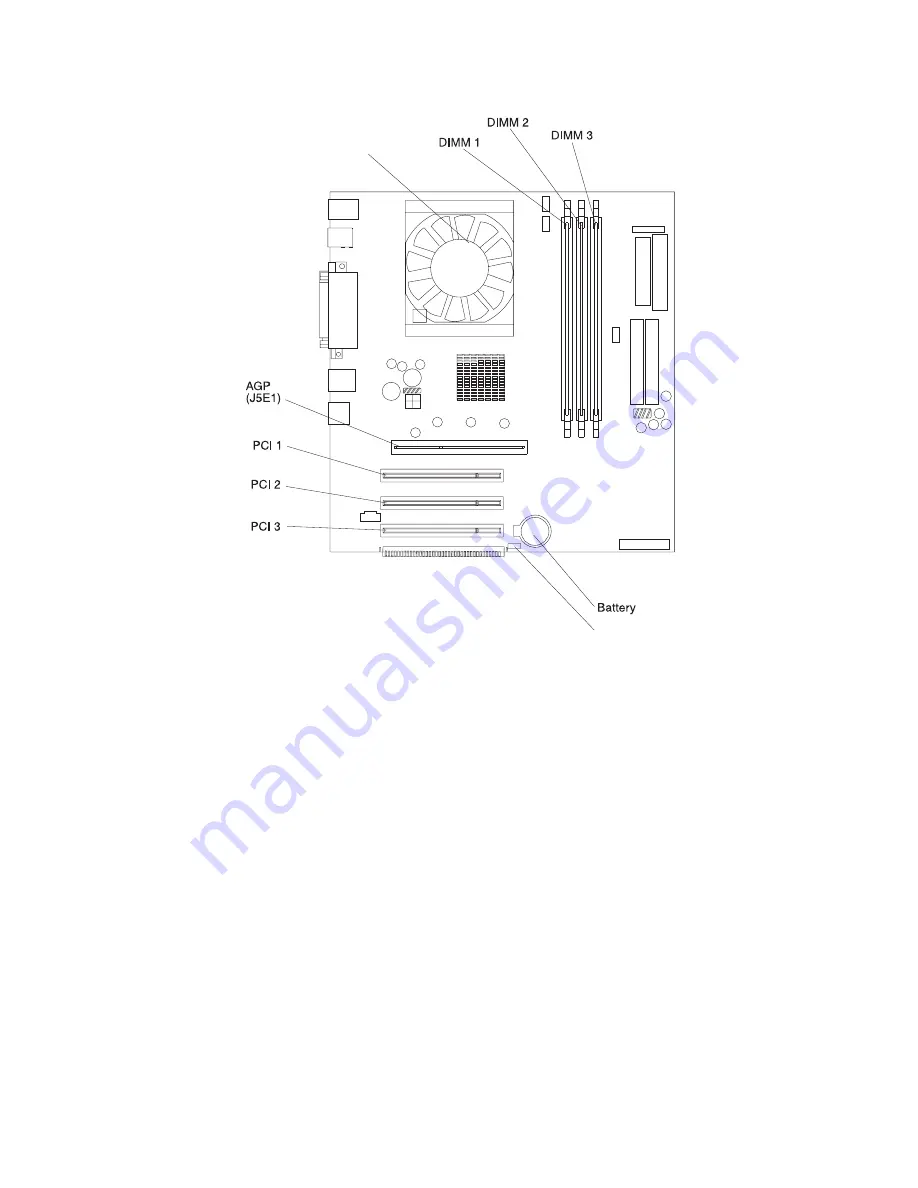
Chapter 5. Installing options
43
The following illustration shows the location of expansion slots on the system board.
Adapter considerations:
Before you install adapters, review the following:
•
Locate the documentation that comes with the adapter and follow those
instructions in addition to the instructions provided in this chapter. If you need to
change the switch or jumper settings on your adapter, follow the instructions that
come with the adapter.
•
You can install low-profile adapters in all three PCI slots.
•
Your computer supports 5.0V and universal PCI adapters; it does not support
3.3V adapters.
•
Your computer uses a rotational interrupt technique to configure PCI adapters.
Because of this technique, you can install a variety of PCI adapters that currently
do not support PCI interrupt sharing.
•
PCI slots 1 through 3 are on PCI bus 0.
The system scans the AGP slot and PCI expansion slots 1 through 3 to assign
system resources; then the system starts the PCI devices in the following order:
PCI expansion slots 1 and 2, system board integrated drive electronics (IDE) or
SCSI devices, and then PCI expansion slot 3.
Note:
To change the startup sequence for PCI devices, start the IBM Setup
Utility program, select Startup from the main menu, select Startup
Sequence, and select Second device (SCSI) to designate the adapter
startup sequence. See Chapter 4, “Configuring your computer,” on page
27 for details on using the IBM Setup Utility program.
SCSI LED (J35)
Microprocessor
(J10TD2)
Содержание INTELLISTATION E PRO 6214
Страница 3: ...IBM IBM IntelliStation E Pro User s Guide...
Страница 8: ...vi IBM IntelliStation E Pro User s Guide...
Страница 14: ...xii IBM IntelliStation E Pro User s Guide...
Страница 16: ...xiv IBM IntelliStation E Pro User s Guide...
Страница 26: ...10 IBM IntelliStation E Pro User s Guide...
Страница 42: ...26 IBM IntelliStation E Pro User s Guide...
Страница 52: ...36 IBM IntelliStation E Pro User s Guide...
Страница 98: ...82 IBM IntelliStation E Pro User s Guide...
Страница 136: ...120 IBM IntelliStation E Pro User s Guide...
Страница 138: ...122 IBM IntelliStation E Pro User s Guide...
Страница 154: ...138 IBM IntelliStation E Pro User s Guide...
Страница 160: ...144 IBM IntelliStation E Pro User s Guide...
Страница 161: ......
Страница 162: ...IBM Part Number 24P3055 Printed in the United States of America 24P3 55...
















































