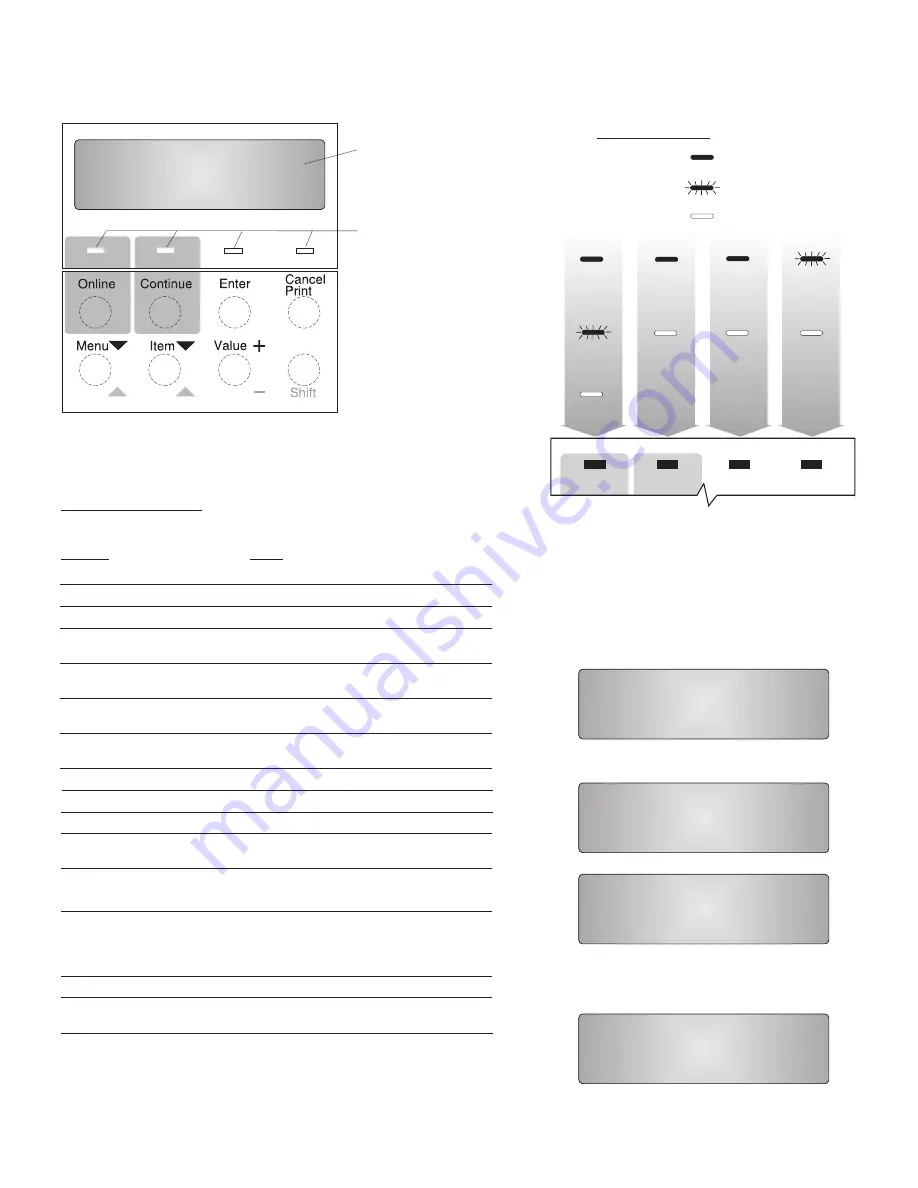
Operator Panel
Indicator lights
Message display area
Keys - cancel printing,
navigate menus,
place printer offline
or online
Shift Key - use with Menu,
Item or Value keys to
reverse order
= On
= Blinking
= Off
Printer
online
and idle
Press
or
Continue
Cancel
Printer
receiving
data
Printer
offline
Page in
memory
Printer
operating
normally
Printer
operating
normally
Printer
requires
attention
No pages
in
memory
Common Messages
Message
Action
READY
WARMING UP...
I/O INITIALIZING
OFFLINE
Online
KEY NOT VALID
Online
MENU LOCKED
POWER SAVER ON
WAIT FOR IDLE
02 TONER LOW
COVER OPEN
11 LOAD
IN
12 MANUALLY LOAD
IN AUX
Continue
2
PAPER JAM
29 OUTPUT FULL
ERROR
CALL FOR SERVICE
None required, the printer is ready.
Wait for READY message.
Wait for READY message.
Update menus or press
to
make printer ready.
Some keys require the printer to be offline.
Press
to make printer ready.
You can view menu settings, but you cannot
change them.
The printer is asleep. It will wake up when it
receives a job.
Wait for READY message.
Replace toner cartridge.
Close the specified cover.
<
>
Load paper of the specified size in the
<
>
specified tray.
Load paper in the auxiliary tray and press
<
>
.
Clear the jam. Then open and close the top
cover to clear the jam message.
See
on this Quick
Reference Card.
Remove prints from output bin.
Power off, then power on the printer.
If error persists, call for service.
<nn>
paper size
tray
paper size
<n>
Clearing Paper Jams
<nn>
READY
OFFLINE
READY
TEST MENU
TEST MENU
CONFIG PAGE
Attention
Buffer
Attention
Buffer
Indicator Lights
Printing a
Configuration Page
1.
Online
On the operator panel, press the
key once.
OFFLINE appears in the message display area.
2.
Menu
Press the
key. TEST MENU appears in the
message display area.
3.
Item
Press the
key. CONFIG PAGE appears.
4.
Enter
5.
Online
Press the
key to print the configuration page.
(It takes a moment or two.)
Press the
key again to restore the printer to
the READY status.








