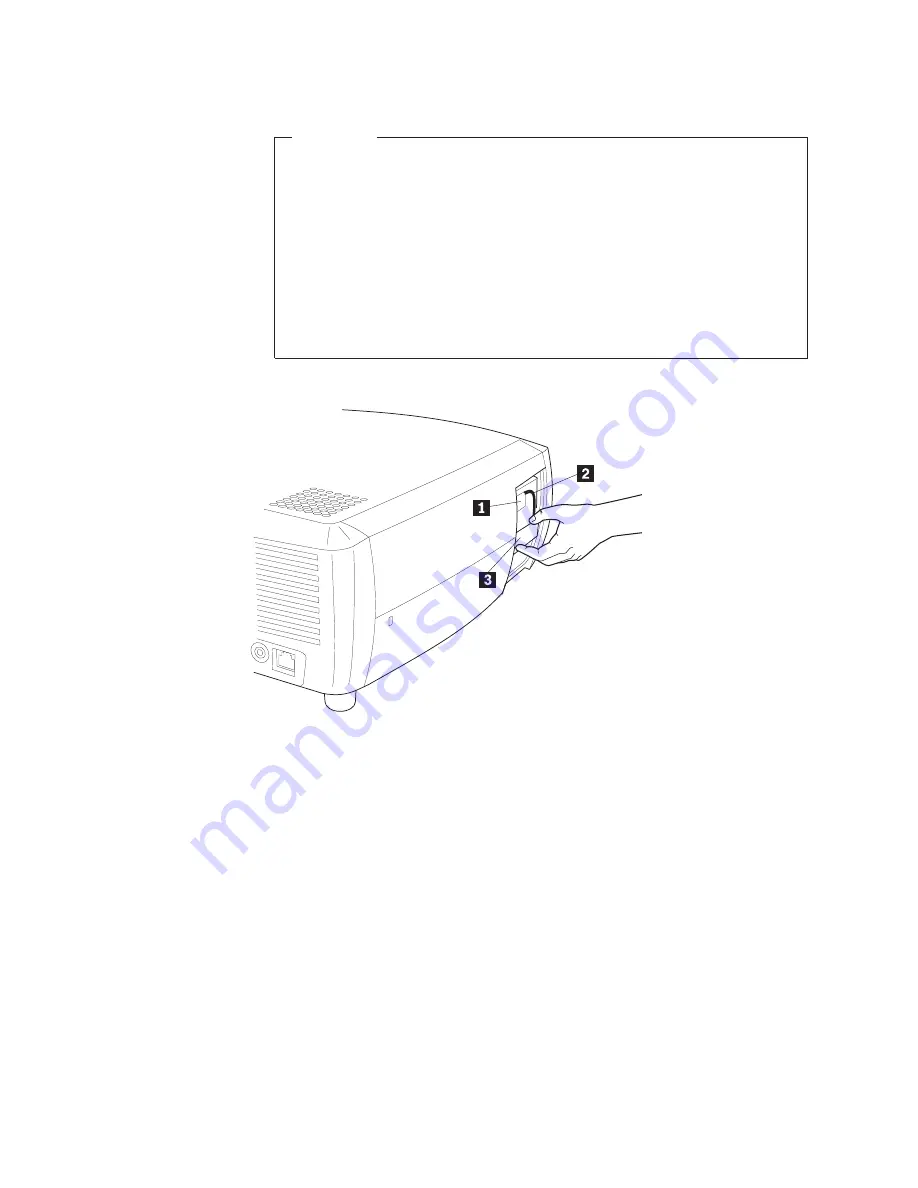
Attention:
v
To avoid burns, allow the projector to cool for at least 30 minutes
before you replace the lamp.
v
Do not drop the lamp housing or touch the glass bulb! The glass may
shatter and cause injury.
v
Be extremely careful when removing the lamp housing. In the unlikely
event that the bulb ruptures, small glass fragments may be generated.
The lamp housing is designed to contain these fragments, but use
caution when removing the lamp housing.
v
This product contains a Metal Arc Lamp which contains Mercury.
Dispose of it as required by local ordinances and regulations.
1
Lamp connector
2
Lamp cable
3
Lamp housing
Figure A-1. Removing the lamp
A-2
IBM iLV300 Value Data/Video Projector: User’s Guide
Содержание iLV300
Страница 1: ...IBM iLV300 Value Data Video Projector User s Guide ...
Страница 2: ......
Страница 3: ...IBM iLV300 Value Data Video Projector User s Guide ...
Страница 8: ...vi IBM iLV300 Value Data Video Projector User s Guide ...
Страница 20: ...2 8 IBM iLV300 Value Data Video Projector User s Guide ...
Страница 34: ...4 8 IBM iLV300 Value Data Video Projector User s Guide ...
Страница 42: ...Figure 5 20 About menu 5 8 IBM iLV300 Value Data Video Projector User s Guide ...
Страница 50: ...B 4 IBM iLV300 Value Data Video Projector User s Guide ...
Страница 52: ...C 2 IBM iLV300 Value Data Video Projector User s Guide ...
Страница 64: ...D 12 IBM iLV300 Value Data Video Projector User s Guide ...
Страница 71: ...Japanese statement of compliance for products less than or equal to 20 A per phase Appendix F Notices F 5 ...
Страница 72: ...F 6 IBM iLV300 Value Data Video Projector User s Guide ...
Страница 73: ......
Страница 74: ... Part Number 31P9883 Printed in U S A 1P P N 31P9883 ...
















































