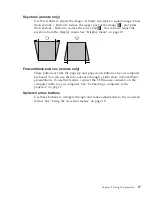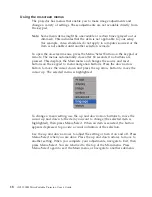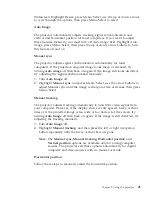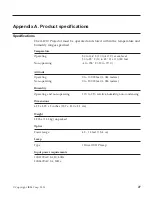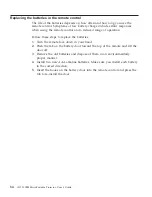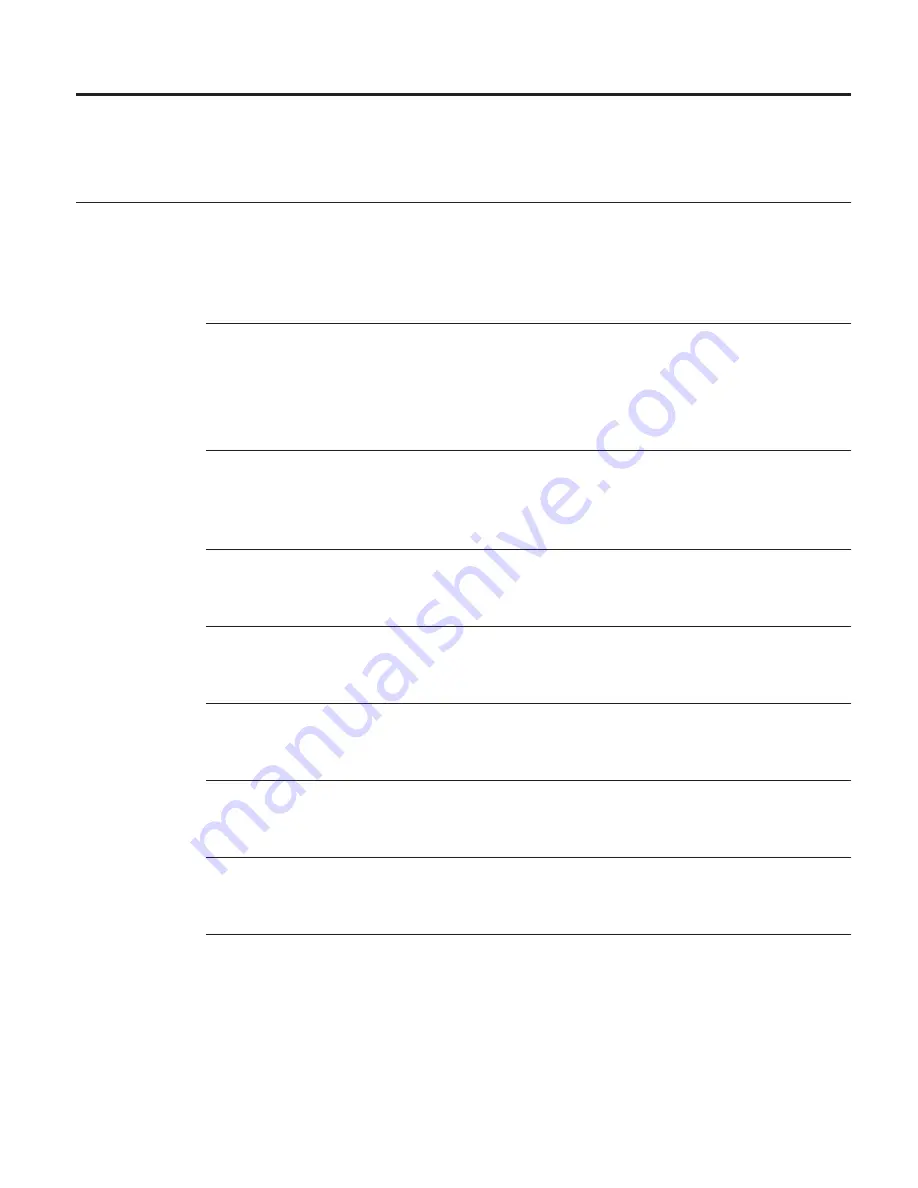
Appendix A. Product specifications
Specifications
The iL1210 Projector must be operated and stored within the temperature and
humidity ranges specified.
Temperature
Operating
50 to 104° F (10 to 40° C) at sea level
50 to 95° F (10 to 35° C) at 10,000 feet
Non-operating
-4 to 158° F (-20 to 70° C)
Altitude
Operating
0 to 10 000 feet (3 048 meters)
Non-operating
0 to 20 000 feet (6 096 meters)
Humidity
Operating and non-operating
10% to 95% relative humidity, non-condensing
Dimensions
6.25 x 8.25 x 2 inches (15.9 x 21.0 x 5.1 cm)
Weight
2.9 lbs. (1.33 kg) unpacked
Optics
Focus range
4.9 - 13 feet (1.5-4 m)
Lamp
Type
120-watt UHP lamp
Input power requirements
100-120VAC 2A;50/60Hz
200-240VAC 1A; 50Hz
© Copyright IBM Corp. 2001
27
Содержание IL1210
Страница 1: ...iL1210 IBM MicroPortable Projector User s Guide ...
Страница 2: ......
Страница 3: ...iL1210 IBM MicroPortable Projector User s Guide ...
Страница 6: ...iv iL1210 IBM MicroPortable Projector User s Guide ...
Страница 10: ...viii iL1210 IBM MicroPortable Projector User s Guide ...
Страница 22: ...12 iL1210 IBM MicroPortable Projector User s Guide ...
Страница 36: ...26 iL1210 IBM MicroPortable Projector User s Guide ...
Страница 54: ...44 iL1210 IBM MicroPortable Projector User s Guide ...
Страница 56: ...46 iL1210 IBM MicroPortable Projector User s Guide ...
Страница 77: ...Appendix G Product warranties and notices 67 ...
Страница 78: ...68 iL1210 IBM MicroPortable Projector User s Guide ...
Страница 79: ......