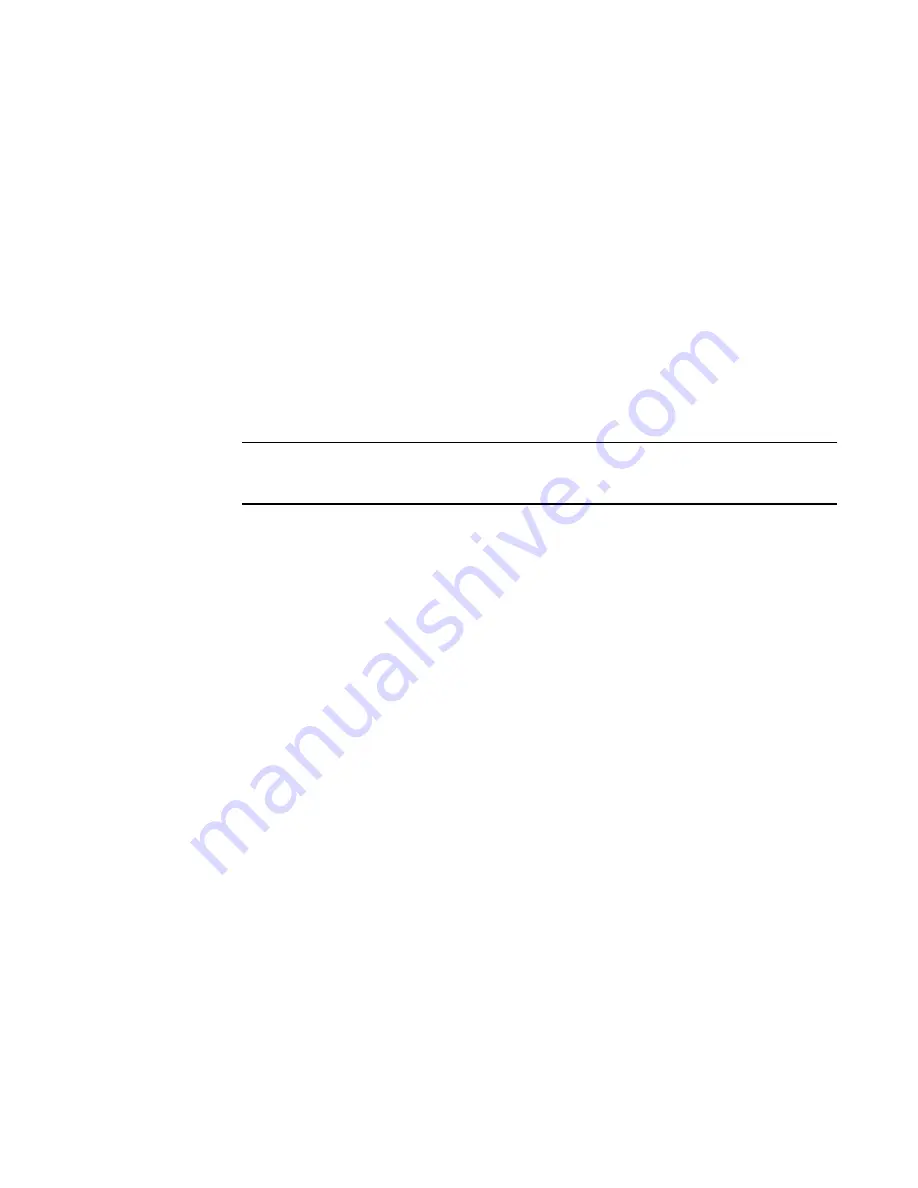
Introduction
15
Installing the switch
2
4. If you have not already done so, touch the static-protective package that contains the switch to
an
unpainted
metal surface of the chassis or an
unpainted
metal surface on any other
grounded rack-component for at least two seconds.
5. Remove the switch from its static-protective package.
6. Make sure the release levers on the switch are in the open position (perpendicular to the
switch). For specific instructions for installing a switch in the chassis, see the documentation
that comes with the chassis.
7. Slide the switch into the bay until it stops.
8. Push the release levers on the front of the switch to the closed position. After you insert and
lock the switch, it turns on, and a power-on self-test (POST) occurs to verify that the switch is
operating correctly. The POST takes approximately 60 seconds to complete.
During POST, the switch LEDs will go through a lamp test. When the switch has completed
POST, all LEDs except the OK LED will power off and follow normal operation. Refer to
the information panel, LEDs, and external ports”
on page 22 for more information.
NOTE
To maintain proper airflow, make sure the ventilation holes on the front of the switch are not
blocked.
9. To install another switch, repeat
through
; otherwise, go to the next step.
10. Make sure the LEDs on the switch indicate that it is operating correctly (see
11. Install any SFP+ transceivers that you ordered with the switch. Only Brocade-branded SFP+
transceivers are supported. For safety information and instructions, see
12. Attach any cables that are required by the switch. For additional information about cabling the
“Installing and removing an SFP+ transceiver”
on page 16, and the documentation
that comes with the cables and the optional network devices to which the cables have been
connected. For the locations of the connectors on the chassis, see the documentation that
comes with the chassis.
13. Make sure the external ports on the switch are enabled through one of the management
interfaces, such as the Web-based interface or the CLI.
Содержание FC5022
Страница 1: ...IBM Flex System FC5022 16Gb SAN Scalable Switch User s Guide ...
Страница 2: ......
Страница 3: ...IBM Flex System FC5022 16Gb SAN Scalable Switch User s Guide ...
Страница 8: ...vi IBM Flex System FC5022 16Gb SAN Scalable Switch User s Guide ...
Страница 17: ...Introduction 3 Notices and statements 1 Notices and statements Notices for Network Device ...
Страница 54: ...40 IBM Flex System FC5022 16Gb SAN Scalable Switch User s Guide Upgrading the switch firmware 3 ...
Страница 66: ...52 IBM Flex System FC5022 16Gb SAN Scalable Switch User s Guide Electronic emission notices B ...
Страница 69: ......
Страница 70: ...Part Number 88Y7924 Printed in USA IP P N 88Y7924 88Y7924 ...
















































