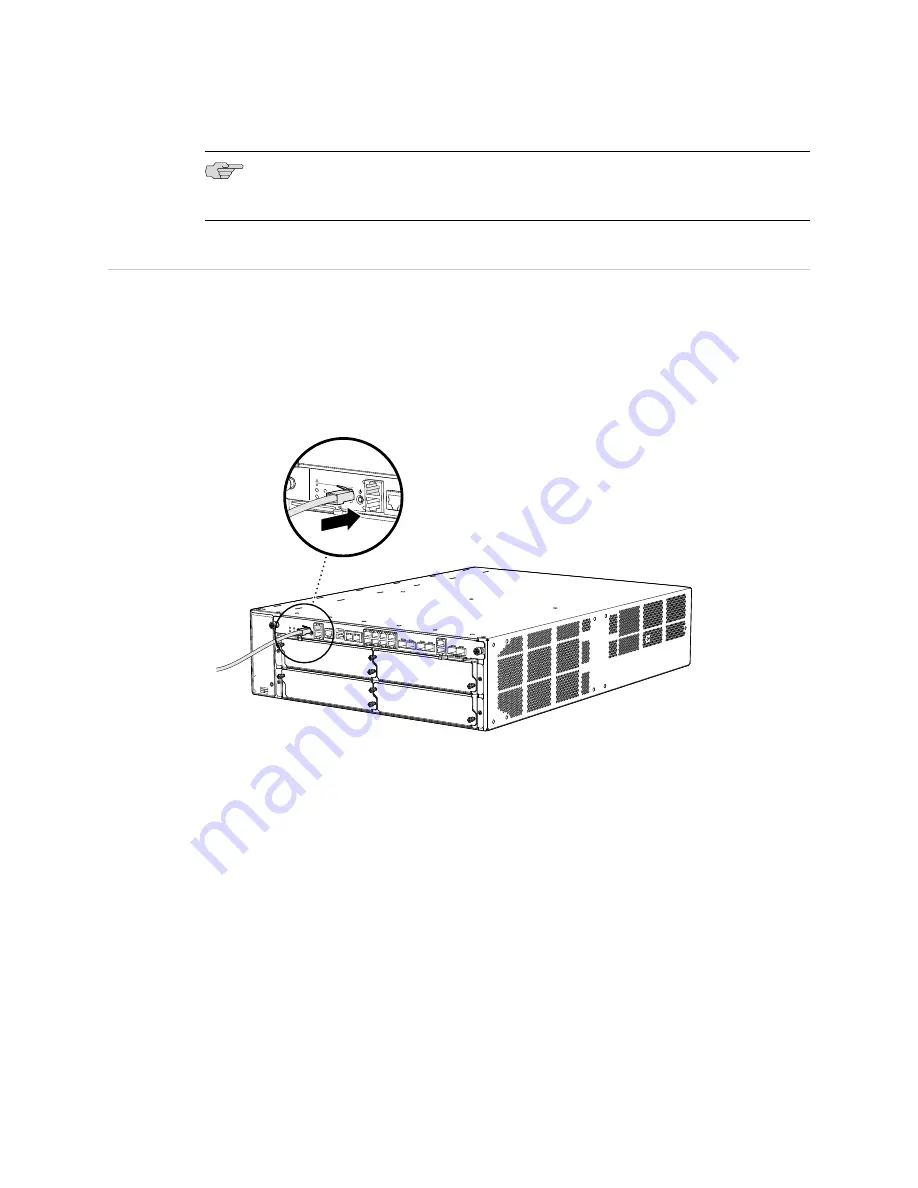
NOTE:
Make sure that all empty slots are covered with blank panels before operating
the device.
Step 4: Connect the External Devices and IOC Cables
To connect external devices and IOC cables:
■
Connect to a Network for Out-of-Band Management on page 13
■
Connect a Management Console on page 13
■
Connect the IOC Cables on page 14
Figure 12: Connect External Devices and IOC Cables
0
1
2
3
4
g0360
1
1
RE CONSOLE
0
1
SCB FRONT
0
PWR
HA REAR
1
FA N
ALARM
Connect to a Network for Out-of-Band Management
1.
Plug one end of the RJ-45 Ethernet cable into the
RE ETHERNET 0
port on the
Switch Fabric Board (SFB).
2.
Plug the other end of the cable into the network device.
Connect a Management Console
1.
Plug the RJ-45 end of the serial cable into the
RE CONSOLE 0
port on the Switch
Fabric Board (SFB).
2.
Plug the female DB-9 end into the device's serial port.
Step 4: Connect the External Devices and IOC Cables
■
13
Step 4: Connect the External Devices and IOC Cables












































