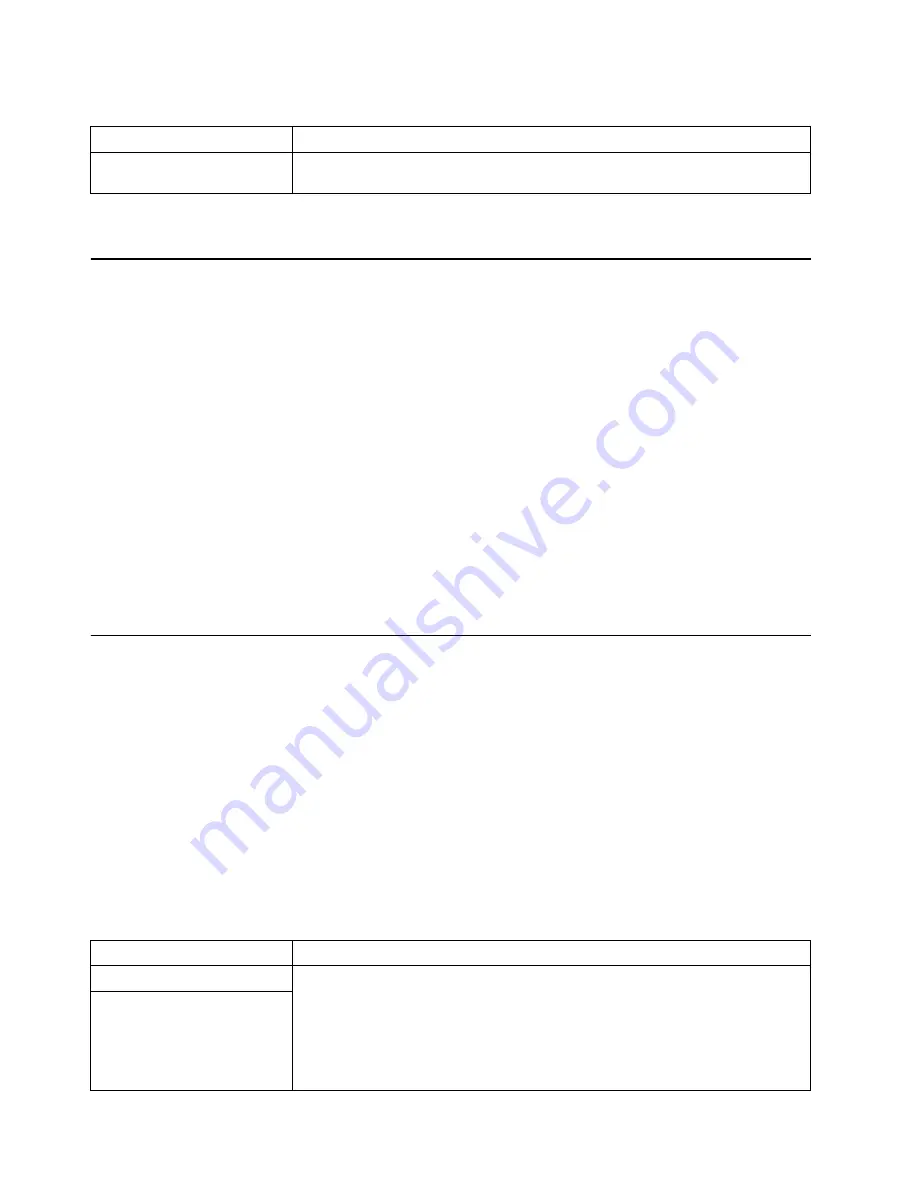
Chapter 5. Solving problems
37
System Updates and Applications CD
Light Path Diagnostics
The Light Path Diagnostics LEDs help you to identify problems with server compo-
nents. By following the light path, you can quickly identify and fix the type of problem
that occurred. The light path begins with the LEDs on the operator information panel.
If the server encounters a problem, it lights either the Information LED or the Fault
LED.
To isolate the source of the trouble, examine the Level 2 Light Path Diagnostics LEDs
through the special cutout on the server top cover. These LEDs can indicate a prob-
lem with a single component, or a problem with one of several similar components. In
the latter case, to isolate the specific failing component, remove the server top cover
and look for a lit LED on the system board or on a component.
For example, if the Level 2 FAN LED is lit, the specific failing fan is indicated by an
LED viewable with the top cover removed. If the Level 2 MEM LED is lit, the specific
failing DIMM is indicated by an LED on the memory board. See the solving problems
section in the User’s Reference on the xSeries 360 Documentation CD for more infor-
mation.
Troubleshooting charts
You can use the troubleshooting charts in this section to find solutions to problems
that have definite symptoms.
Look for the symptom in the left column of the chart. Instructions and probable solu-
tions to the problem are in the right column. If you have just added new software or a
new option and the server is not working, do the following before using the trouble-
shooting charts:
1.
Remove the software or device that you just added.
2.
Run the diagnostic programs to determine if the server is running correctly.
3.
If the server works correctly, reinstall the new software or new device and continue
problem diagnosis using the troubleshooting charts.
Symptom
Suggested Action
Get “time out” or “Unknown
host” errors
Ensure that you have access to the Internet through FTP directly.
Table 2. Troubleshooting charts
Symptom
Suggested action
CD-ROM drive problems
Verify that:
1.
The primary IDE channel is enabled in the Configuration/Setup Utility program.
2.
All cables and jumpers are installed correctly.
3.
The correct device driver is installed for the CD-ROM drive.
If the problem remains, call for service.
CD-ROM drive is not
recognized.
Содержание Eserver xSeries 360 Type 8686
Страница 1: ...IBM IBM xSeries 360 Type 8686 Installation Guide...
Страница 10: ...x IBM xSeries 360 Type 8686 Installation Guide...
Страница 16: ...6 IBM xSeries 360 Type 8686 Installation Guide...
Страница 38: ...28 IBM xSeries 360 Type 8686 Installation Guide...
Страница 56: ...46 IBM xSeries 360 Type 8686 Installation Guide...
















































