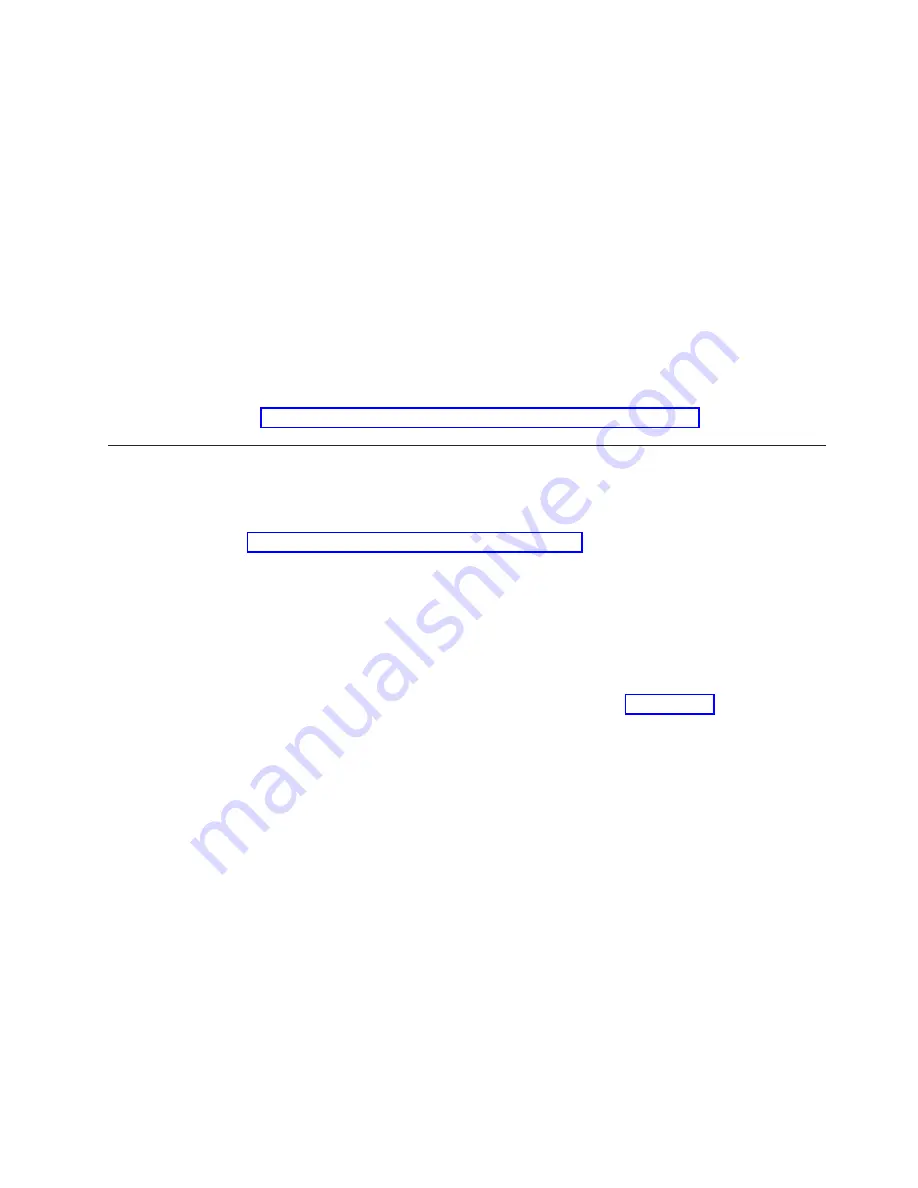
Note:
If
the
Installed
Release
column
does
not
show
on
the
Display
Installed
Licensed
Programs
display,
press
F11
once
or
twice
to
show
it.
F11
is
a
three-way
toggle
key
that
shows
the
installed
release,
the
product
option,
and
the
installed
status.
4)
Find
the
VRM
level
for
the
Operating
System/400
®
entry.
f.
Press
Enter.
g.
The
Verify
Contact
Information
display
appears.
Press
Enter
to
accept
the
information.
h.
The
Select
Reporting
Option
display
appears.
Select
Send
service
request
now
and
press
Enter.
Messages
showing
the
status
of
the
request
will
appear
at
the
bottom
of
the
display.
i.
Type
dspptf
5769ss1
sf99410
on
the
command
line
and
press
Enter
to
display
the
PSP
cover
letter.
You
have
completed
the
test
of
the
electronic
customer
support
remote
services.
__
11.
Press
Enter.
__
12.
Continue
with
Connecting
feature
or
twinaxial
cables
to
a
network
or
device
__
1.
Do
you
have
other
feature
cables
to
connect
to
a
network
or
device?
Yes
No
↓
Go
to
__
2.
Power
down
the
system,
if
not
already
powered
down.
__
3.
Type
pwrdwnsys
*immed
.
__
4.
Press
Enter.
__
5.
Do
you
have
a
twinaxial
cable
to
connect?
Yes
No
↓
Connect
the
feature
cable
to
a
network
or
device.
Use
the
information
that
came
with
that
network
or
device
to
help
you
connect
your
cable.
Go
to
step
Setting
Up
Electronic
Customer
Support
Getting
your
twinaxial
system
running
11
Содержание eServer iSeries
Страница 1: ...iSeries Setting Up Your Twinaxial System Version 5 Release 3 SA41 5147 03 ERserver...
Страница 2: ......
Страница 3: ...iSeries Setting Up Your Twinaxial System Version 5 Release 3 SA41 5147 03 ERserver...
Страница 6: ...iv iSeries Setting Up Your Twinaxial System V5R3...
Страница 24: ...14 iSeries Setting Up Your Twinaxial System V5R3...
Страница 32: ...22 iSeries Setting Up Your Twinaxial System V5R3...
Страница 36: ...26 iSeries Setting Up Your Twinaxial System V5R3...
Страница 38: ...28 iSeries Setting Up Your Twinaxial System V5R3...
Страница 41: ......
Страница 42: ...Printed in USA SA41 5147 03...






























