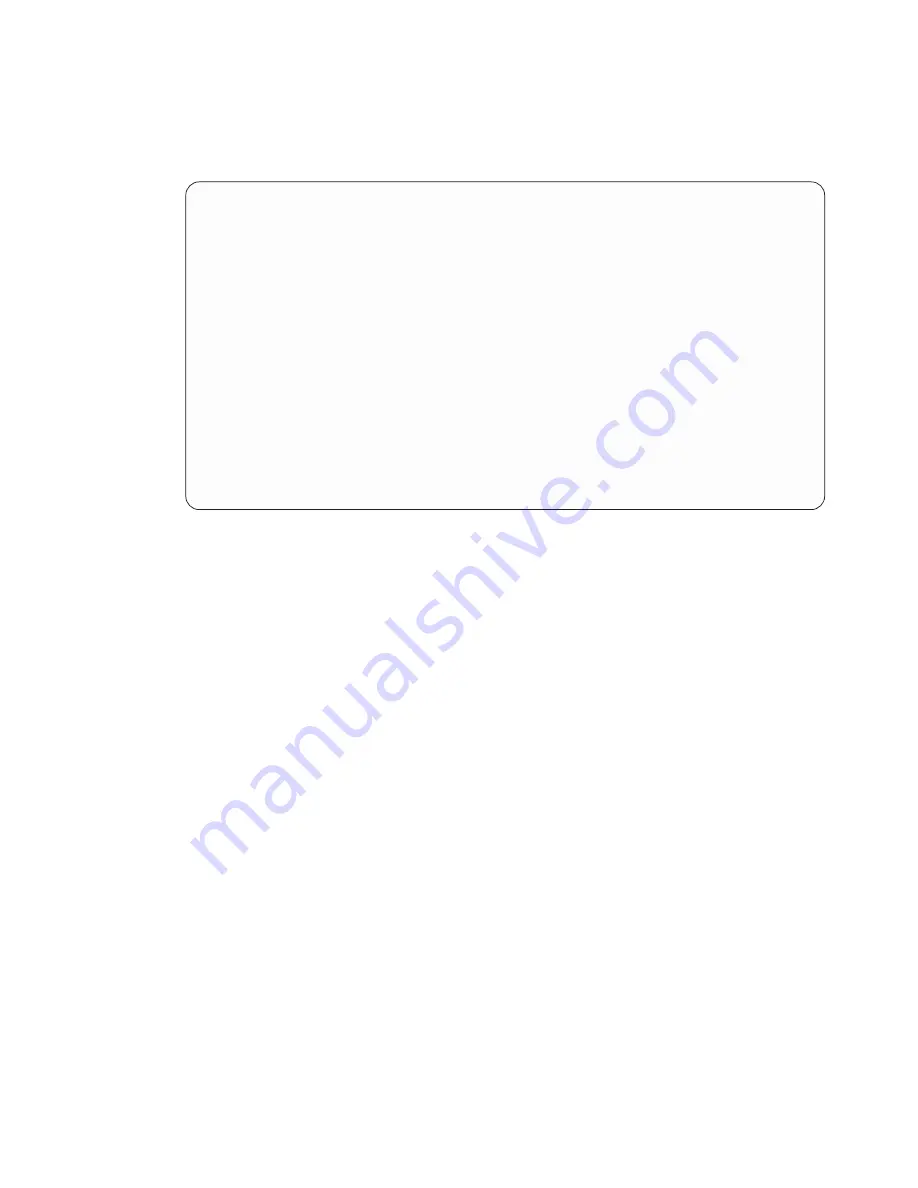
d.
Select
Device
operations
and
press
Enter.
e.
Select
Tape
and
press
Enter.
f.
Select
Initialize
a
tape
and
press
Enter.
g.
Type
the
following
information:
Initialize
Tape
(INZTAP)
Type
choices,
press
Enter.
Device
.
.
.
.
.
.
.
.
.
.
.
.
.
tap01
_____
Name
New
volume
identifier
.
.
.
.
.
savt01
Character
value,
*NONE...
New
owner
identifier
.
.
.
.
.
.
*BLANK
Volume
identifier
.
.
.
.
.
.
.
*MOUNTED
Character
value,
*MOUNTED
Check
for
active
files
.
.
.
.
.
*no
*YES,
*NO,
*FIRST
Tape
density
.
.
.
.
.
.
.
.
.
.
*DEVTYPE
*DEVTYPE,
*CTGTYPE,
*QIC120...
Code
.
.
.
.
.
.
.
.
.
.
.
.
.
.
*EBCDIC
*EBCDIC,
*ASCII
End
of
tape
option
.
.
.
.
.
.
.
*REWIND
*REWIND,
*UNLOAD
Clear
.
.
.
.
.
.
.
.
.
.
.
.
.
*NO
*NO,
*YES
Bottom
F3=Exit
F4=Prompt
F5=Refresh
F12=Cancel
F13=How
to
use
this
display
F24=More
keys
Leave
all
the
other
values
as
they
appear
on
the
display.
h.
Press
Enter.
i.
The
tape
unit
rewinds
the
tape,
which
takes
a
few
minutes.
The
light
on
the
tape
unit
turns
off.
j.
The
Tape
display
appears
with
the
following
message:
Volume
SAVT01
prepared
for
operation
with
owner
ID
*BLANK.
k.
Save
the
entire
system
on
tape
by
performing
the
following:
1)
Type
Go
Save
on
any
command
line
and
press
Enter.
Additional
options
are
often
available
on
the
next
page
of
a
display.
More...
in
the
lower,
right
corner
of
a
display
indicates
that
additional
pages
of
that
display
are
available.
To
see
more
options,
page
down
to
the
next
display.
Note:
The
keyboard
sequence
to
page
down
may
differ
among
workstation
display
types.
Use
the
documentation
that
came
with
your
display
if
you
need
to
know
how
to
page
down.
2)
Select
Entire
system
and
press
Enter.
Read
this
display
which
explains
what
happens
during
the
save
process.
3)
Press
Enter.
4)
The
Specify
Command
Defaults
display
appears.
5)
Change
Vary
off
network
servers
.
.
.
.
.
*ALL
6)
Unmount
file
systems
.
.
.
.
.
Y
is
on
the
first
page.
7)
Page
down
to
the
next
display,
Specify
Command
Defaults
.
8)
Change
system
information.
.
.
Y
9)
Press
Enter.
Note:
Some
of
the
following
steps
may
take
several
minutes
to
complete.
The
X
on
the
bottom,
left
side
of
the
display
means
that
the
command
is
processing.
Back
Up
Your
System
Getting
your
twinaxial
system
running
5
Содержание eServer iSeries
Страница 1: ...iSeries Setting Up Your Twinaxial System Version 5 Release 3 SA41 5147 03 ERserver...
Страница 2: ......
Страница 3: ...iSeries Setting Up Your Twinaxial System Version 5 Release 3 SA41 5147 03 ERserver...
Страница 6: ...iv iSeries Setting Up Your Twinaxial System V5R3...
Страница 24: ...14 iSeries Setting Up Your Twinaxial System V5R3...
Страница 32: ...22 iSeries Setting Up Your Twinaxial System V5R3...
Страница 36: ...26 iSeries Setting Up Your Twinaxial System V5R3...
Страница 38: ...28 iSeries Setting Up Your Twinaxial System V5R3...
Страница 41: ......
Страница 42: ...Printed in USA SA41 5147 03...






























