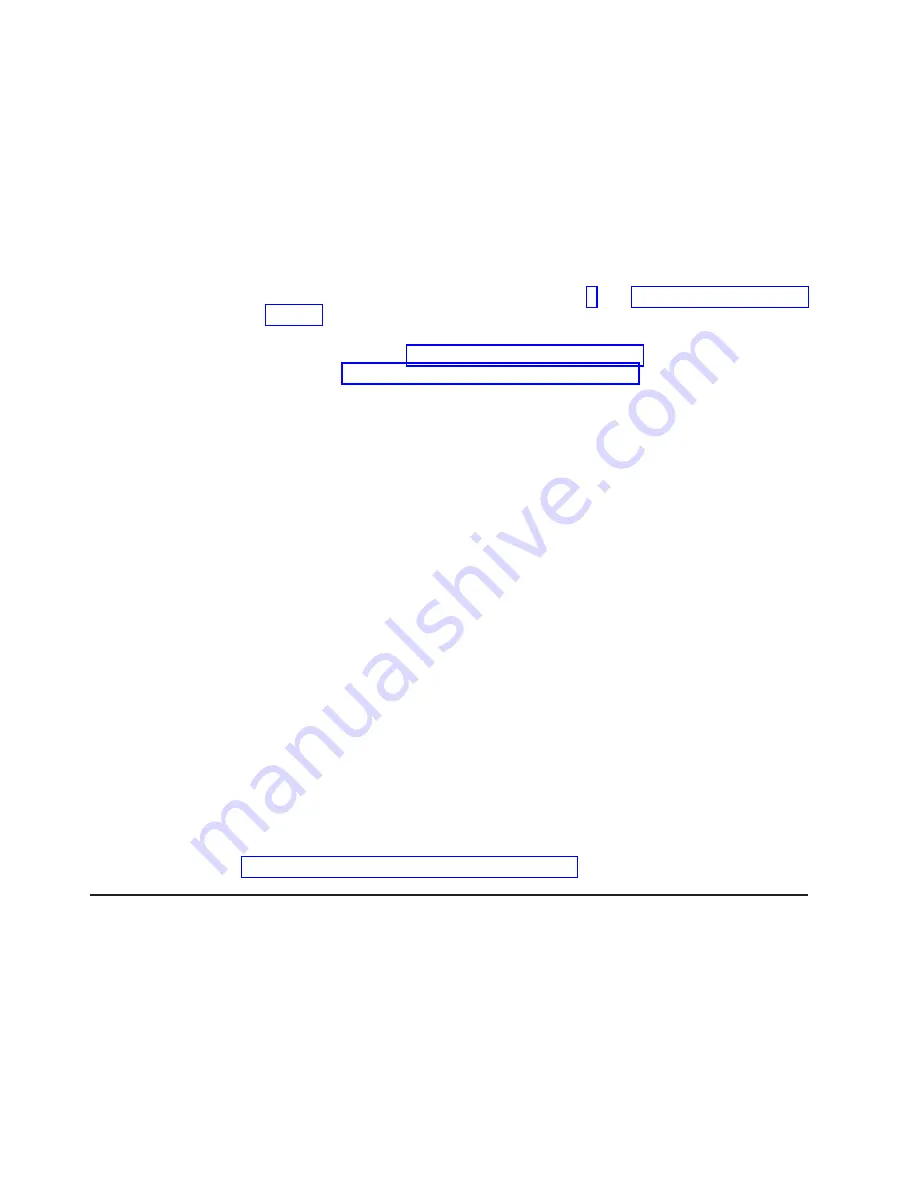
v
The ServeRAID-5i controller can be installed only in PCI-X slot 2. Slot 2 is the
only PCI-X slot that supports the ServeRAID-5i controller requirements.
v
Connections made to external SCSI devices will be asynchronous.
v
To have SCSI capabilities if you remove the ServeRAID-5i controller or other
RAID controller, start the Configuration/Setup Utility program and select
Devices
and I/O Ports
from the main menu to enable the SCSI controller with RAID
capabilities. See the
User’s Guide
on the IBM
xSeries Documentation
CD for
details about using the Configuration/Setup Utility program.
Complete the following steps to install a ServeRAID-5i controller:
1. Read the safety information beginning on page v, and “Installation guidelines” on
2. Turn off the server and peripheral devices and disconnect all power cords and
external cables (see “Turning off the server” on page 13); then, remove the
cover (see “Removing the cover and bezel” on page 15).
3. Open the adapter retainer and slide the slot 2 expansion-slot cover out of the
server. Store it in a safe place for future use.
Attention:
Expansion-slot covers must be installed on all empty slots. This
maintains the electronic emissions characteristics of the system and ensures
proper cooling of system components.
4. Install the low profile 2-U bracket on the adapter:
a. Remove the adapter from the static-protective package. Set the adapter
down on a nonconductive, static-protected surface (place it component side
up).
Attention:
Avoid touching the components and gold-edge connectors on
the adapter.
b. Remove the 3-U bracket from the adapter and replace it with the 2-U low
profile bracket that comes with the RAID controller option. See the
documentation that comes with your RAID controller option for instructions.
5. Install the adapter:
a. Carefully grasp the adapter by its top edge or upper corners, and align it
with the expansion slot on the system board.
b. Press the adapter
firmly
into the expansion slot and close the adapter
retainer.
Attention:
When you install an adapter in the server, be sure that it is
completely and correctly seated in the connector. Incomplete insertion might
cause damage to the system board or the adapter.
If you have other options to install or remove, do so now. Otherwise, go to
“Installing the server cover and bezel” on page 36.
Installing a hot-swap drive
The following notes describe the type of hard disk drive that your server supports
and other information that you must consider when installing a hard disk drive:
v
Your server supports six 1-inch (26 mm) slim 3.5-inch low-voltage differential
(LVD) hard disk drives.
v
All hot-swap drives installed in the server should have the same throughput
speed rating. Mixing hard disk drives with different speed ratings will cause all
drives to operate at the lower throughput speed.
v
The SCSI ID assigned to each bay is printed on the bezel.
22
IBM xSeries 345 Type 8670: Option Installation Guide
Содержание Eserver 345 Series
Страница 1: ...IBM xSeries 345 Type 8670 Option Installation Guide SC88 P919 00 ERserver...
Страница 2: ......
Страница 3: ...IBM xSeries 345 Type 8670 Option Installation Guide SC88 P919 00 ERserver...
Страница 55: ...The following illustration shows a video connector 1 5 11 15 Chapter 3 Input output connectors 43...
Страница 56: ...44 IBM xSeries 345 Type 8670 Option Installation Guide...
Страница 64: ...52 IBM xSeries 345 Type 8670 Option Installation Guide...
Страница 68: ...56 IBM xSeries 345 Type 8670 Option Installation Guide...
Страница 69: ......
Страница 70: ...Part Number 88P9190 Printed in U S A SC88 P919 00 1P P N 88P9190...
















































