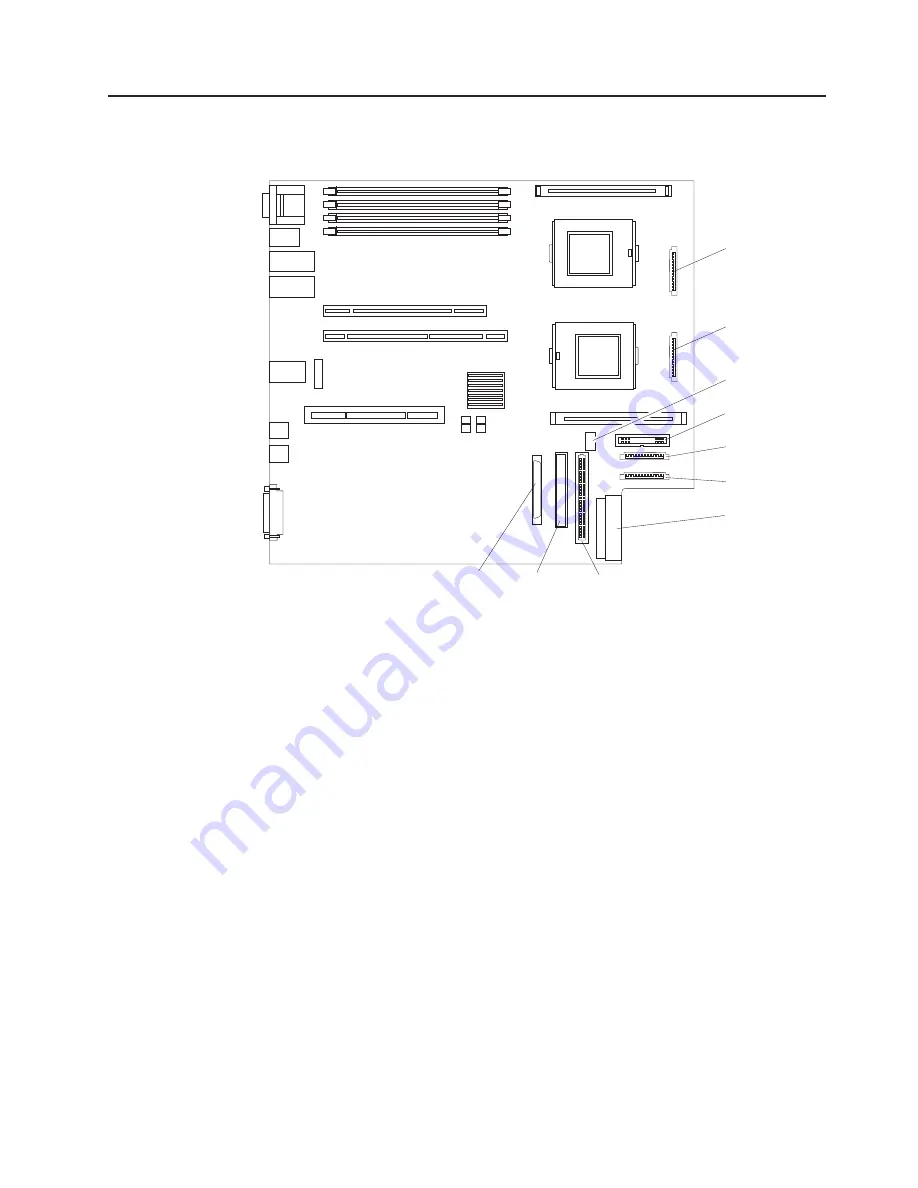
System-board internal cable connectors
The following illustration shows the internal connectors on the system board.
Fans 4 and 8
(J28)
Fans 3 and 7
(J27)
Fans 2 and 6
(J29)
Fans 1 and 5
(J26)
Power
(J24)
USB 3
operator panel
Internal SCSI
(J23)
IDE (J21)
Operator panel
(J22)
Power signal
(J25)
Chapter 1. Introduction
5
Содержание Eserver 345 Series
Страница 1: ...IBM xSeries 345 Type 8670 Option Installation Guide SC88 P919 00 ERserver...
Страница 2: ......
Страница 3: ...IBM xSeries 345 Type 8670 Option Installation Guide SC88 P919 00 ERserver...
Страница 55: ...The following illustration shows a video connector 1 5 11 15 Chapter 3 Input output connectors 43...
Страница 56: ...44 IBM xSeries 345 Type 8670 Option Installation Guide...
Страница 64: ...52 IBM xSeries 345 Type 8670 Option Installation Guide...
Страница 68: ...56 IBM xSeries 345 Type 8670 Option Installation Guide...
Страница 69: ......
Страница 70: ...Part Number 88P9190 Printed in U S A SC88 P919 00 1P P N 88P9190...















































