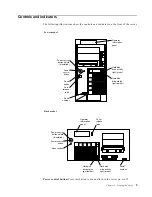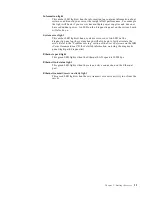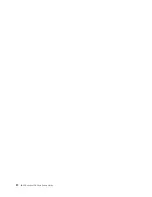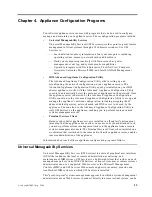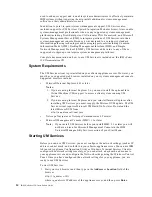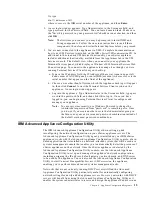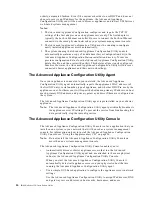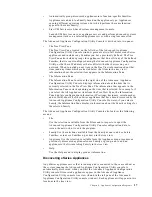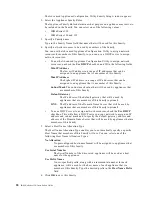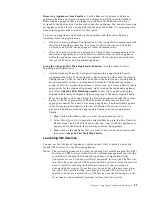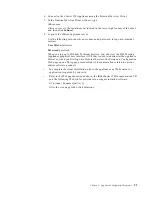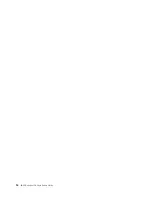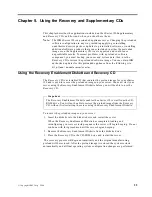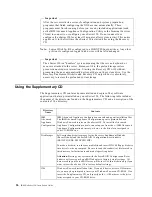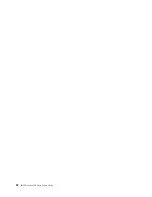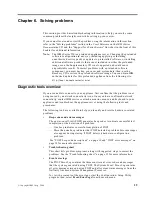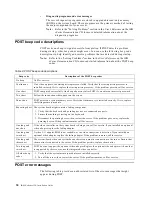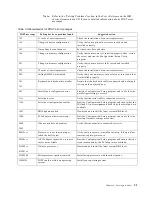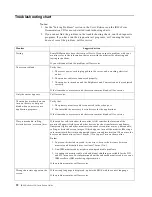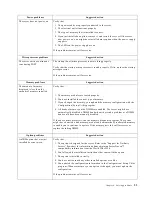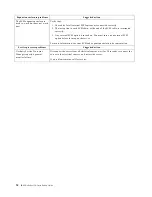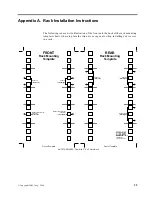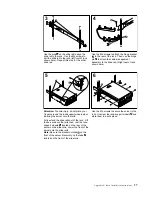22
IBM® xSeries 150: Installation Guide
To use the Advanced Appliance Configuration Utility Console to start UM Services on
an appliance:
1. Click on the appliance in the Advanced Appliance Configuration Utility Console
Tree View Pane.
When you select the appliance from the tree vie information about the selected
appliance appears in the Information Pane. A Start Web-Based Management
button appears as well.
2. Click Start Web-Based Management.
Your default web browser starts, loading the UM Services console automatically.
3. Log on to the UM Services console. Refer to step 2 on page 15 for proper login
instruction.
For more information on using UM Services to manage your appliances, see the
Universal Manageability Services User’s Guide, included on your IBM xSeries 150
Documentation CD.
Terminal Services Client
To install the Terminal Services Client on the remote workstation and connect to your
xSeries appliance server:
1. Insert the Supplementary CD into the workstation CD-ROM drive.
2. Click Start-> Run.
3. In the Open field, type (with quotes)
"
x
:\Terminal Services Client\Disk 1\setup.exe"
where x is the drive letter assigned to the CD-ROM drive. Then click OK to begin
the Terminal Services Client Setup program.
4. Accept the defaults in each window that opens or refer to the Microsoft Windows
documentation for more instructions. When the Terminal Services Client Setup
program is completed proceed to the next step.
5. Check the workstation network TCP/IP protocol configuration settings.
The IP address used by the workstation must be obtained automatically. If the
network interface card for the workstation is configured to obtain an IP address
automatically you can proceed to the next step. However, if the network interface
card for the workstation is configured to use a static IP address you must set the
IP Address and Subnet mask properties as follows:
a. Set the IP address.
If the workstation’s network interface card is configured to use a static IP
address you must configure it to obtain an IP address automatically.
b. Set the Subnet mask to: 255.255.0.0
Notes:
a. You might be prompted to restart the workstation after you have changed the
configuration.
b. Do not be concerned if you do not have a DHCP server on your network. This
configuration automatically assigns an unused IP address to the workstation
that is on the same subnet as the xSeries appliance servers attached to the
LAN.
c. If you are not certain how to check the workstation network TCP/IP protocol
configuration settings refer to the Microsoft Windows documentation that
came with your workstation for network configuration instructions.
Содержание eServer 150 xSeries
Страница 1: ...IBM IBM xSeries 150 Installation Guide...
Страница 2: ......
Страница 3: ...IBM IBM xSeries 150 Installation Guide...
Страница 10: ...viii IBM xSeries 150 Installation Guide...
Страница 12: ...x IBM xSeries 150 Installation Guide...
Страница 16: ...4 IBM xSeries 150 Installation Guide...
Страница 24: ...12 IBM xSeries 150 Installation Guide...
Страница 36: ...24 IBM xSeries 150 Installation Guide...
Страница 40: ...28 IBM xSeries 150 Installation Guide...
Страница 74: ...62 IBM xSeries 150 Installation Guide...
Страница 75: ......