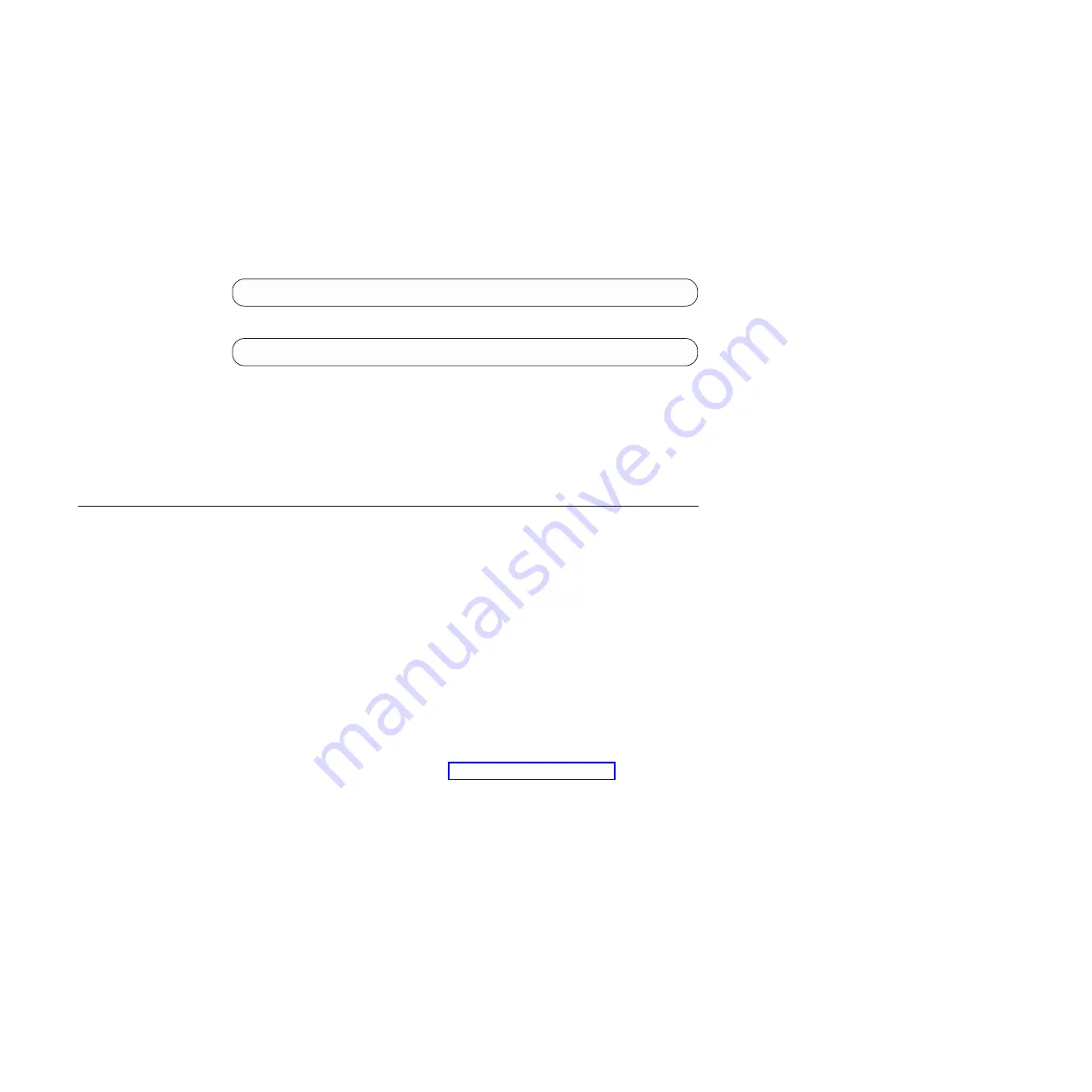
To enable management through external ports, complete the following steps:
1. Log on to the IBM Flex System Chassis Management Module (CMM) CLI as
described in the
User’s Guide
or
Command Line Interface Reference Guide
for
the CMM. If necessary, obtain the IP address of the management module from
your system administrator.
2. Set the environment to the bay where you installed the switch:
system> env -T system:switch[1]
3. Execute the
ifconfig
command to enable data ports and external management:
ifconfig -ep enabled -em enabled
4. You should now be able to manage the switch using its data ports or external
management port.
Note:
The definition of external management means other than by the chassis
management module. To externally manage the switch, additional IP
interfaces must be configured. For more information see the
Menu-Based
CLI Command Reference
for the switch.
Accessing the switch through the SSHv2/Telnet interface
The switch supports a command-line interface (CLI) that you can use to configure
and control the switch over the network through the SSHv2/Telnet client software.
You can use the CLI to perform many basic network-management functions. In
addition, you can configure the switch for management through an SNMP-based
network-management system. The following sections describe how to use the
SSHv2/Telnet interface to access the switch.
Connecting to the switch
If you know the IP address for the switch and you have an existing network
connection, you can use the SSHv2/Telnet client software from an external
management station or the management module to access and control the switch.
The management station and the switch must be on the same IP subnet. If you
have to obtain the IP address for the switch or establish a network connection,
contact your system or network administrator. Be sure to use the correct IP address
in the required command, as specified in “Accessing the main menu.”
Accessing the main menu
To connect to the switch through the SSHv2/Telnet interface, refer to your client
software for specific instructions on how to invoke a session. For example, using
the Microsoft Telnet Client, you would complete the following steps:
1. From a DOS command-line prompt, type
telnet x
and press Enter.
where
x
is the IP address for the switch.
2. If you do not have an assigned user account, enter the default login credentials
when prompted (username=USERID, password=PASSW0RD (where the sixth
character is the number zero, not the letter O)).
Important:
If you want your change to persist beyond the next reboot of the switch,
you must enter the
copy running-config startup-config
command. This command
stores the current switch configuration and all changes in nonvolatile memory.
22
EN4093 and EN4093R 10 Gb Scalable Switch: User's Guide
Содержание EN4093R
Страница 1: ...IBM Flex System Fabric EN4093 and EN4093R 10 Gb Scalable Switch User s Guide...
Страница 2: ......
Страница 3: ...IBM Flex System Fabric EN4093 and EN4093R 10 Gb Scalable Switch User s Guide...
Страница 28: ...18 EN4093 and EN4093R 10 Gb Scalable Switch User s Guide...
Страница 46: ...36 EN4093 and EN4093R 10 Gb Scalable Switch User s Guide...
Страница 54: ...44 EN4093 and EN4093R 10 Gb Scalable Switch User s Guide...
Страница 58: ...48 EN4093 and EN4093R 10 Gb Scalable Switch User s Guide...
Страница 59: ......
Страница 60: ...Part Number 47C9175 Printed in USA 1P P N 47C9175...






























