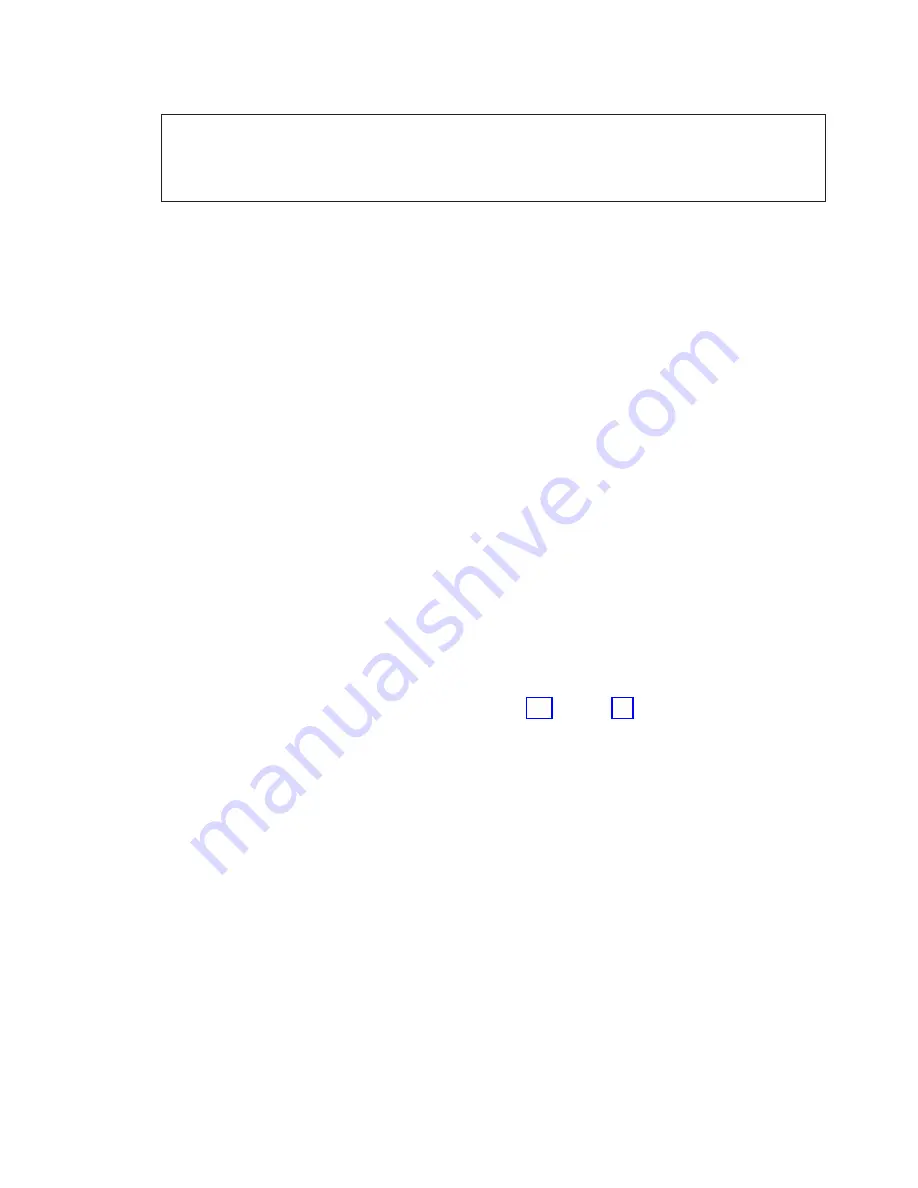
DANGER
An
electrical
outlet
that
is
not
correctly
wired
could
place
hazardous
voltage
on
metal
parts
of
the
system
or
the
products
that
attach
to
the
system.
It
is
the
customer’s
responsibility
to
ensure
that
the
outlet
is
correctly
wired
and
grounded
to
prevent
an
electrical
shock.
(RSFTD201)
__
7.
Plug
in
the
system
unit
and
system
unit
console.
Plug
in
everything
you
previously
unplugged
such
as
printers
and
displays.
__
8.
Power
on
all
attached
devices,
such
as
printers
and
displays.
__
9.
Look
at
the
Function/Data
display
on
the
control
panel.
__
10.
Does
01
B
V=S
with
Normal
indicator
(
OK
)
illuminated
appear
in
the
Function/Data
display?
__
Yes
:
Continue
with
the
next
step.
__
No
:
Do
the
following:
__
a.
Press
the
Mode
Select
button
until
the
Manual
indicator
(a
small
hand)
is
illuminated.
__
b.
Press
the
Increment/Decrement
push
button
until
02
appears
in
the
Function/Data
display.
__
c.
Press
the
Enter
push
button
on
the
control
panel.
__
d.
Press
the
Increment/Decrement
push
button
until
B
appears
in
the
Function/Data
display.
__
e.
Press
the
Enter
push
button
on
the
control
panel.
__
f.
Press
the
Increment/Decrement
push
button
until
S
appears
in
the
Function/Data
display
__
g.
Press
the
Enter
push
button
on
the
control
panel.
__
h.
Press
the
Mode
Select
button
until
the
Normal
indicator
(
OK
)
illuminated.
__
i.
Press
the
Increment/Decrement
push
button
until
01
appears
in
the
Function/Data
display.
__
j.
Press
the
Enter
push
button
on
the
control
panel.
01
B
S
with
Normal
indicator
(
OK
)
illuminated
should
appear
in
the
Function/Data
display.
If
it
does
not
appear,
repeat
steps
through
__
11.
Power
on
the
workstation
or
PC
that
is
the
console
for
your
system.
__
12.
Press
the
power
button
to
power
on
your
system
unit.
__
13.
Sign
on
the
system
unit.
Ensure
that
you
have
service
tools
authority.
__
14.
Do
the
following
to
verify
your
removable
media
backplane:
__
a.
On
a
command
line,
type:
strsst
.
Press
the
Enter
key.
__
b.
Type
your
service
tools
user
ID
and
service
tools
password
on
the
System
Service
Tools
(SST)
Sign
On
display.
__
c.
When
the
System
Service
Tools
(SST)
display
appears,
select
the
Start
a
service
tool
option.
Press
the
Enter
key.
__
d.
When
the
Start
a
Service
Tool
display
appears,
select
the
Hardware
service
manager
option.
Press
the
Enter
key.
__
e.
At
the
Hardware
Service
Manager
display,
select
the
Device
Concurrent
Maintenance
option.
Press
the
Enter
key.
__
f.
At
the
Specify
either
Physical
Location
or
Resource
Name
field,
type:
1)
The
number
1
for
Frame
ID.
2)
The
physical
location
(D17
is
the
upper
location
and
D18
is
the
lower
location).
__
g.
Select
option
1
(Remove
device)
for
the
action
to
be
performed.
Chapter
8.
Install
concurrent
removable
media
backplane
29
Содержание e Server iSeries 825
Страница 1: ...iSeries 270 800 810 820 or 825 Removable Media Device Version 5 ERserver...
Страница 2: ......
Страница 3: ...iSeries 270 800 810 820 or 825 Removable Media Device Version 5 ERserver...
Страница 6: ...iv 45xx 46xx 270 800 810 820 825 Removable Media Device V5R3...
Страница 8: ...2 45xx 46xx 270 800 810 820 825 Removable Media Device V5R3...
Страница 10: ...4 45xx 46xx 270 800 810 820 825 Removable Media Device V5R3...
Страница 18: ...12 45xx 46xx 270 800 810 820 825 Removable Media Device V5R3...
Страница 24: ...18 45xx 46xx 270 800 810 820 825 Removable Media Device V5R3...
Страница 38: ...32 45xx 46xx 270 800 810 820 825 Removable Media Device V5R3...
Страница 40: ...34 45xx 46xx 270 800 810 820 825 Removable Media Device V5R3...
Страница 42: ...36 45xx 46xx 270 800 810 820 825 Removable Media Device V5R3...
Страница 50: ...44 45xx 46xx 270 800 810 820 825 Removable Media Device V5R3...
Страница 51: ......
Страница 52: ...Printed in USA...






























