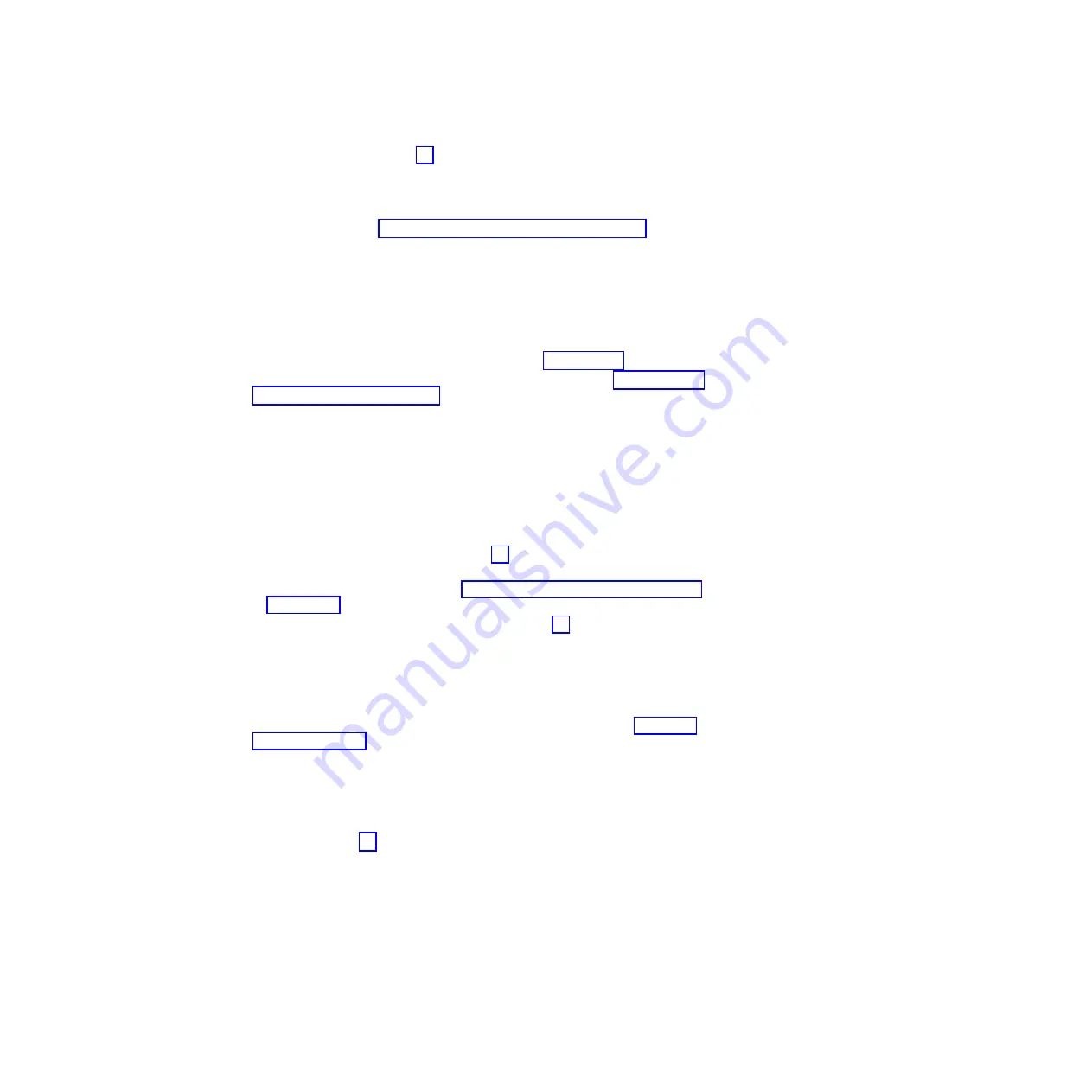
14. Install the battery from step 12 into the new controller:
a. Slide the battery into the controller until the battery connector pins are
firmly seated in the controller battery connector.
b. Turn the captive fastener clockwise to secure the battery in place.
15. Install the cover (see “Removing and installing a cover” on page 94).
Attention:
Remove the temporary filler before you install the replacement
controller.
16. Install the new controller.
a. Make sure that the release levers on the controller are in the open position.
b. Slide the controller into the bay until it stops.
c. Push the release levers to the closed position.
17. Connect the cables that you disconnected in step 8 on page 97.
18.
(Single-controller only)
Turn on the storage subsystem (see “Turning on the
storage subsystem” on page 68).
19. Wait up to 5 minutes for the DS Storage Manager software to recognize the
new controller.
20. Complete any remaining Recovery Guru procedures for controller replacement.
21. Check the LEDs on the new controller to make sure that the controller is fully
operational.
22. Use the Subsystem Management window to check the status of all
components in the storage subsystem.
v
If the new controller is online and the Subsystem Management window
indicates normal operation, go to step 25.
v
If the new controller is online and the Subsystem Management window
indicates a problem status, go to “Troubleshooting the storage subsystem”
on page 72.
v
If the new controller is offline, continue with step 23.
23. If the newly inserted controller is in an offline state, see the DS Storage
Manager online help for instructions on bringing the controller online. If
necessary, open the Subsystem Management window and place the controller
online; select the offline controller and click
Advanced
→
Recovery
→
Place
controller online
.
24. Verify the state of the LEDs on the newly inserted controller. See “Controller
LEDs” on page 75. You can also use the Subsystem Management window to
identify any new faults. Do any storage subsystems have a fault (Needs
Attention) status?
v
Yes:
Click
Recovery Guru
in the Subsystem Management window toolbar,
and complete the recovery procedure. If the problem remains, contact your
IBM technical-support representative.
v
No:
Go to step 25.
25. Use the DS Storage Manager software to print a new storage subsystem
profile.
Removing and disposing of the system-board lithium battery
When you disassemble the storage subsystem for disposal, use the information in
this section to locate, remove, and dispose of the lithium batteries that are on the
system boards in controller A and controller B.
Statement 2:
Chapter 5. Replacing components
99
Содержание DS3500
Страница 1: ...System Storage DS3500 and EXP3500 Installation User s and Maintenance Guide...
Страница 2: ......
Страница 3: ...System Storage DS3500 and EXP3500 Installation User s and Maintenance Guide...
Страница 12: ...x System Storage DS3500 and EXP3500 Installation User s and Maintenance Guide...
Страница 14: ...xii System Storage DS3500 and EXP3500 Installation User s and Maintenance Guide...
Страница 20: ...xviii System Storage DS3500 and EXP3500 Installation User s and Maintenance Guide...
Страница 86: ...66 System Storage DS3500 and EXP3500 Installation User s and Maintenance Guide...
Страница 112: ...92 System Storage DS3500 and EXP3500 Installation User s and Maintenance Guide...
Страница 174: ...154 System Storage DS3500 and EXP3500 Installation User s and Maintenance Guide...
Страница 179: ......
Страница 180: ...Part Number 60Y1697 Printed in USA 1P P N 60Y1697...






























