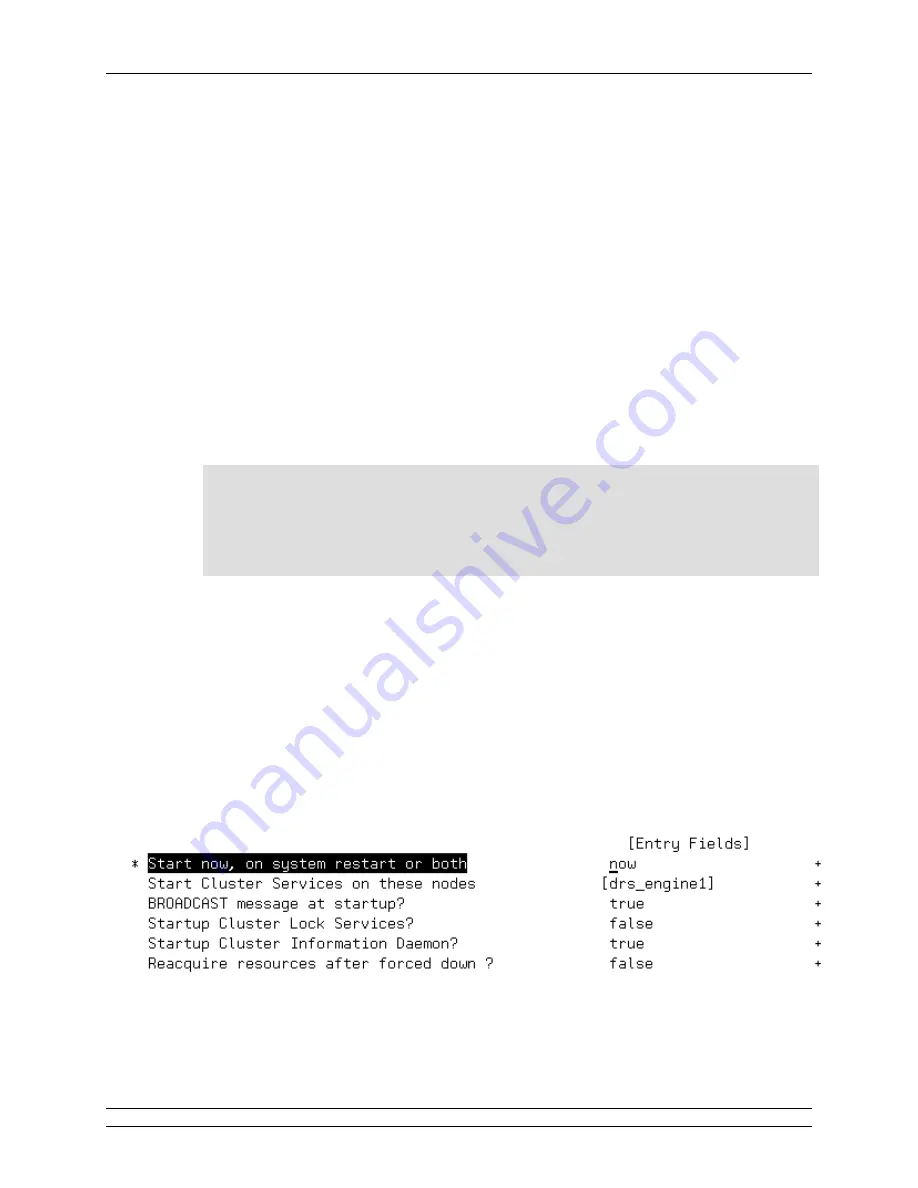
IBM System Storage DR550
Version 3.0 ------17 March 2006
Page 68
IBM Storage Systems
Copyright © 2006 by International Business Machines Corporation
Step 14 - Verify and synchronize the HACMP cluster
1.
Use the
F3
key (normally four times) to go back to the
Extended Configuration
window. Go to
Extended Verification and Synchronization
and press
Enter
.
2.
In the next window use the default settings and press
Enter
.
3.
Check the SMIT result screen for an OK status and quit SMIT with the
F10
key.
Step 15 - Start the HACMP cluster
Now that the configuration of the HACMP cluster is completed, the cluster can be started.
Whether you start it for the first time as would normally be the case after the procedure above, or as
part of the normal operations of the DR550, the procedure is the same. The procedure is listed
below.
The following steps describe the procedure for starting cluster services on a single node or both
nodes in the cluster by executing the C-SPOC /usr/es/sbin/cluster/sbin/cl_rc.cluster command on
one of the cluster nodes.
Tip: Because the DR550 is running a two node HACMP cluster, to start only one of
the both nodes is not a usual task. To start only one node is needed for maintenance
tasks only. Hence the normal starting procedure for HACMP in the DR550 always
includes the starting of both nodes.
1.
Log in to either of the P5 520 servers (such as drs_engine1). Login in a user dr550and switch to
root. You can switch to root with the AIX command
su - root
.
Login dr550
Password xxxxxx
su – root
Password xxxxxx
2.
On the AIX command line start SMIT by issuing the command smitty cl_admin.
3.
Go to Manage HACMP Services -> Start Cluster Services and press Enter.
4.
Use the default settings when you want to start only one of the both nodes (recommended for
maintenance tasks only). Press Enter.
Use the F4 key in Start Cluster Services on these nodes field when you want to start the cluster
services on both nodes (recommended). A pop-up window (Start Cluster Nodes on these nodes)
appears. Select both nodes with the F7 key. Both nodes are marked in front of their line. Press
Enter.






























