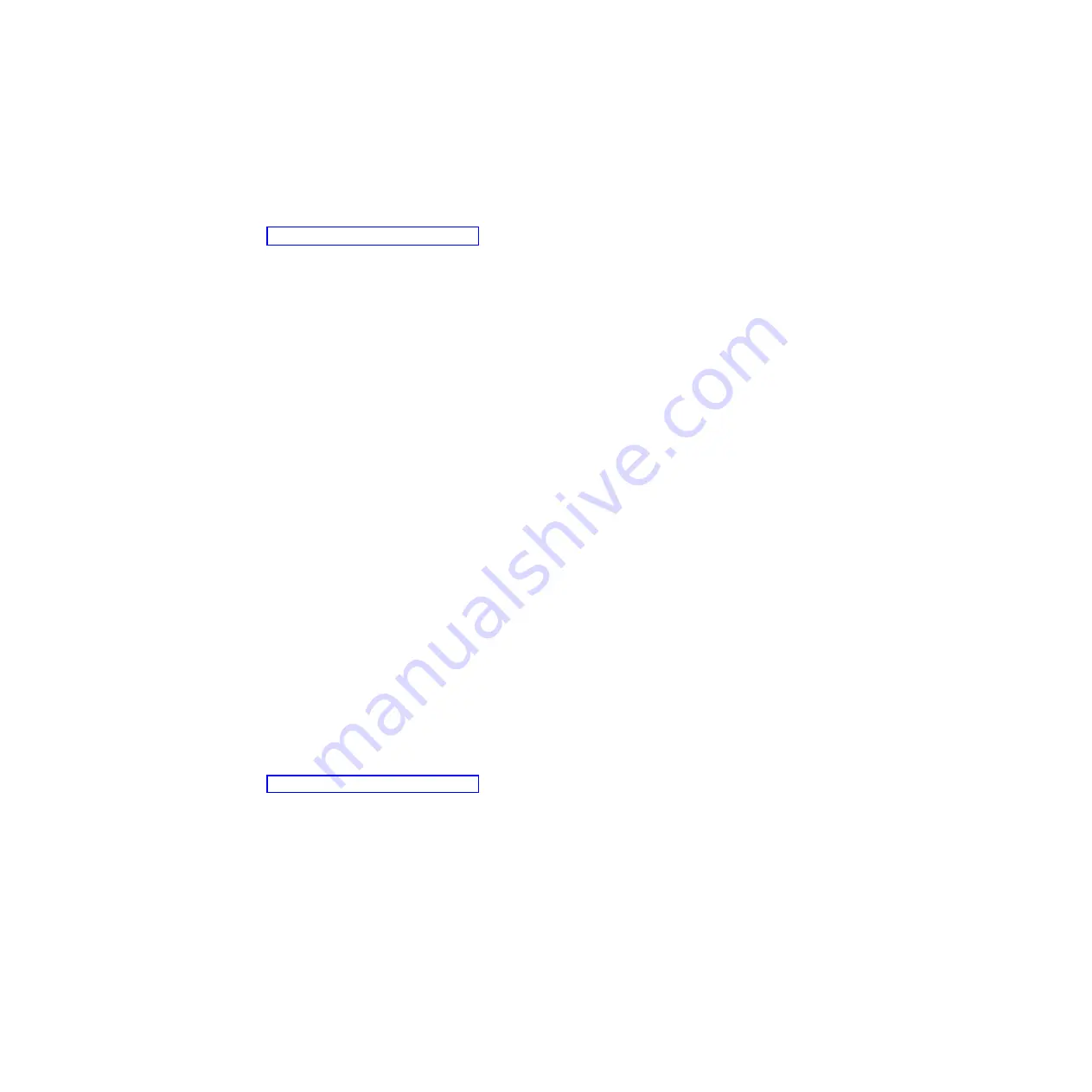
2.
Note
that
this
procedure
is
often
similar
or
identical
to
the
device-driver
installation
procedure
for
the
blade
server
integrated
Ethernet
communications
controllers.
To
find
the
latest
device
driver,
complete
the
following
steps:
1.
Go
to
http://www.ibm.com/systems/support.
2.
Under
Select
product
or
service
type
for
support
,
click
the
down
arrow,
select
BladeCenter
,
and
click
Go
.
3.
Under
Product
family
,
select
HS21
or
any
other
server
blade
that
supports
the
expansion
card
and
click
Go
.
4.
From
the
Refine
results
menu,
select
Networking
and
click
Go
.
The
following
are
the
pertinent
items
are
among
those
that
are
displayed:
v
Broadcom
NetXtreme
II
Gigabit
Ethernet
Software
CD
v
Broadcom
(bnx2)
NetXtreme
II
driver
for
Red
Hat
Enterprise
Linux
5
Servers
v
Broadcom
(bnx2)
NetXtreme
II
driver
for
SUSE
Linux
Enterprise
Servers
v
Broadcom
NetXtreme
II
device
driver
for
Microsoft
Windows
and
Windows
Server
Note:
See
the
Broadcom
NetXtreme
II
Gigabit
Ethernet
Software
CD
for
a
complete
selection
of
drivers
and
instructions
for
installing
the
drivers.
5.
Install
the
device
driver
using
the
instructions
that
are
provided.
Firmware
The
expansion
card
is
shipped
with
the
latest
level
of
firmware
that
was
available
at
the
time
of
manufacture.
You
can
verify
that
the
latest
firmware
is
installed
if
desired.
The
change
history
file
that
is
posted
with
the
firmware
update
utility
provides
the
latest
firmware
level
that
is
available.
Notes:
1.
For
Windows
operating
systems,
use
the
Broadcom
Advanced
Control
Suite
to
identify
the
level
of
firmware
and
device
driver
that
is
installed
on
the
expansion
card.
Select
a
BCM5709S
NetXtreme
II
GigE
device
from
the
System
devices
(VBD)
menu
on
the
left
side
of
the
screen.
The
Information
pane
on
the
right
side
displays
the
device-driver
and
firmware
level.
2.
For
Linux
operating
systems,
use
a
command
like
ethtool
-i
DEVNAME
to
display
the
firmware
levels.
DEVNAME
is
the
name
of
the
device.
Use
the
following
procedure
to
find
the
latest
firmware
update
utility:
1.
Go
to
http://www.ibm.com/systems/support.
2.
Under
Select
product
or
service
type
for
support
,
click
the
down
arrow,
select
BladeCenter
and
click
Go
.
3.
Under
Product
family
,
select
HS21
or
any
other
server
blade
that
supports
the
expansion
card.
4.
From
the
Refine
results
menu,
select
Networking
and
click
Go
.
The
following
firmware
update
utilities
are
among
the
items
that
are
displayed:
v
Broadcom
NetXtreme
II
firmware
update
utility
(DOS
bootable)
-
Server
v
Broadcom
NetXtreme
and
NetXtreme
II
firmware
update
utility
for
Linux
-
Server
v
Broadcom
NetXtreme
and
NetXtreme
II
firmware
update
utility
for
Microsoft
Windows
-
Server
5.
Install
the
firmware
using
the
tool
for
your
operating
system.
Instructions
are
provided
with
the
firmware
update
utility.
10
2/4
Port
Ethernet
Expansion
Card
(CFFh)
for
IBM
BladeCenter
Содержание CFFh
Страница 1: ...2 4 Port Ethernet Expansion Card CFFh for IBM BladeCenter Installation and User s Guide...
Страница 2: ......
Страница 3: ...2 4 Port Ethernet Expansion Card CFFh for IBM BladeCenter Installation and User s Guide...
Страница 10: ...viii 2 4 Port Ethernet Expansion Card CFFh for IBM BladeCenter...
Страница 24: ...14 2 4 Port Ethernet Expansion Card CFFh for IBM BladeCenter...
Страница 44: ...34 2 4 Port Ethernet Expansion Card CFFh for IBM BladeCenter...
Страница 52: ...42 2 4 Port Ethernet Expansion Card CFFh for IBM BladeCenter...
Страница 55: ......
Страница 56: ...Part Number 44R5250 Printed in USA 1P P N 44R5250...






























