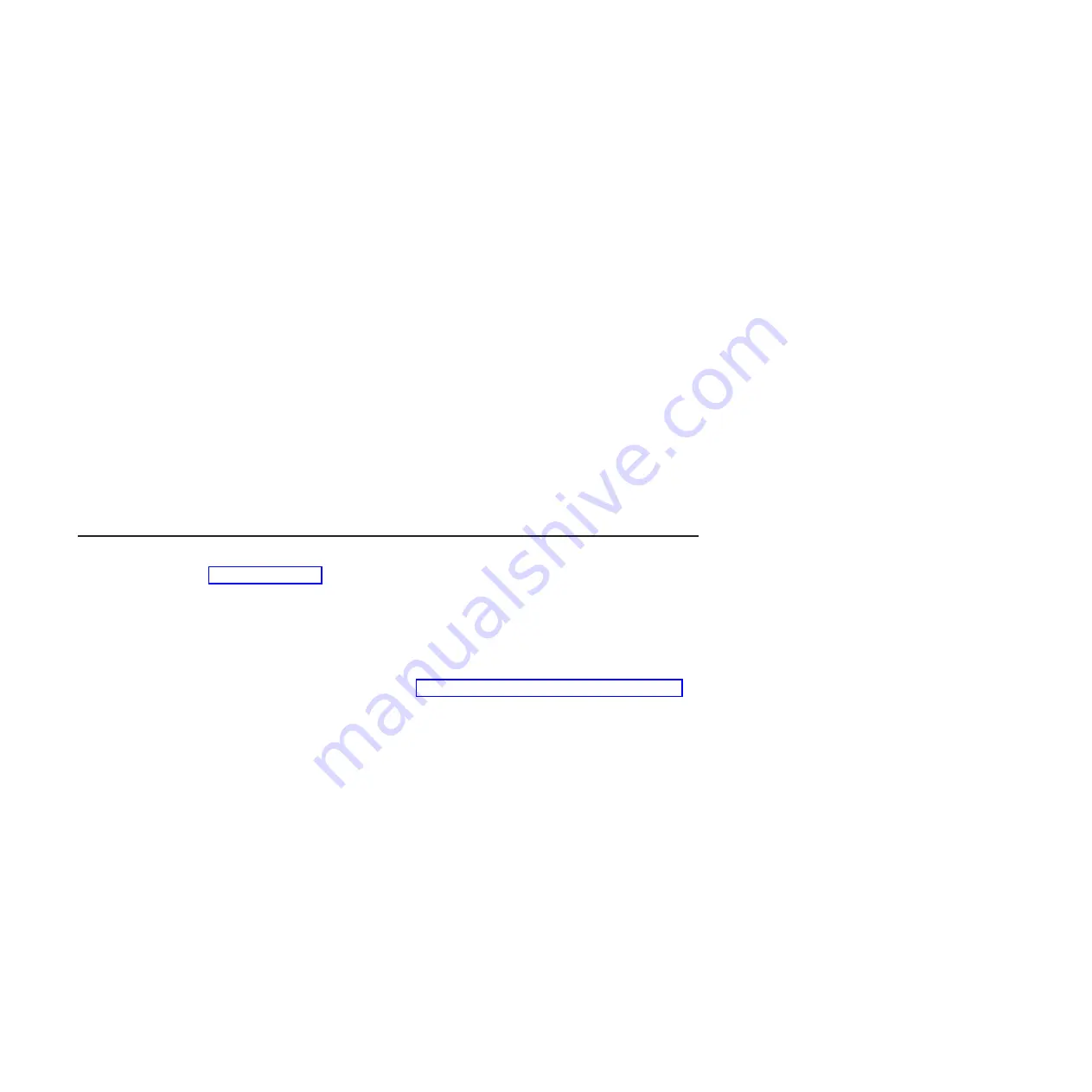
To
reduce
the
possibility
of
damage
from
electrostatic
discharge,
observe
the
following
precautions:
v
When
you
work
on
a
BladeCenter
unit
that
has
an
electrostatic
discharge
(ESD)
connector,
use
a
wrist
strap
when
you
handle
modules,
optional
devices,
or
blade
servers.
To
work
correctly,
the
wrist
strap
must
have
a
good
contact
at
both
ends
(touching
your
skin
at
one
end
and
firmly
connected
to
the
ESD
connector
on
the
front
or
back
of
the
BladeCenter
unit).
v
Limit
your
movement.
Movement
can
cause
static
electricity
to
build
up
around
you.
v
Handle
the
device
carefully,
holding
it
by
its
edges
or
its
frame.
v
Do
not
touch
solder
joints,
pins,
or
exposed
circuitry.
v
Do
not
leave
the
device
where
others
can
handle
and
damage
it.
v
While
the
device
is
still
in
its
static-protective
package,
touch
it
to
any
unpainted
metal
surface
of
the
BladeCenter
unit
or
any
unpainted
metal
surface
on
any
other
grounded
component
in
the
rack
you
are
installing
the
device
in
for
at
least
2
seconds.
(This
drains
static
electricity
from
the
package
and
from
your
body.)
v
Remove
the
device
from
its
package
and
install
it
directly
into
the
blade
server
without
setting
down
the
device.
If
it
is
necessary
to
set
down
the
device,
put
it
back
into
its
static-protective
package.
Do
not
put
the
device
on
the
blade
server
cover
or
on
a
metal
surface.
v
Take
additional
care
when
handling
devices
during
cold
weather.
Heating
reduces
indoor
humidity
and
increases
static
electricity.
Installing
the
expansion
card
shows
installation
of
the
expansion
card
in
a
typical
blade
server
system
board;
the
procedure
for
installing
the
card
in
an
expansion
unit
is
similar.
The
appearance
of
your
blade
server
or
expansion
unit
might
be
different.
See
the
documentation
that
came
with
your
blade
server
or
expansion
unit
for
more
information.
To
install
the
expansion
card,
complete
the
following
steps:
1.
Read
the
safety
information
in
2.
If
the
blade
server
is
installed
in
the
BladeCenter
unit,
remove
it
(see
the
documentation
that
came
with
your
BladeCenter
unit
for
instructions).
3.
Carefully
lay
the
blade
server
on
a
flat,
static-protective
surface.
4.
Open
the
blade
server
cover
or
expansion-unit
cover
(see
the
documentation
that
came
with
your
BladeCenter
unit
for
instructions).
5.
Touch
the
static-protective
package
that
contains
the
expansion
card
to
any
unpainted
metal
surface
on
the
BladeCenter
unit
or
any
unpainted
metal
surface
on
any
other
grounded
rack
component;
then,
remove
the
expansion
card
from
the
package.
6.
If
present,
remove
the
black
protective
cover
from
the
connector
on
the
expansion
card.
7.
If
present,
remove
the
black
protective
cover
from
the
blade
server
expansion-card
connector.
8.
Hold
the
expansion
card
at
an
approximate
30
degree
angle
and
slide
it
into
the
two
mounting
posts,
making
sure
that
the
card-guide
holes
are
aligned;
then,
gently
pivot
the
card
into
the
expansion-card
connector.
Press
firmly
on
the
Press
to
Install
label
to
seat
the
expansion
card.
8
2/4
Port
Ethernet
Expansion
Card
(CFFh)
for
IBM
BladeCenter
Содержание CFFh
Страница 1: ...2 4 Port Ethernet Expansion Card CFFh for IBM BladeCenter Installation and User s Guide...
Страница 2: ......
Страница 3: ...2 4 Port Ethernet Expansion Card CFFh for IBM BladeCenter Installation and User s Guide...
Страница 10: ...viii 2 4 Port Ethernet Expansion Card CFFh for IBM BladeCenter...
Страница 24: ...14 2 4 Port Ethernet Expansion Card CFFh for IBM BladeCenter...
Страница 44: ...34 2 4 Port Ethernet Expansion Card CFFh for IBM BladeCenter...
Страница 52: ...42 2 4 Port Ethernet Expansion Card CFFh for IBM BladeCenter...
Страница 55: ......
Страница 56: ...Part Number 44R5250 Printed in USA 1P P N 44R5250...
















































