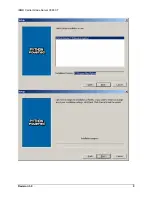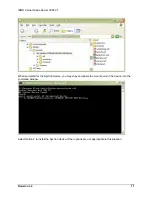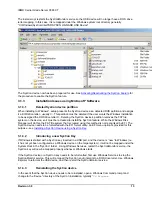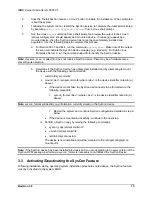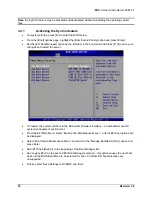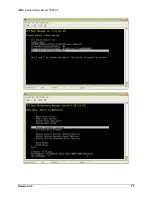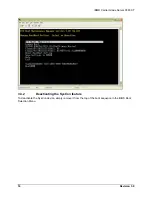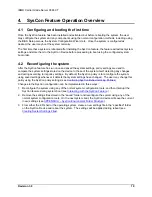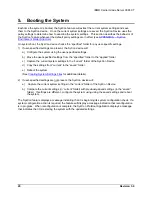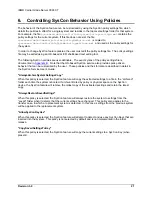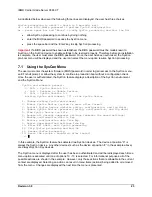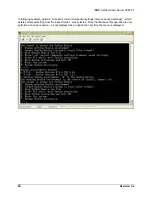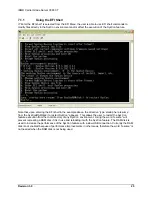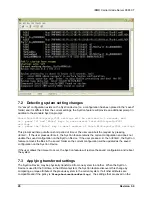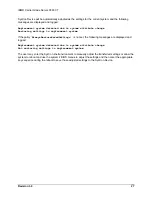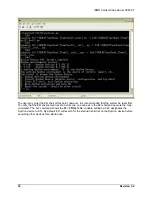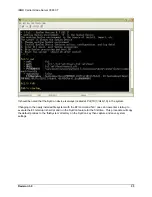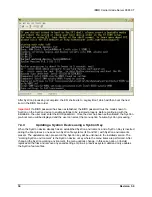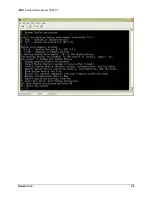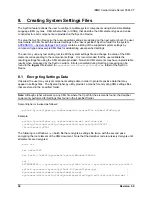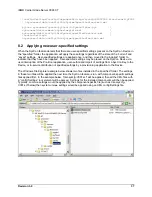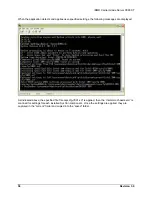IBM® Carrier Grade Server X3650 T
Revision 3.0
23
As illustrated below, whenever the following three lines are displayed, the user has three choices:
SysCon processing is about to begin in 5 seconds, wait
or - enter BIOS admin password to perform SysCon configuration
or - press space bar and 'Enter' to skip SysCon processing and boot the OS:
•
allow SysCon processing to continue by doing nothing
•
enter the BIOS password to access the SysCon menu
•
press the space bar and the ‘Enter’ key to skip SysCon processing
Important:
If a BIOS password has been established, the BIOS password must be made known to
SysCon on the SysCon device to enable settings to be restored properly. Therefore before an installation
is complete, the user must enter the BIOS password. Once the user has been authorized, the SysCon
pre-boot menu will be displayed and the user can select the menu option resume SysCon processing.
7.1 Using the SysCon Menu
The user must enter the system firmware (BIOS) password in order to gain access to the SysCon menu,
an EFI shell prompt, or allow the system to continue to production boot without a configuration check.
Once the user is authenticated, the SysCon feature displays a description of the SysCon environment
and the SysCon Menu:
SysCon environments present:
0. fs1: - SysCon Version 1.0
1. fs2: - Unknown or Update Version
*2. fs0: - SysCon Version 1.1
* working SysCon environment, ‘0’ is the SysCon Device
1. Change working SysCon environment
2. Format SysCon Device (system is reset after format)
3. Install SysCon Device (deletes policy, configuration, and log data)
4. Update SysCon Device (preserves policy, configuration, and log data)
5. View SysCon Device log file
6. Accept all current component settings (removes the saved settings)
7. Backup configuration data to Key
8. Restore configuration data from Key
9. Import user-specified settings from Key
10. Enter EFI shell, exit SysCon processing
11. Skip SysCon processing and boot OS
12. Resume SysCon processing
13. Reset the system - should do after install
-->
█
In this example, the SysCon feature has detected two SysCon devices. The device at position “0” is
always the SysCon device. Any other devices (such as the device at position “2” in the example above)
are always SysCon Key devices.
The SysCon menu is displayed after the user has been authenticated and will be redisplayed each time a
menu option is executed until one of options 10 - 13 is selected. For informational purposes, all of the
possible actions are shown in the example. However, only those actions that are allowable in the current
context are displayed. Selecting an action can result in menu items (actions) being added to or removed
from the menu. Changes are displayed the next time the menu is presented.
Содержание Carrier Grade X3650 T
Страница 1: ...IBM Carrier Grade Server X3650 T SysCon User s Guide Order Number D23731 003 Revision 3 0 March 2006...
Страница 8: ...IBM Carrier Grade Server X3650 T Revision 3 0 viii This page intentionally left blank...
Страница 12: ...IBM Carrier Grade Server X3650 T Revision 3 0 4...
Страница 15: ...IBM Carrier Grade Server X3650 T Revision 3 0 7...
Страница 17: ...IBM Carrier Grade Server X3650 T Revision 3 0 9...
Страница 25: ...IBM Carrier Grade Server X3650 T Revision 3 0 17...
Страница 43: ...IBM Carrier Grade Server X3650 T Revision 3 0 35...