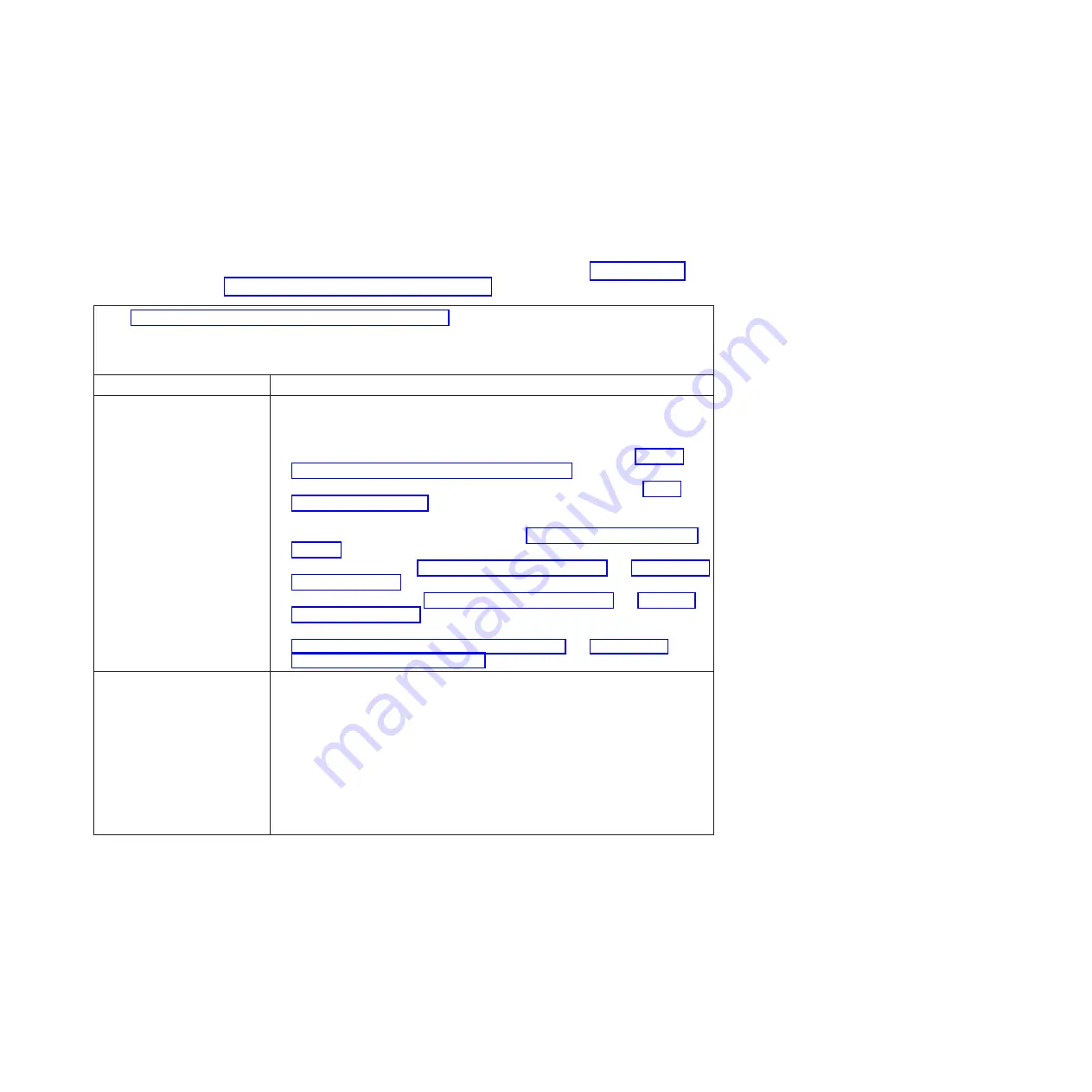
Removable-media drive problems
Use this information to diagnose and resolve removable-media drive problems in
the blade server.
Follow the suggested actions in the order in which they are listed in the Action
column until the problem is solved. The removable-media (CD, DVD, or diskette)
drives are shared BladeCenter unit resources. First, make sure that the drives are
assigned to the blade server; then, see the following table and “Solving shared
BladeCenter resource problems” on page 217.
v
See Chapter 4, “Parts listing, Types 7871 and 1949,” on page 41 to determine which components are CRUs and
which components are FRUs.
v
If an action step is preceded by “(Trained service technician only),” that step must be performed only by a
trained service technician.
Symptom
Action
All removable-media drive
problems.
1.
The media-tray select button LED on the front of the blade server is lit,
indicating that the blade server is connected to the shared removable-media
drives.
2.
Check the function of the shared BladeCenter unit resources. See “Solving
shared BladeCenter resource problems” on page 217.
3.
Run the Setup utility and make sure that the drive is enabled. See “Setup
utility menu” on page 20.
4.
For SAS storage drive problems, make sure that the correct device driver is
installed. For the latest device drivers, go to http://www.ibm.com/systems/
support/.
5.
Reseat the battery - See “Removing the battery” on page 71 and “Installing the
battery” on page 72.
6.
Replace the battery - See “Removing the battery” on page 71 and “Installing
the battery” on page 72.
7.
(Trained service technician only) Replace the system-board assembly - See
“Removing the system-board assembly” on page 94 and “Installing the
system-board assembly” on page 95.
The CD or DVD drive is
detected as /dev/sr0 by SUSE
Linux. (If the SUSE Linux
operating system is installed
remotely on a blade server that
is not the current owner of the
media tray [CD or DVD drive,
diskette drive, and USB port],
SUSE Linux detects the CD or
DVD drive as /dev/sr0 instead
of /dev/cdrom.)
Establish a link between /dev/sr0 and /dev/cdrom as follows:
1.
Enter the following command:
rm /dev/cdrom; ln -s /dev/sr0 /dev/cdrom
2.
Insert the following line in the /etc/fstab file:
/dev/cdrom /media/cdrom auto ro,noauto,user,exec 0 0
Chapter 6. Diagnostics
177
Содержание BladeCenter HS22V 1949
Страница 1: ...BladeCenter HS22V Type 7871 and 1949 Problem Determination and Service Guide...
Страница 2: ......
Страница 3: ...BladeCenter HS22V Type 7871 and 1949 Problem Determination and Service Guide...
Страница 16: ...xiv BladeCenter HS22V Type 7871 and 1949 Problem Determination and Service Guide...
Страница 20: ...4 BladeCenter HS22V Type 7871 and 1949 Problem Determination and Service Guide...
Страница 34: ...18 BladeCenter HS22V Type 7871 and 1949 Problem Determination and Service Guide...
Страница 64: ...48 BladeCenter HS22V Type 7871 and 1949 Problem Determination and Service Guide...
Страница 112: ...96 BladeCenter HS22V Type 7871 and 1949 Problem Determination and Service Guide...
Страница 240: ...224 BladeCenter HS22V Type 7871 and 1949 Problem Determination and Service Guide...
Страница 244: ...228 BladeCenter HS22V Type 7871 and 1949 Problem Determination and Service Guide...
Страница 252: ...236 BladeCenter HS22V Type 7871 and 1949 Problem Determination and Service Guide...
Страница 257: ......
Страница 258: ...Part Number 00Y8038 Printed in USA 1P P N 00Y8038...
















































