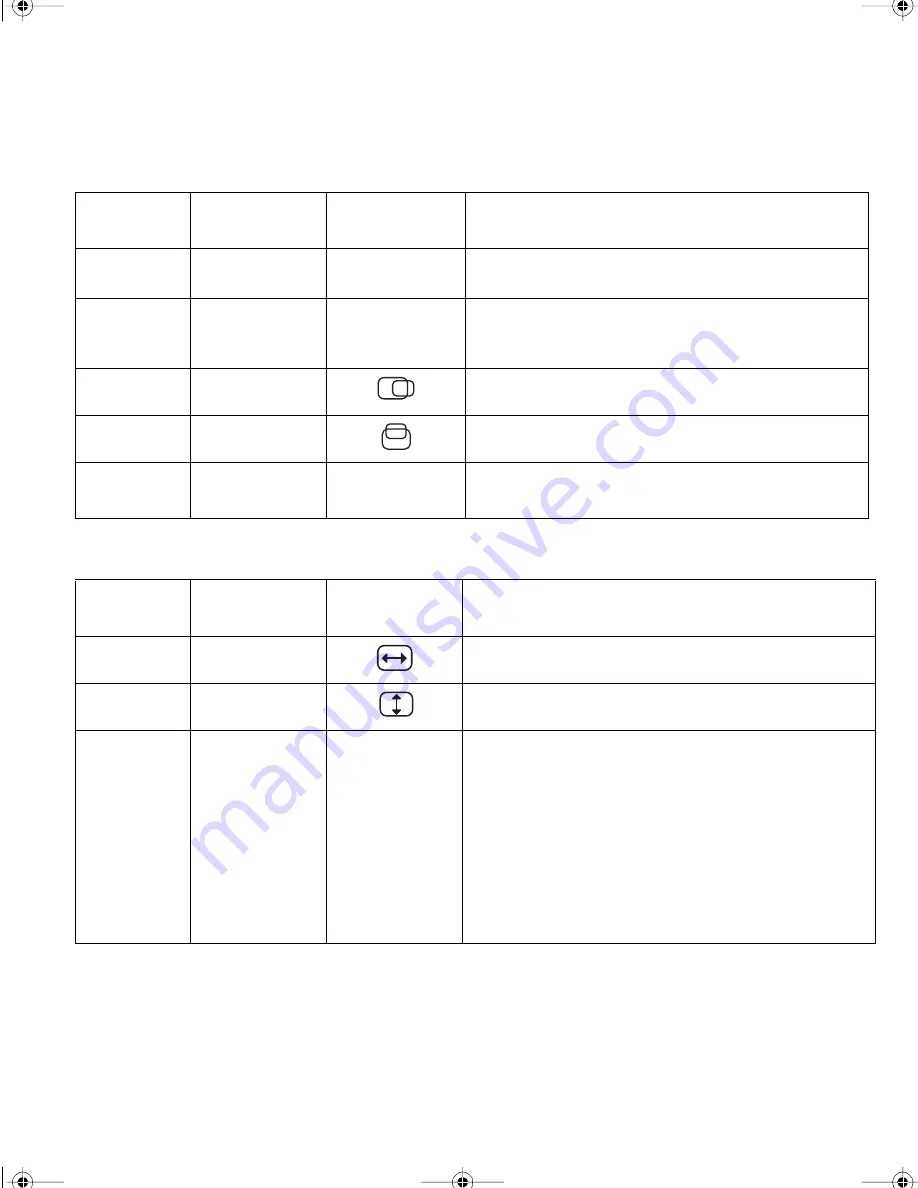
15
Intermediate Controls
Advanced Controls
Function
Location
Effect of
control
Description
CLOCK
Menu 2 of 6
+........MHz......-
Adjust this parameter to suppress the display of
vertical stripes.
PHASE
Menu 2 of 6
0..................23
When there are visual noises on the edges of
characters and graphics, adjust this parameter to
suppress the noise.
H-POSI
Menu 4 of 6
Moves image left or right.
V-POSI
Menu 4 of 6
Moves image up or down.
SYSTEM
RESET
Menu 5 of 6
YES / NO
Use this parameter to restore all the values to the
orginal settings when the monitor was shipped.
Function
Location
Effect of
control
Description
H-SIZE
Menu 4 of 6
Adjusts image width.
V-SIZE
Menu 4 of 6
Adjusts image height.
EXPAND-
SION
Menu 1 of 6
ON / OFF /
USER
To display a screen with resolution less than
1024
×
768 (the optimum resolution of the monitor),
select the optimum size you want by specifying one
of the following :
ON: Displays a full screen. This is the normal
selection.
OFF: Displays the screen specified by your PC.
USER: Enables you to set the screen size by
specifying H-size and V-size. This setting can be
set and saved for each screen resolution.
9514.book Page 15 Wednesday, March 25, 1998 10:12 PM














































