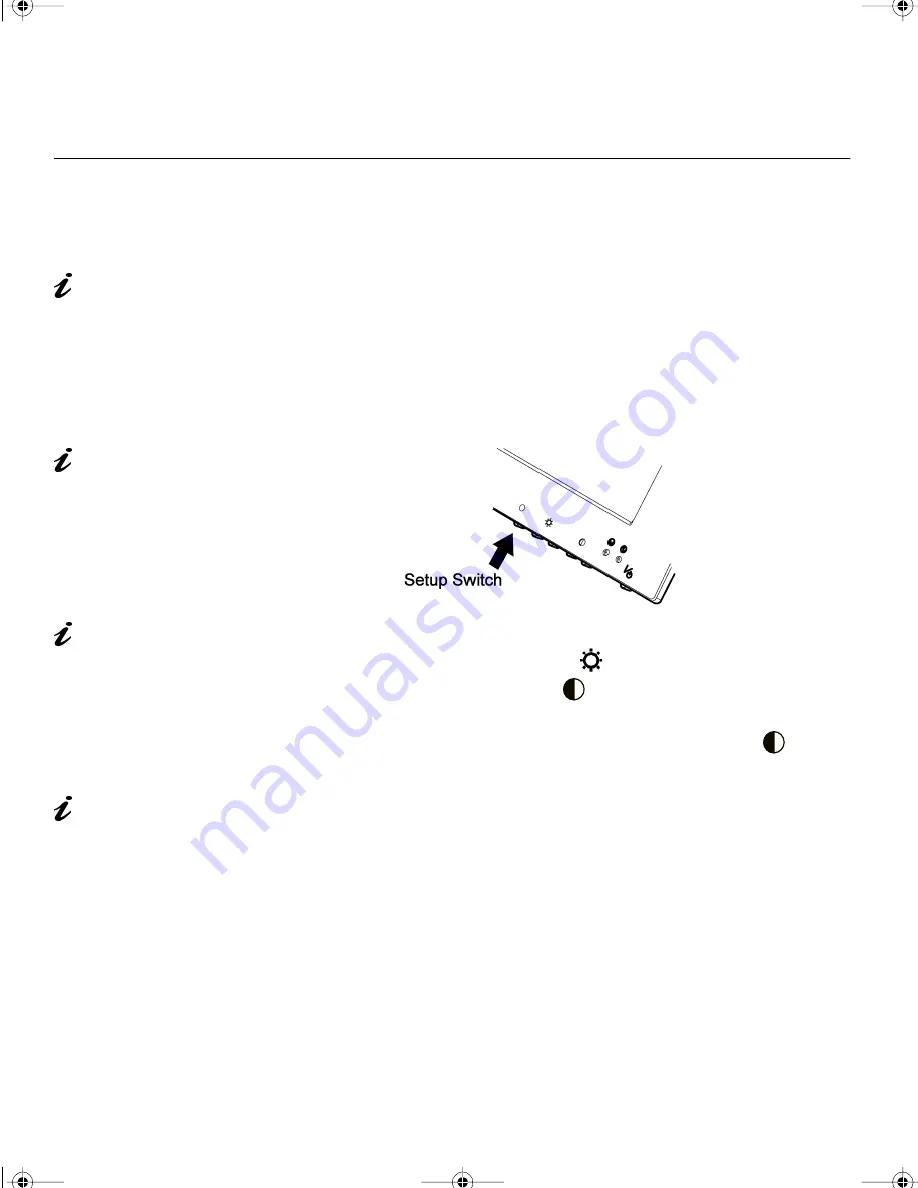
12
Quick Setup
You can perform a quick setup without running the Auto-Setup application
1.
Turn on the monitor and the System Unit and wait for about 15 minutes
until the machine warms up.
2.
Start the operating system on the System Unit and display a full-screen
image.
3.
Push the setup switch on the front of the monitor. The setup main menu
appears.
4.
Press one of the brightness control
buttons to select AUTO SETUP.
5.
Press one of the contrast control
buttons. After about 10 seconds,
the message “Save parameters?” is displayed.
6.
To save the settings for the monitor, push a contrast control
button.
To discard the settings (because some problem such as a screen flicker
occurs), push a brightness control button.
7.
Press the setup switch on the back of the monitor to turn off the setup
main menu.
Check that the screen
resolution and the
frequencies are within the
Supported screen
addressability on page 21. If
not, change the settings on the
computer to set them within the
range.
You need a full screen
image to perform proper
auto setup. You also need a
clear contrast between the
brightest part of the screen and
the darkest for correct
adjustment. Otherwise, the
screen may flicker.
If the “Save Parameters?”
message is not displayed
or the auto setup value “START”
does not change, push the
contrast control button to exit
auto setup and go back to step
4. Display another full-screen
image and redo auto setup.
If you are using a
workstation, the screen
appears greenish because the
black level is shifted due to the
difference of the voltage level of
the video signals. If this
happens, adjust OFFSET G in
the Specialist Controls on
page 16.
9514.book Page 12 Wednesday, March 25, 1998 10:12 PM
















































