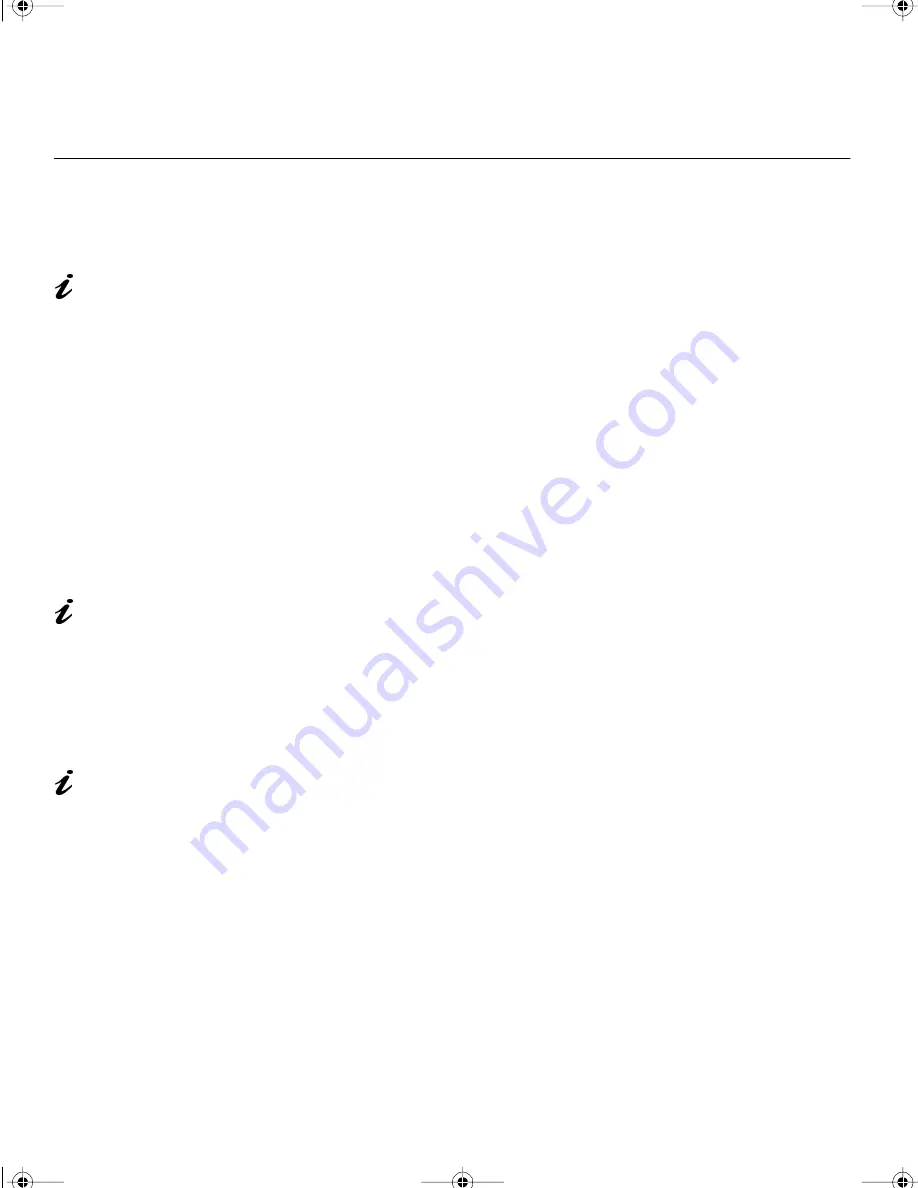
11
Auto Setup OS/2
Continued from
Auto Setup for DOS
on page 9
11
If the WarpCenter Toolbar is permanently on, click the right mouse
button on the WarpCenter Toolbar, click on ‘Properties’, ‘Display Tab’
and ‘Show only when mouse in center position’.
12. Insert the diskette labelled ‘ Setup Option Diskette (for OS/2)’ into the
diskette drive.
13. Open the OS/2 full-screen window or an OS/2 window.
14. At the command prompt type A: and press ENTER.
15. Type TESTPATS and press ENTER.
16. After approximately 1 minute, the color-bar pattern appears.
17. Move the mouse pointer (and the icon bar and tool bar if they are
displayed) to the bottom center of the screen to allow setup to run
properly.
18. The AUTO SETUP line changes to COMPLETED when auto setup is
completed after 10 to 20 seconds.
If “AUTO SETUP COMPLETED” is not displayed, or the “AUTO SETUP FAILED”
message appears, repeat the auto setup procedure several times.
19. Press ALT+F4 to exit auto setup.
You have completed the monitor setup.
If the monitor is in standby
mode (STANDBY ON), it
may automatically turn off while
you are waiting for it to warm up.
The size and diversity of
the color pattern varies
with the screen resolution.
If the screen flickers,
repeat the setup several
times until the flicker is
minimised.
9514.book Page 11 Wednesday, March 25, 1998 10:12 PM





























