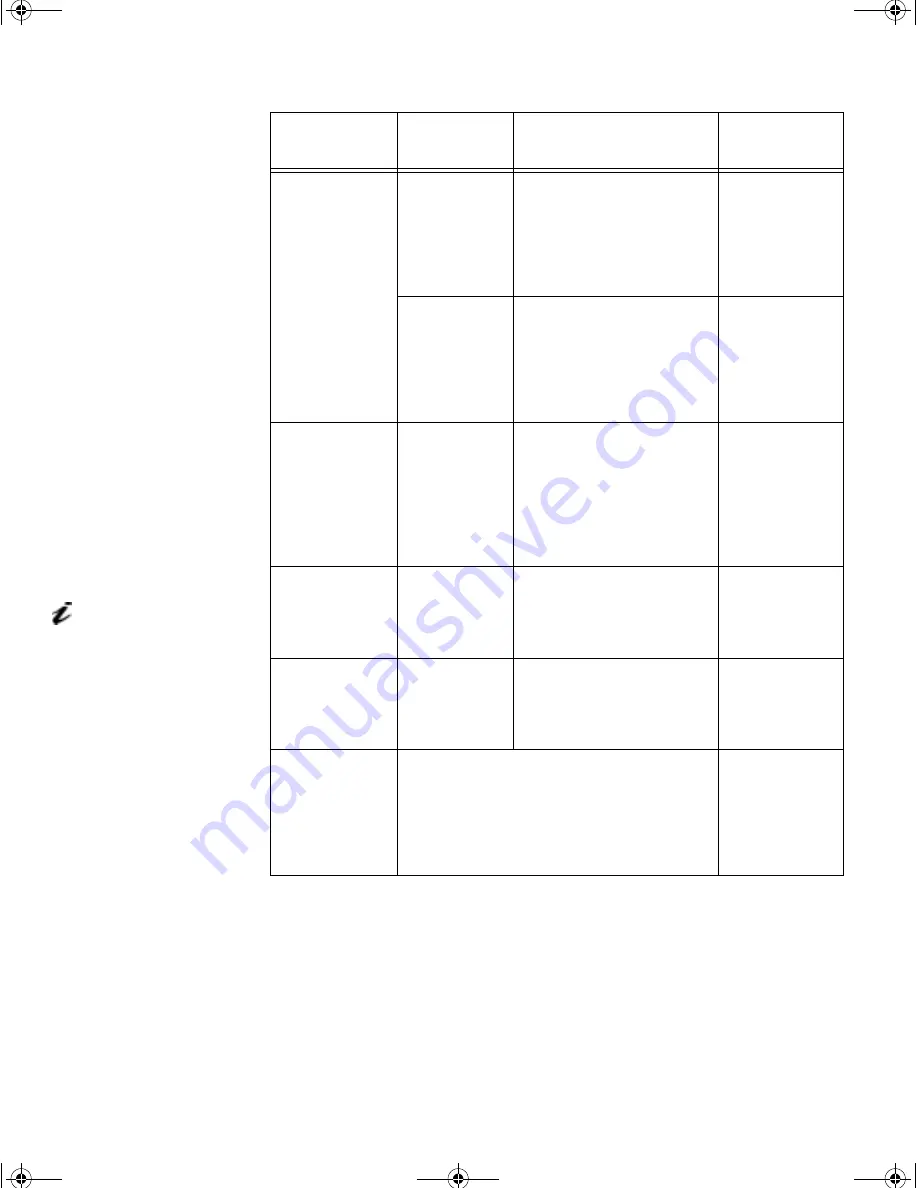
22
Screen is blank
and power
indicator is
Flashing green
every 0.5
second
The monitor is
not receiving
a video signal
Check that the signal cable
is firmly connected to the
computer.
Check that no pins are
bent in the signal cable
connector.
Connecting
your Monitor
section on
page 4
Display mode
of the
computer is
outside the
range of the
monitor
Reconfigure the computer
to use a supported display
mode.
Further
Information
section on
page 19
Screen is blank
and power
indicator is
flashing amber
every 0.5 or 1
second
The monitor is
in the Power
Management
Suspend or
Off state
Press any key on the
keyboard or move the
mouse to restore
operation.
Check the Power
Management software on
your computer.
Power
Management
section on
page 20
Image appears
to be smeared
There are
noises in the
video signal
Select IMAGE LOCK menu
in the OSD. Then select
MANUAL to adjust FINE/
COARSE settings.
User
controls
section on
page 14
Image appears
to be
discolored
The Color
setting may
be incorrect
Adjust the Color settings.
User
controls
section on
page 14
A few dots are
missing,
discolored, or
inappropriately
lighted.
The LCD contains over 2,300,000 thin-film
transistors (TFTs). A small number of
missing, discolored, or lighted dots may be
present on the screen, which is an intrinsic
characteristic of the TFT LCD technology
and is not an LCD defect.
Problem
Possible
Cause
Suggested Action
Reference
For image problems, you
may want to run
A
UTO
S
ETUP
again before consulting to
this section. In most cases,
A
UTO
S
ETUP
can fix the problems. See
Auto Setup for the PC on page 7
for details.
T55A.book Page 22 Wednesday, September 16, 1998 10:32 AM











































