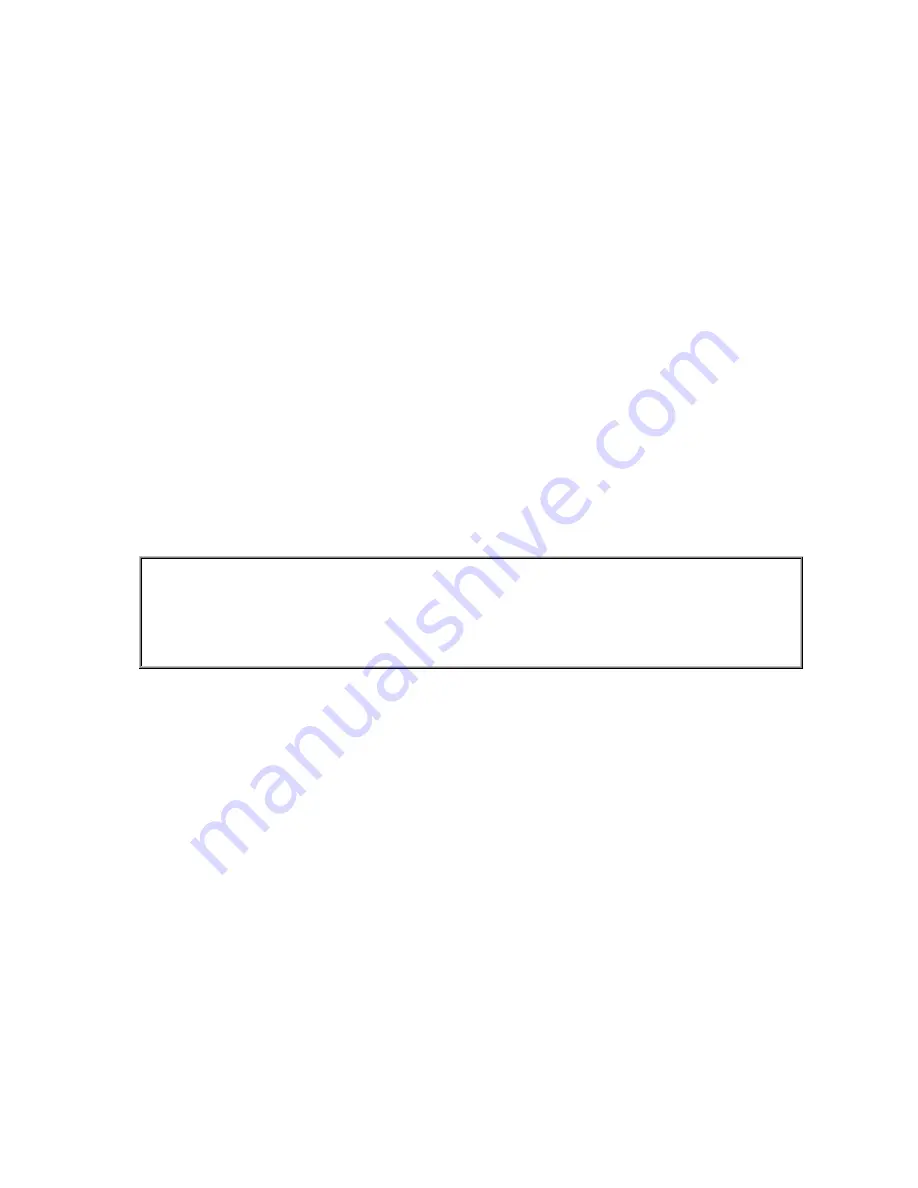
Warranty Statements
The warranty statements consist of two parts: Part 1 and Part 2. Part 1 varies by country. Part
2 is the same for both statements. Be sure to read both the Part 1 that applies to your country
and Part 2.
•
United States, Puerto Rico, and Canada (Z125-4753-05 11/97)
(Part 1 – General Terms)
•
Worldwide except Canada, Puerto Rico, Turkey, and United States
(Z125-5697-01 11/97)
(Part 1 – General Terms)
•
Worldwide Country-Unique Terms
(Part 2 – Country-Unique Terms)
IBM Statement of Limited Warranty for United States, Puerto Rico, and Canada
(Part 1 – General Terms)
______________________________________________________________________________
This Statement of Limited Warranty includes Part 1 - General Terms and Part 2 - Country-
unique Terms. The terms of Part 2 may replace or modify those of Part 1. The warranties
provided by IBM in this Statement of Limited Warranty apply only to Machines you purchase
for your use, and not for resale, from IBM or your reseller. The term "Machine" means an
IBM machine, its features, conversions, upgrades, elements, or accessories, or any
combination of them. The term "Machine" does not include any software programs, whether
pre-loaded with the Machine, installed subsequently or otherwise. Unless IBM specifies
otherwise, the following warranties apply only in the country where you acquire the Machine.
Nothing in this Statement of Warranty affects any statutory rights of consumers that cannot be
waived or limited by contract. If you have any questions, contact IBM or your reseller.
Machine – 9495
Warranty Period* - Three (3) Years
*Contact your place of purchase for warranty service information. Some IBM Machines are eligible for On-site
warranty service depending on the country where service is performed.
The IBM Warranty for Machines
IBM warrants that each Machine 1) is free from defects in materials and workmanship and 2)
conforms to IBM's Official Published Specifications. The warranty period for a Machine is a
specified, fixed period commencing on its Date of Installation. The date on your sales receipt
is the Date of Installation, unless IBM or your reseller informs you otherwise.
During the warranty period IBM or your reseller, if approved by IBM to provide warranty
service, will provide repair and exchange service for the Machine, without charge, under the
type of service designated for the Machine and will manage and install engineering changes
that apply to the Machine.
If a Machine does not function as warranted during the warranty period, and IBM or your
reseller are unable to either 1) make it do so or 2) replace it with one that is at least
functionally equivalent, you may return it to your place of purchase and your money will be
refunded. The replacement may not be new, but will be in good working order.
Extent of Warranty
The warranty does not cover the repair or exchange of a Machine resulting from misuse,
accident, modification, unsuitable physical or operating environment, improper maintenance
by you, or failure caused by a product for which IBM is not responsible. The warranty is
voided by removal or alteration of Machine or parts identification labels.
THESE WARRANTIES ARE YOUR EXCLUSIVE WARRANTIES AND REPLACE
ALL OTHER WARRANTIES OR CONDITIONS, EXPRESS OR IMPLIED,









































