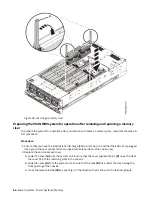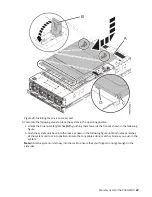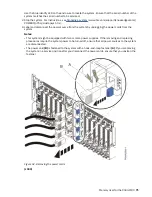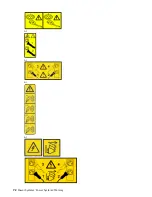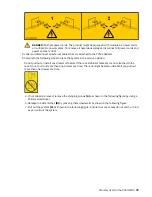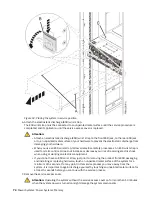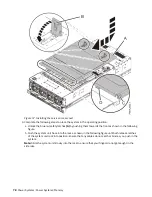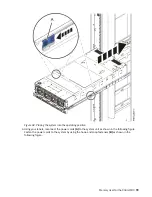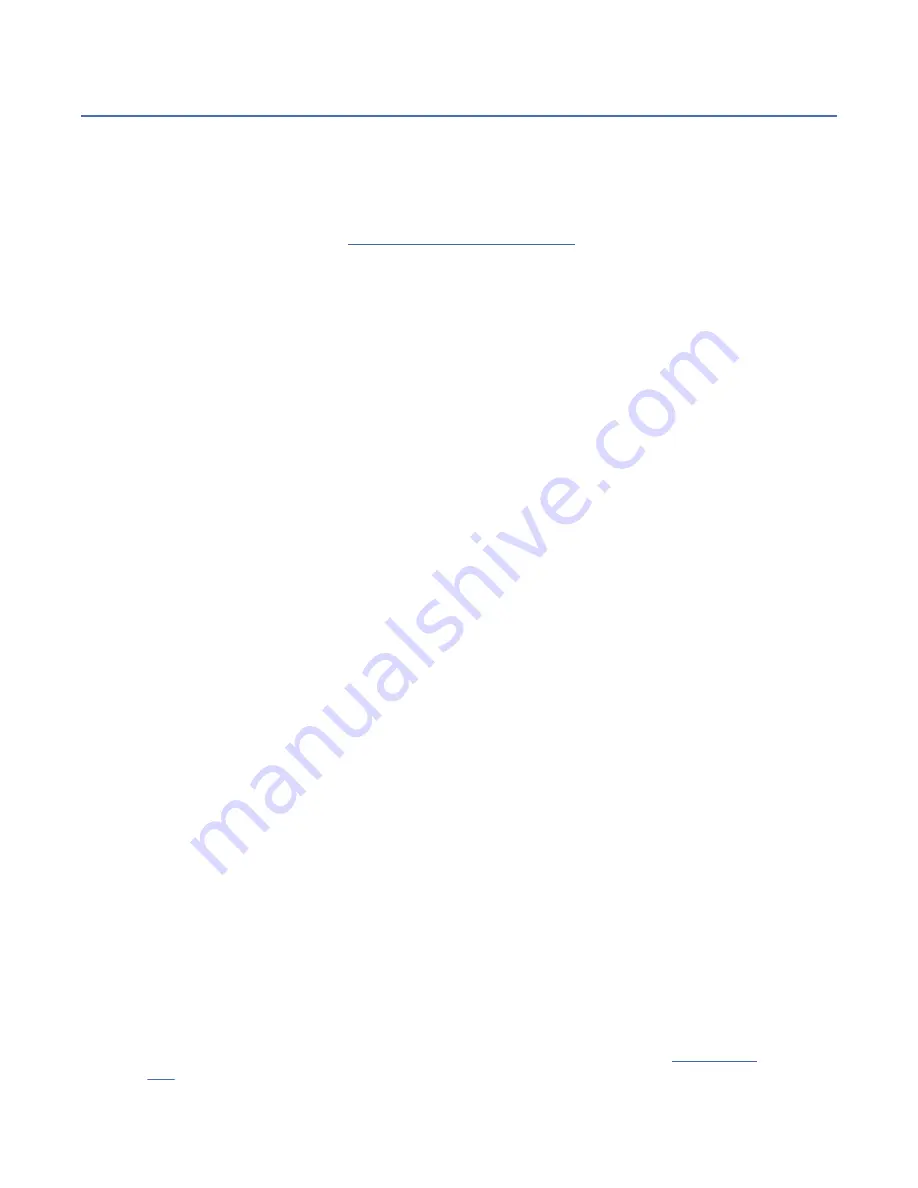
Permanently removing a memory riser from the 9040-MR9 system
Find information about permanently removing a memory riser from the IBM Power System E950 (9040-
MR9) server.
About this task
If your system is managed by the Hardware Management Console (HMC), use the HMC to repair a part in
the system. For instructions, see Repairing a part by using the HMC (www.ibm.com/support/
knowledgecenter/POWER9/p9haj/p9haj_hmc_repair.htm).
If your system is not managed by an HMC, complete the steps in the following procedures to permanently
remove a memory riser from the system.
Note: Removing or replacing this feature is a customer task. You can complete this task yourself, or
contact a service provider to complete the task for you. You might be charged a fee by the service
provider for this service.
Preparing the 9040-MR9 system to permanently remove a memory riser
To prepare a system to permanently remove a memory riser, complete the steps in this procedure.
Before you begin
Record the plugging order of the memory modules and memory riser slots for the installation.
This information describes the rules for memory modules in the system.
• The system supports DDR4 memory modules of 8 GB, 16 GB, 32 GB, 64 GB, and 128 GB.
• The system has eight memory riser cards.
• Each memory riser card must have 8 DIMMs.
• Each system processor must have one memory riser card.
• Unused memory module connectors must have a memory module filler.
• Unused memory riser positions must have a memory riser filler.
• A memory riser card can have up to 16 DIMMs.
• Each system processor can have two memory riser cards.
• All memory modules must be of the same size and type on each memory riser.
• The memory module connector colors are black and white. The first eight memory modules must be
installed in the white-colored DIMM connectors.
• If the memory riser cards for the processors have different capacities, populate the largest memory
riser card with system processor CP0.
• Consider the following requirements when you add memory riser cards:
– After all of the first memory riser cards for the system processors are filled up, add a second memory
riser card to system processor CP0. The second memory riser card of each system processor can
have different memory module capacities from the memory module capacity of the first memory riser
card. It is recommended that the memory modules of the second memory riser card have the same
type and size as the first memory riser card.
– Add a second memory riser card to system processor CP1, then to system processor CP2, and finally
to system processor CP3.
Procedure
1. Identify the part and the system that you are working on. For instructions, see Identifying a
part (www.ibm.com/support/knowledgecenter/POWER9/p9haj/sal.htm).
70 Power Systems: Power Systems: Memory
Содержание 9040-MR9
Страница 1: ...Power Systems Memory modules for the 9040 MR9 IBM ...
Страница 4: ...iv ...
Страница 14: ...xiv Power Systems Power Systems Memory ...
Страница 17: ...Figure 1 Removing the power cords L003 or or Memory modules for the 9040 MR9 3 ...
Страница 30: ...or or or or 16 Power Systems Power Systems Memory ...
Страница 46: ...Figure 23 Removing the power cords L003 or or 32 Power Systems Power Systems Memory ...
Страница 59: ...Figure 32 Removing the power cords L003 or or Memory riser for the 9040 MR9 45 ...
Страница 70: ...Figure 40 Removing the power cords L003 or or 56 Power Systems Power Systems Memory ...
Страница 86: ...or or or or 72 Power Systems Power Systems Memory ...
Страница 105: ......
Страница 106: ...IBM ...