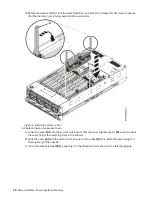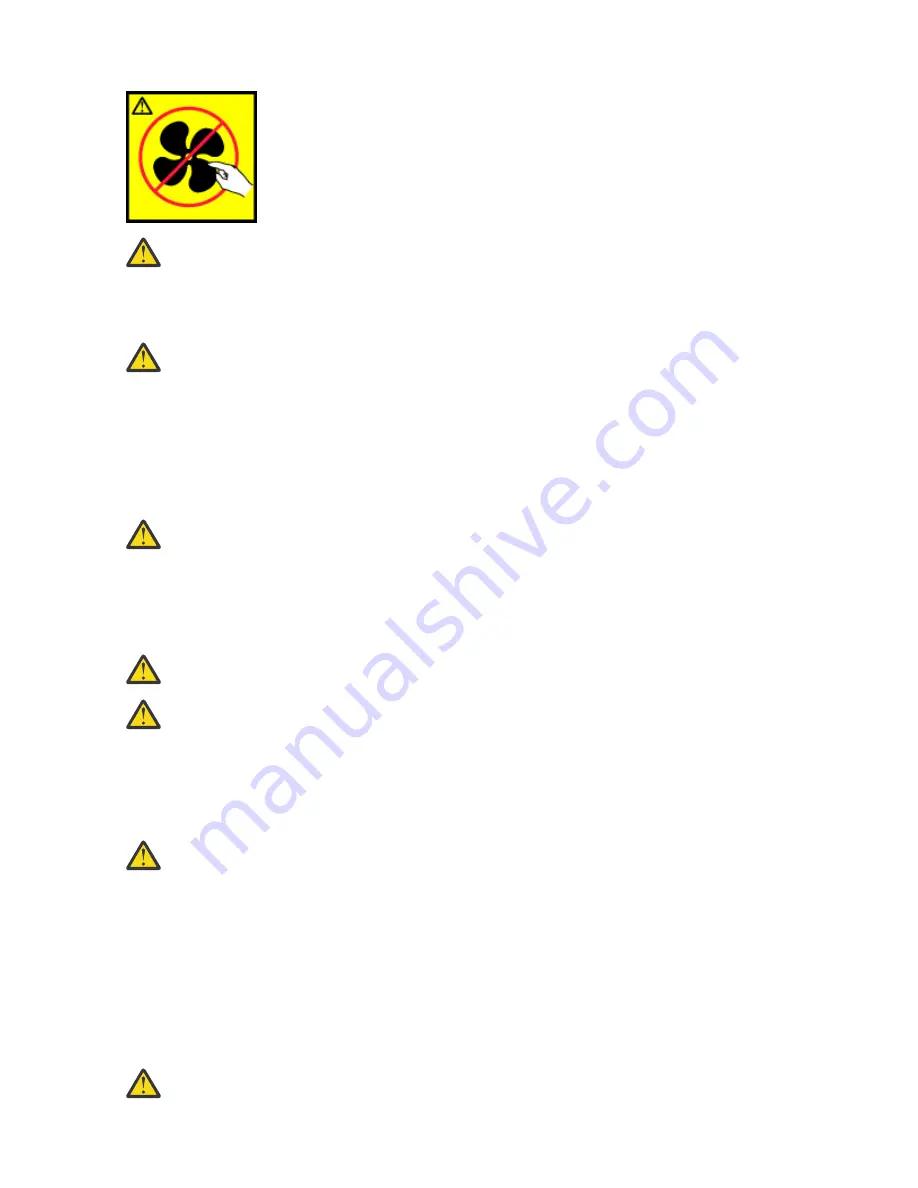
(L008)
CAUTION: Hazardous moving parts nearby. (L008)
All lasers are certified in the U.S. to conform to the requirements of DHHS 21 CFR Subchapter J for class 1
laser products. Outside the U.S., they are certified to be in compliance with IEC 60825 as a class 1 laser
product. Consult the label on each part for laser certification numbers and approval information.
CAUTION: This product might contain one or more of the following devices: CD-ROM drive, DVD-
ROM drive, DVD-RAM drive, or laser module, which are Class 1 laser products. Note the following
information:
• Do not remove the covers. Removing the covers of the laser product could result in exposure to
hazardous laser radiation. There are no serviceable parts inside the device.
• Use of the controls or adjustments or performance of procedures other than those specified
herein might result in hazardous radiation exposure.
(C026)
CAUTION: Data processing environments can contain equipment transmitting on system links
with laser modules that operate at greater than Class 1 power levels. For this reason, never look
into the end of an optical fiber cable or open receptacle. Although shining light into one end and
looking into the other end of a disconnected optical fiber to verify the continuity of optic fibers may
not injure the eye, this procedure is potentially dangerous. Therefore, verifying the continuity of
optical fibers by shining light into one end and looking at the other end is not recommended. To
verify continuity of a fiber optic cable, use an optical light source and power meter. (C027)
CAUTION: This product contains a Class 1M laser. Do not view directly with optical instruments.
(C028)
CAUTION: Some laser products contain an embedded Class 3A or Class 3B laser diode. Note the
following information:
• Laser radiation when open.
• Do not stare into the beam, do not view directly with optical instruments, and avoid direct
exposure to the beam. (C030)
(C030)
CAUTION: The battery contains lithium. To avoid possible explosion, do not burn or charge the
battery.
Do Not:
• Throw or immerse into water
• Heat to more than 100 degrees C (212 degrees F)
• Repair or disassemble
Exchange only with the IBM-approved part. Recycle or discard the battery as instructed by local
regulations. In the United States, IBM has a process for the collection of this battery. For
information, call 1-800-426-4333. Have the IBM part number for the battery unit available when
you call. (C003)
CAUTION: Regarding IBM provided VENDOR LIFT TOOL:
• Operation of LIFT TOOL by authorized personnel only.
Safety notices xi
Содержание 9040-MR9
Страница 1: ...Power Systems Memory modules for the 9040 MR9 IBM ...
Страница 4: ...iv ...
Страница 14: ...xiv Power Systems Power Systems Memory ...
Страница 17: ...Figure 1 Removing the power cords L003 or or Memory modules for the 9040 MR9 3 ...
Страница 30: ...or or or or 16 Power Systems Power Systems Memory ...
Страница 46: ...Figure 23 Removing the power cords L003 or or 32 Power Systems Power Systems Memory ...
Страница 59: ...Figure 32 Removing the power cords L003 or or Memory riser for the 9040 MR9 45 ...
Страница 70: ...Figure 40 Removing the power cords L003 or or 56 Power Systems Power Systems Memory ...
Страница 86: ...or or or or 72 Power Systems Power Systems Memory ...
Страница 105: ......
Страница 106: ...IBM ...