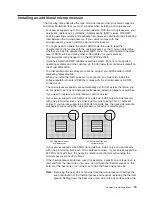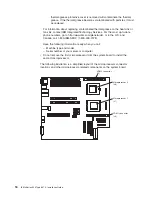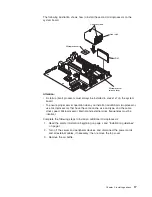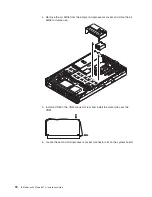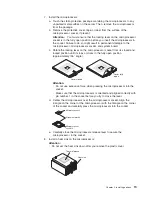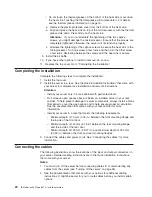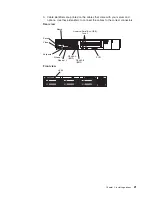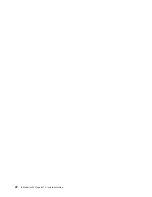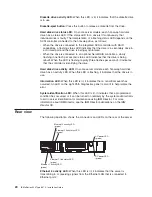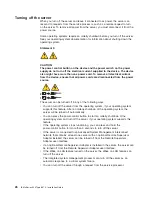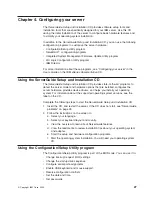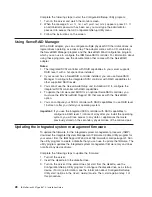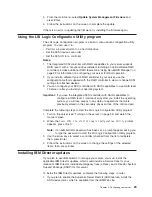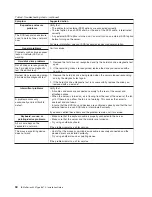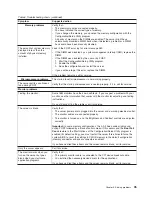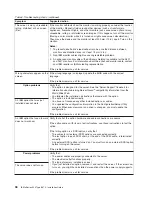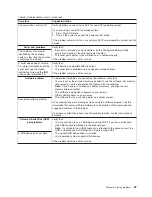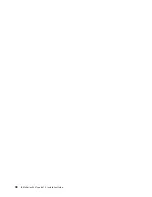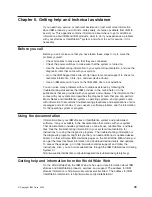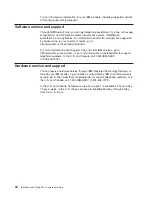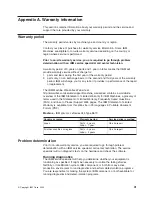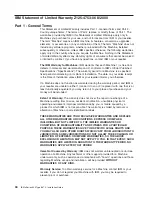4. From the main menu, select
Update System Management Firmware
and
press Enter.
5. Follow the instructions on the screen to complete the update.
If there is an error in updating the firmware, try installing the firmware again.
Using the LSI Logic Configuration Utility program
The LSI Logic Configuration program is a built-in, menu-driven configuration utility
program. You can use it to:
v
Perform a low-level format on a hard disk drive
v
Set the SCSI device scan order
v
Set the SCSI ID for a controller
Notes:
1. The integrated SCSI controller with RAID capabilities in your server supports
RAID level 1 with a hot-spare drive installed. Installing an optional ServeRAID
controller provides additional RAID levels. See “Using ServeRAID Manager” on
page 28 for information on configuring your server for RAID operation.
2. If you install a different type of RAID controller in your server, use the
configuration method supplied with the RAID controller to view or change SCSI
settings for attached devices.
3. You can configure your SCSI controller with RAID capabilities to use RAID level
1 before or after you install your operating system.
Important:
If you use the integrated SCSI controller with RAID capabilities to
configure a RAID level 1 (mirrored) array after you install the operating
system, you will lose access to any data or applications that were
previously stored on the secondary physical drive of the mirrored pair.
Complete the following steps to start the LSI Logic Configuration Utility program:
1. Turn on the server (see “Turning on the server” on page 25) and watch the
monitor screen.
2. When the
Press CTRL C to start LSI Logic Configuration Utility
prompt
appears, press Ctrl+C.
Note:
If an administrator password has been set, a prompt appears asking you
to type the password to start the LSI Logic Configuration Utility program.
3. Use the arrow keys to select a controller (channel) from the list of adapters;
then, press Enter.
4. Follow the instructions on the screen to change the settings of the selected
items; then, press Enter.
Installing IBM Director updates
If you plan to use IBM Director to manage your server, you must install the
applicable IBM Director updates, which could include a Service Pack for your
release of IBM Director, individual emergency fixes (eFixes), and a Director System
Support Package (DSSP) for this server.
To install the IBM Director updates, complete the following steps, in order:
1. If you plan to enable the Automatic Server Restart (ASR) feature, install the
ASR device driver, which is available from the IBM Web site:
Chapter 4. Configuring your server
29
Содержание 8670 - Eserver xSeries 345
Страница 3: ...IBM xSeries 345 Type 8670 Installation Guide SC88 P918 70...
Страница 18: ...6 IBM xSeries 345 Type 8670 Installation Guide...
Страница 34: ...22 IBM xSeries 345 Type 8670 Installation Guide...
Страница 50: ...38 IBM xSeries 345 Type 8670 Installation Guide...
Страница 72: ...60 IBM xSeries 345 Type 8670 Installation Guide...
Страница 76: ......
Страница 77: ...IBM Part Number 88P9187 Printed in the United States of America 88P9187...