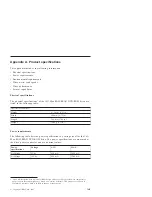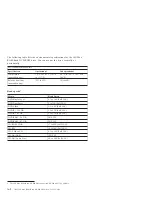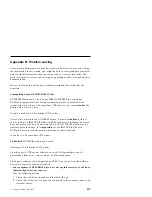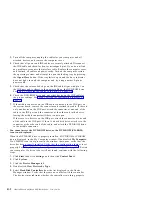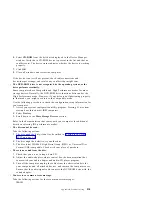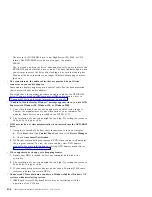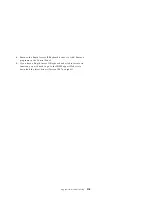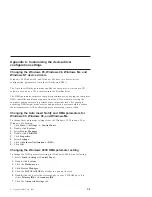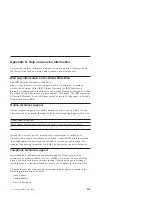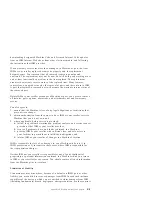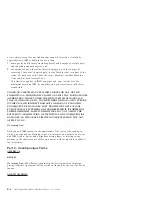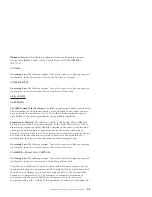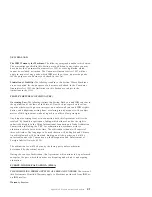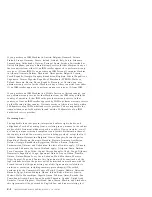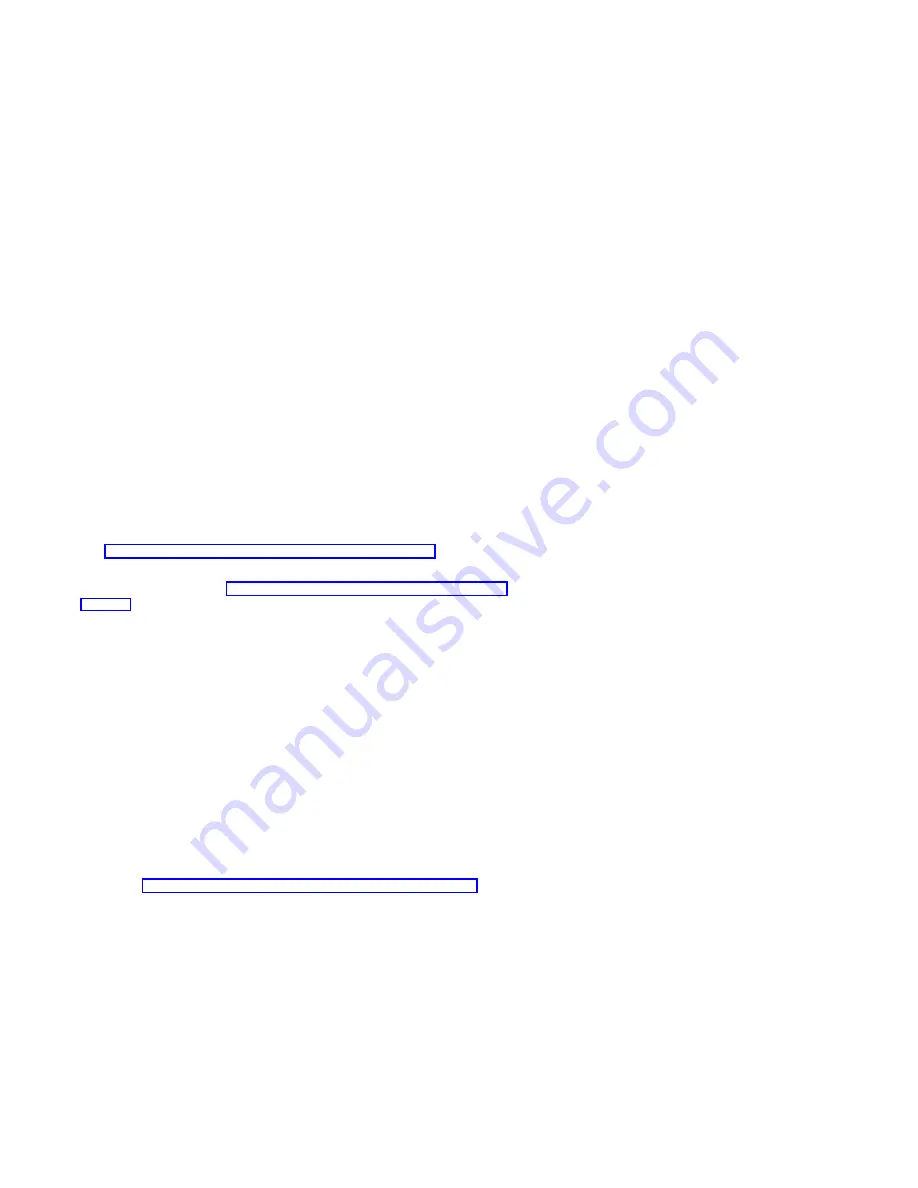
3.
Turn off the computer, unplug the cables for your computer and all
attached devices, and remove the computer cover.
4.
Check that all power and IDE cables are securely attached. Disconnect
the IDE cable and check for bent or misaligned pins. If you do not find
any problems, reconnect the interface cable. Replace the computer cover,
and reattach all cables and power cords. Turn on the computer, restart
the operating system, and attempt to open the loading tray by pressing
the Open/Close button. If the tray fails to open and the busy indicator
does not light, turn off the computer and try using another 4-pin dc
power cable.
5.
Check that the color-coded edge on the IDE cable aligns with pin 1 on
the IDE port and is closest to the power cable on the DVD-ROM drive.
See “Step 5. Attaching the cables to the drive” on page 1-6.
6.
Check the DVD-ROM drive and any other device on the IDE cable for
the proper settings. See “Step 3. Setting the configuration jumpers” on
page 1-5.
7.
If the middle connector on the IDE cable is attached to the IDE port on
the system board, remove the connector and reattach the cable. If there is
only one device on the IDE port, attach the connector at one end of the
cable to the IDE port and the connector at the other end to the device,
leaving the middle connector (if there is one) open.
If there are two devices on the IDE port, attach the connector at one end
of the cable to the IDE port. If there is a hard disk drive, attach it to the
connector at the other end of the cable, and attach the DVD-ROM drive
to the middle connector.
v
You cannot access the DVD-ROM drive, or the DVD-ROM (CD-ROM)
icon is not displayed.
When the DVD-ROM drive is properly installed, a DVD-ROM or CD-ROM
icon is displayed in the My Computer window. Double-click My Computer.
If a CD-ROM icon is not present in the window that opens, verify that the
drive has been properly installed. Verify that the configuration jumper is set
properly. See “Step 3. Setting the configuration jumpers” on page 1-5. Restart
your computer. If a drive icon is still not found, continue with the following
steps.
1.
Click Start, then click Settings, and then click Control Panel.
2.
Click System.
3.
Click the Device Manager tab.
4.
Double-click View Devices by Type.
5.
Select Hard Disk Controllers from the list displayed in the Device
Manager window. Verify that there are no conflicts with the controller.
The device status indicates whether the controller is working properly.
B-2
IBM 16X Max RAM-Read DVD-ROM Drive: User’s Guide
Содержание 71P7285
Страница 1: ...IBM 16X Max RAM Read DVD ROM Drive User s Guide IBM ...
Страница 8: ...viii IBM 16X Max RAM Read DVD ROM Drive User s Guide ...
Страница 71: ... ε P Y U π ε Y mM αC 1 L o L J X C 2 úLⁿ O o ⁿ O b G C 3 µhX o ú hX εA X ñ C 4 s ϕz úo s Aª LC w ΓU 1 63 ...
Страница 80: ...1 72 IBM 16X Max RAM Read DVD ΓU ...
Страница 120: ......