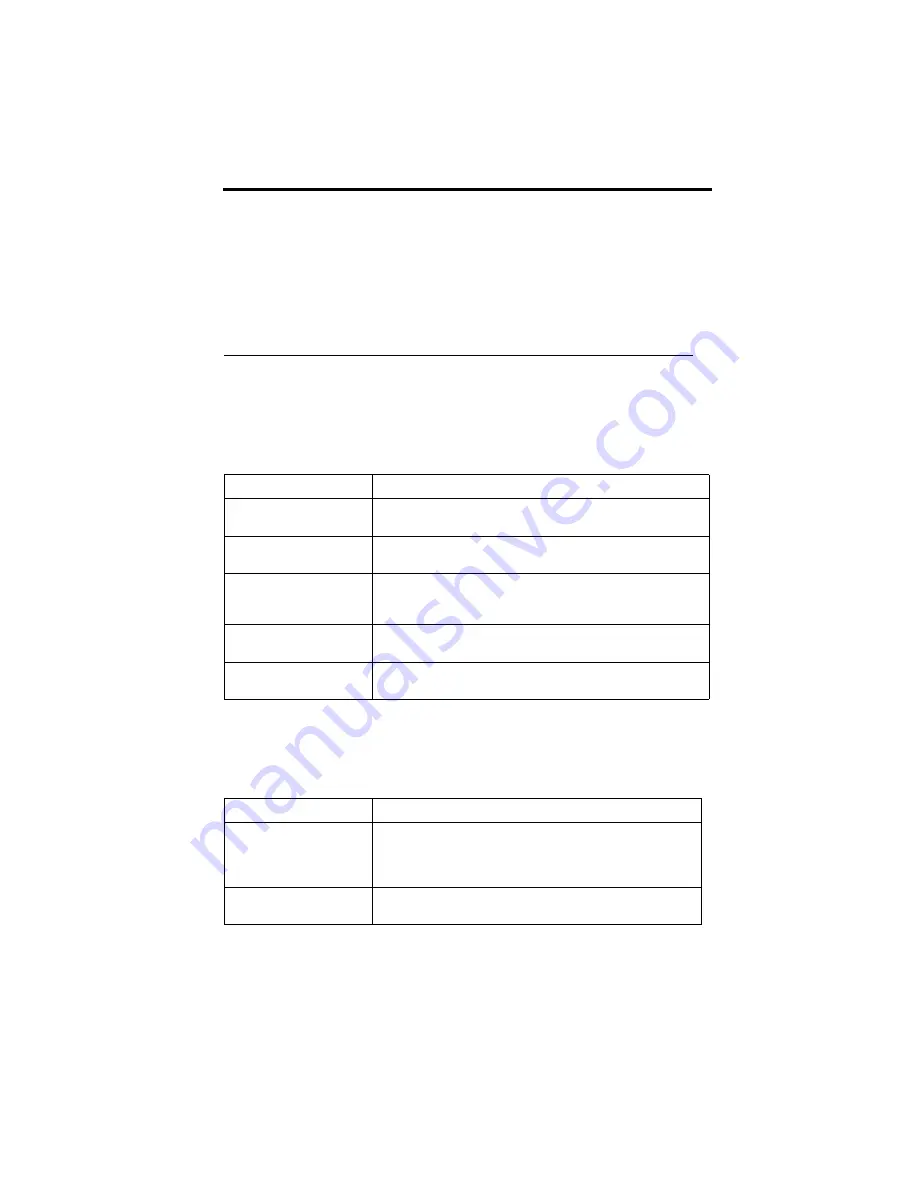
© Copyright IBM Corp. 2000
xiii
About this book
This book will help you become familiar with your IBM
®
NetVista
™
X40 and its
features. It describes how to operate, maintain, and install options in your
computer. In the unlikely event you experience problems, you will find helpful
troubleshooting information and instructions for obtaining service in this book.
Conventions used in this book
The conventions used in this book denote text with special meaning. The
following are explanations of the conventions.
Highlighted text is also used as a convention in this book. There are several ways
that text is highlighted, and each highlighting convention has a specific purpose.
Convention
Purpose
DANGER
A DANGER notice is used to call attention to a situation that
is potentially lethal or extremely hazardous to people.
CAUTION
A CAUTION notice is used to call attention to a situation that
is potentially hazardous to people.
Attention
An Attention notice contains important information that can
help you avoid damage to the hardware or software that
comes with your computer.
Note:
A Note contains information you might find especially
useful.
Important
An Important notice warns you about possible problems you
could encounter.
Highlight
Purpose
Bold
Bold text is used to identify items on the screen you are
instructed to click or double-click. Bold text is also used in
table titles, in numbered lists, and in certain other lists to
call attention to a term or phrase being defined.
Example
Example text is used to show text that you need to type
from your keyboard.
Содержание 6643
Страница 1: ...IBM User Guide NetVista X40 Type 6643...
Страница 2: ...IBM User Guide NetVista X40 Type 6643...
Страница 4: ...IBM...
Страница 26: ...12 User Guide...
Страница 44: ...30 User Guide...
Страница 52: ...38 User Guide...
Страница 57: ...Chapter 5 Installing options 43...
Страница 64: ...50 User Guide...
Страница 88: ...74 User Guide...
Страница 98: ...84 User Guide...
Страница 100: ...86 User Guide...
Страница 122: ...IBM...









































![Lenovo 90B6 [H50-50 ES] User Manual preview](http://thumbs.mh-extra.com/thumbs/lenovo/90b6-h50-50-es/90b6-h50-50-es_user-manual_201023-01.webp)




