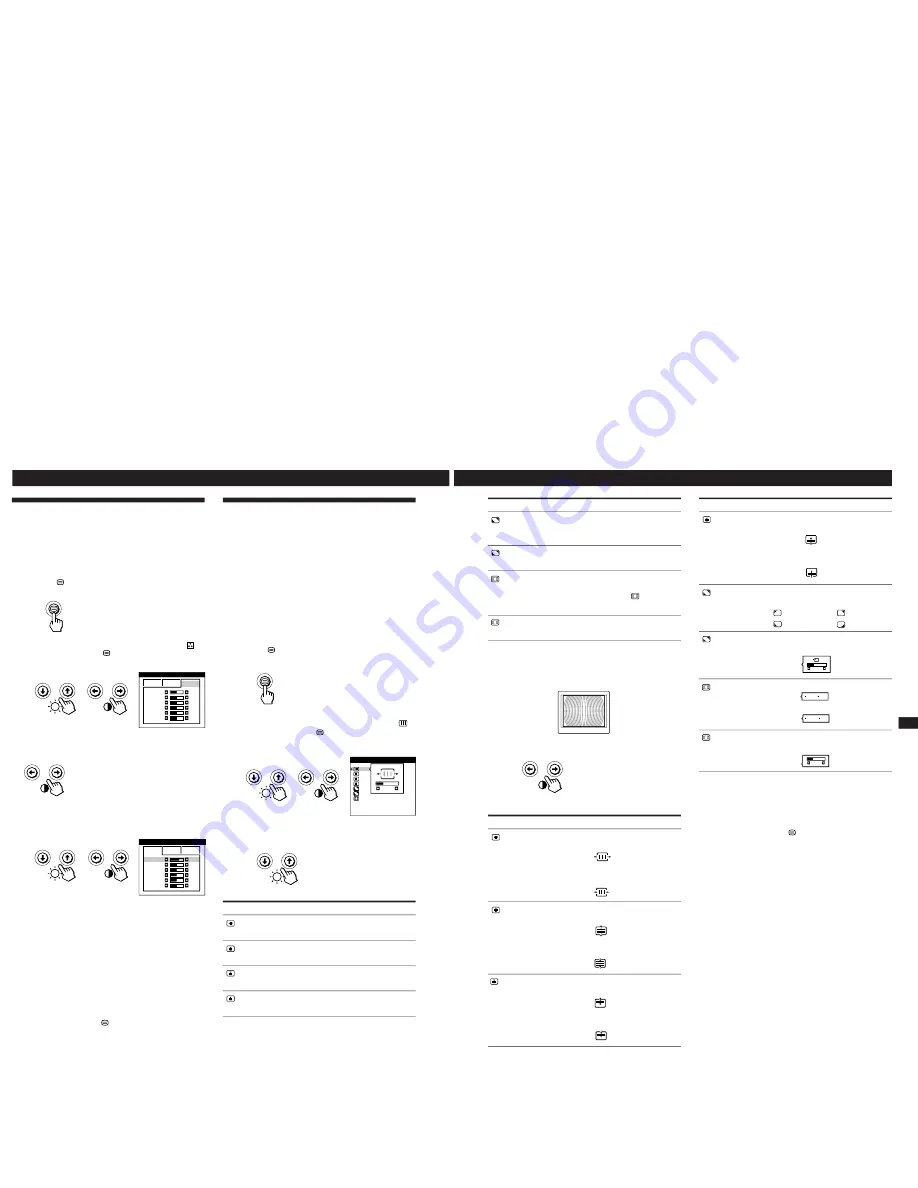
1-5
10
Customizing Your Monitor
Using the SCREEN On-screen
Display
You can adjust convergence settings to eliminate red or blue
shadows that may appear around objects on the screen.
Adjust the CANCEL MOIRE function to eliminate wavy or
elliptical patterns that may appear on the screen.
Adjust the LANDING function to correct color imbalances
at the four corners of the screen due to influence from the
earth’s magnetism.
Once CANCEL MOIRE is adjusted, it will be stored in
memory for the current input signal. All other adjustments
will be stored in memory for all input signals received.
1
Press the
button.
The MENU OSD appears.
2
Press the
¨
.
/
>
and
>
?
/
/
buttons to select “
SCREEN,” and press the
button again.
The SCREEN OSD appears.
3
Press the
¨
.
/
>
buttons to select the item you want
to adjust.
Select
H CONVERGENCE
V CONVERGENCE
TOP
V CONVER TOP
BOT
V CONVER BOTTOM
To
adjust the horizontal convergence
adjust the vertical convergence
adjust the screen’s upper vertical
convergence
adjust the screen’s lower vertical
convergence
SCREEN
TOP
BOT
H CONVERGENCE
26
ADJ
COLOR
6500K
9300K
G B I AS
50
B B I AS
50
R GAIN
50
G GAIN
50
B GAIN
50
R B I AS
76
1
Using the COLOR On-screen Display
You can change the monitor’s color temperature. For
example, you can adjust or change the colors of a picture on
the screen to match the actual colors of the printed picture.
Once the setting is adjusted, it will be stored in memory for
all input signals received.
1
Press the
button.
The MENU OSD appears.
2
Press the
¨
.
/
>
and
>
?
/
/
buttons to select “
COLOR,” and press the
button again.
The COLOR OSD appears.
3
Press the
>
?
/
/
buttons to select the color
temperature.
There are three color temperature
modes in the OSD.
The preset adjustments are:
5000K, 6500K, 9300K
4
Fine tuning the color temperature
Press the
¨
.
/
>
buttons to select an item and adjust by
pressing the
>
?
/
/
buttons.
Select
R (red), G (green), or B (blue) BIAS
to adjust the
black level of each color’s signal.
Select
R (red), G (green), or B (blue) GAIN
to adjust the
white level of each color’s signal.
The “5000K,” “6500K” or “9300K” disappears and the
new color settings are memorized for each of the three
color modes.
The color temperature modes change as follows:
5000K
n
1, 6500K
n
2, 9300K
n
3
The OSD automatically disappears after about 30 seconds.
To close the OSD, press the
button again.
To reset, press the
?
(reset) button while the OSD is on.
The selected item is reset to the factory settings.
COLOR
R B I AS
5000K
6500K
50
G B I AS
50
B B I AS
50
R GAIN
50
G GAIN
50
B GAIN
50
9300K
11
Getting Started
F
EN
ES
C
Customizing Your Monitor
*
Moire is a type of natural interference which produces soft or
wavy lines on your screen. It may appear due to interference
between the regulated pattern of the picture from the input
signal and the phosphor pitch pattern of the CRT.
Example of moire:
4
Press the
>
?
/
/
buttons to adjust the settings.
Note
The picture may become fuzzy when CANCEL MOIRE is set to
“ON.”
The OSD automatically disappears after about 30 seconds.
To close the OSD, press the
button again.
To reset, press the
?
(reset) button while the OSD is on.
The selected item is reset to the factory setting.
ON
OFF
ON
OFF
50
For
BOT
V CONVER BOTTOM
LANDING
ADJ
LANDING ADJUST
CANCEL MOIRE
ADJ
MOIRE ADJUST
Press
/
. . . to shift red shadows up and blue
shadows down
?
. . . to shift red shadows down and
blue shadows up
/
or
?
. . . to select the corner of the
screen you want to adjust
: top left
: top right
: bottom left
: bottom right
/
or
?
. . . to reduce any irregularities in
the color to a minimum
/
. . . to turn CANCEL MOIRE “ON”
?
. . . to turn CANCEL MOIRE “OFF”
/
or
?
. . . to adjust the screen until the
moire is at a minimum
Select
LANDING
ADJ
LANDING ADJUST
CANCEL MOIRE *
ADJ
MOIRE ADJUST
To
select one of the four corners that
needs color correction due to
influence from the earth’s magnetism
correct the color at one of the four
corners of the screen
turn the moire cancellation function
“ON” or “OFF.” CANCEL MOIRE
must be “ON” for “
ADJ (MOIRE
ADJUST)” to appear on the screen.
adjust the degree of moire
cancellation
For
H CONVERGENCE
V CONVERGENCE
TOP
V CONVER TOP
Press
/
. . . to shift red shadows to the right
and blue shadows to the left
?
. . . to shift red shadows to the left
and blue shadows to the right
/
. . . to shift red shadows up and blue
shadows down
?
. . . to shift red shadows down and
blue shadows up
/
. . . to shift red shadows up and blue
shadows down
?
. . . to shift red shadows down and
blue shadows up
50
Содержание 6558-03N
Страница 32: ...5 4 SEMICONDUCTORS ...
Страница 33: ......











































